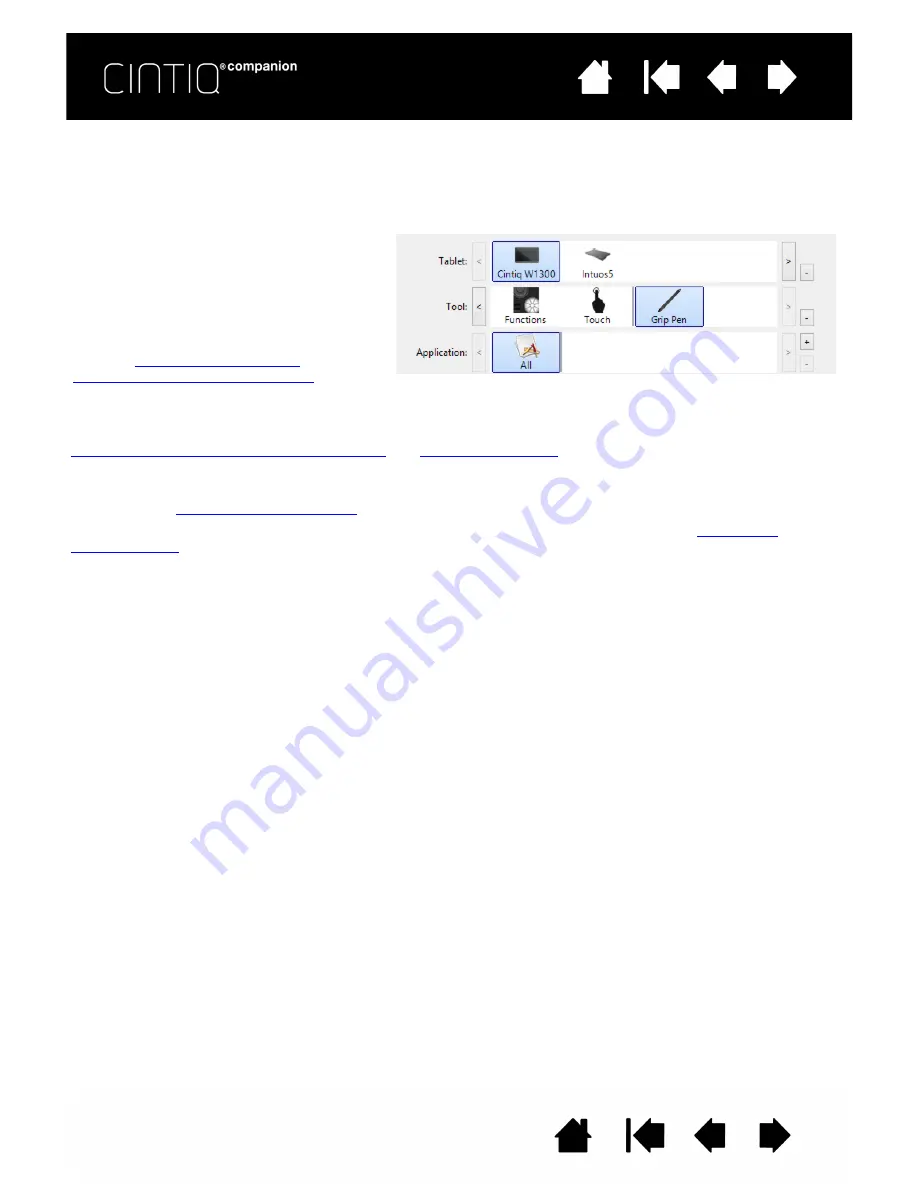
25
25
Tool Tips are available for most Wacom Control Panel items. Position the screen cursor over an item and let
it rest there. The appropriate Tool Tip will pop up in a few moments. Your keyboard tab and arrow keys can
also be used to navigate the control panel.
The T
ABLET
, T
OOL
, and A
PPLICATION
lists allow you to select the display, tablet, tool, or application for which
you want to change settings.
Note: The A
PPLICATION
list is optional. It is not necessary to select or add applications in order to customize
your tool(s).
The T
ABLET
list displays an icon for any
supported pen display or tablet that has been
installed on your system and is currently
connected. All settings shown below the list
apply to the selected pen display or tablet.
Settings can only be viewed or changed for an
attached pen display or tablet.
See also
and
Renaming the tablet in the tablet list
Current selections are highlighted.
The T
OOL
list displays icons for the Cintiq F
UNCTIONS
and for the different tools that have been used.
To customize settings for a tool, click on its icon in the T
OOL
list. The appropriate tabs will be displayed. See
Customizing the ExpressKeys and Rocker Ring
and
.
Note: The pen will be automatically added to the T
OOL
list when first used on the Cintiq, and functions using the
default settings.
See also
Use the
A
PPLICATION
list to define T
OOL
settings that apply only to a specific application. See
.






























