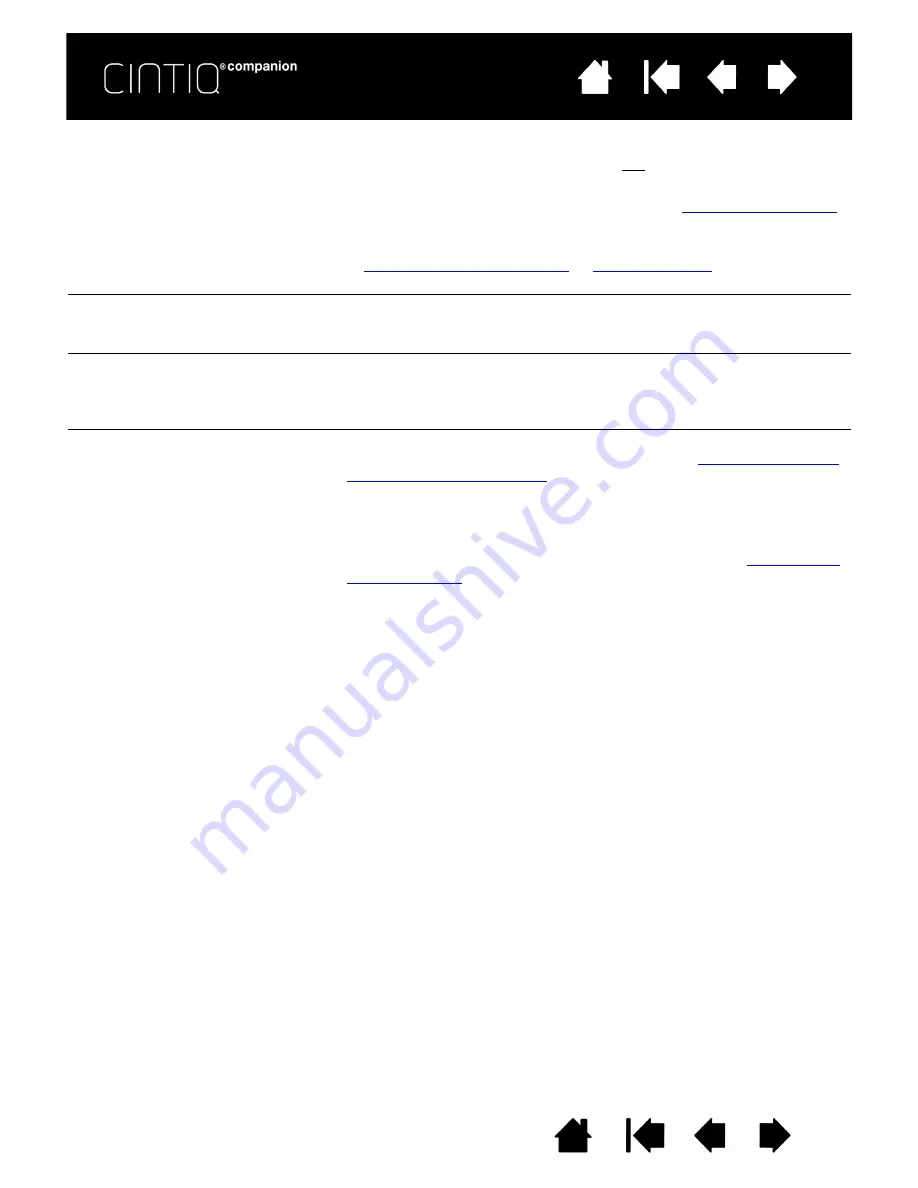
55
55
The line you are drawing does
not line up with the location of
the screen cursor.
•
To function properly, some applications require that the pen be set
to pen mode. Make sure the pen has not been toggled to mouse
mode.
•
You may need to re-calibrate your Cintiq. See
•
If you have set the pen to pen mode and the problem still exists,
you may have a corrupted preferences file. Follow the instructions
in
preferences file.
The Cintiq does not go to
sleep.
When you are not using the pen, remove it from the Cintiq surface so it
does not continue to send data and prevent the Cintiq from going to
sleep.
The screen cursor jumps back
to the previous position when
using touch input.
When not in use, place the pen in the pen case, or in some other
location near the Cintiq. Do not leave the pen on the display, since this
may interfere with screen cursor positioning during use with other input
devices.
When working in some
applications, the ExpressKeys
or Rocker Ring perform a
different function than what is
set in the Control Panel.
•
Some applications can override and control the ExpressKey,
Rocker Ring or Windows Button functions. See
.
•
If you are using application-specific settings, be sure you have
updated the settings for the application you are working with.
•
Check to be sure that Cintiq is correctly configured for your
preferred handedness. See the Handedness setting in
.






























