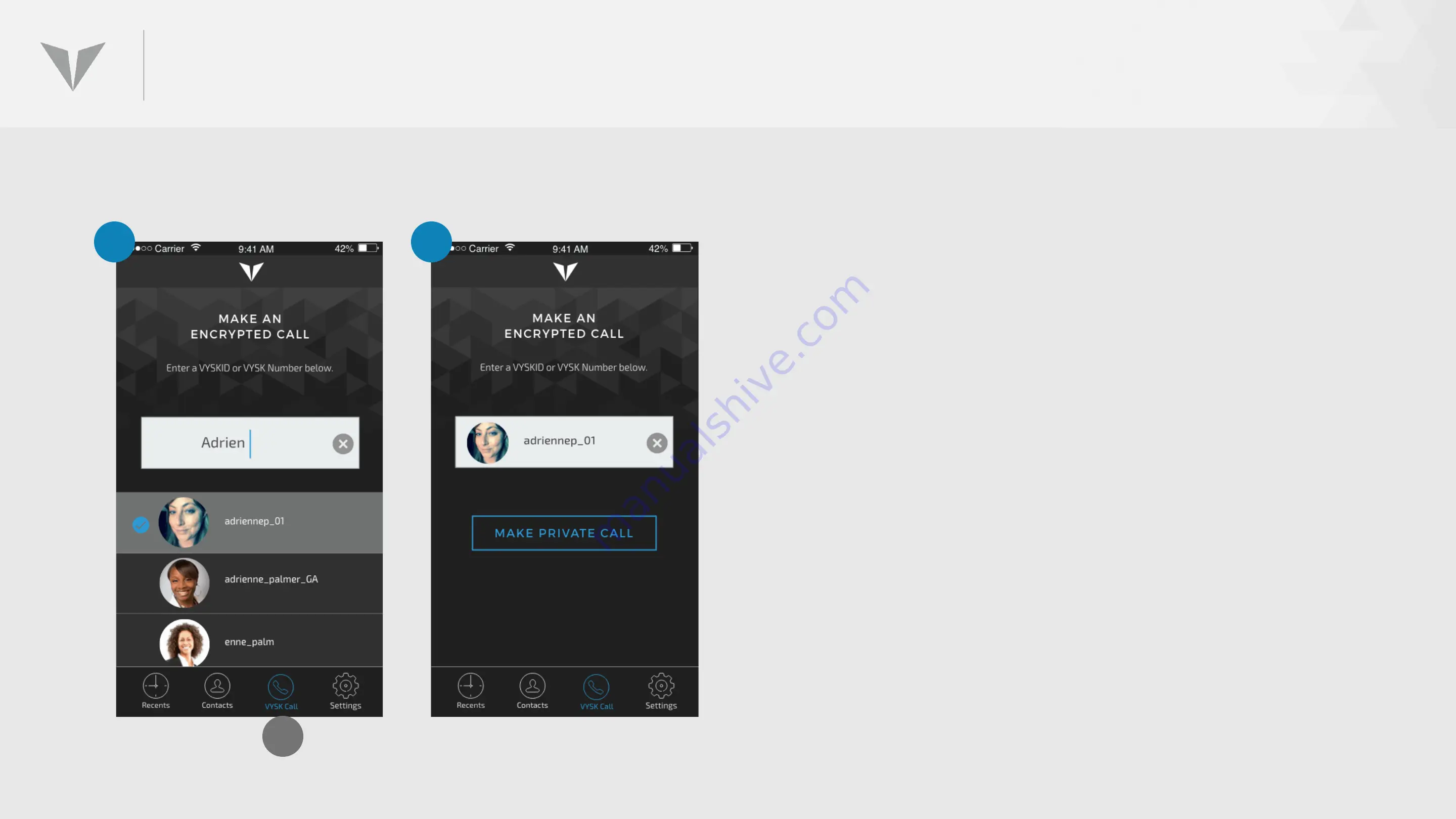
INITIATING A SECURE CALL FROM ‘VYSK CALL’
1. To initiate a Vysk secure voice call from the call
screen, click the
Vysk Call
icon (A) on the toolbar
at the bottom of any page and the
Vysk Call
screen will appear. Start typing the name or
Vysk
ID
of the contact you would like to call.
Suggestions will appear as you type.
2. Press
MAKE PRIVATE CALL
to initiate the call.
NOTE: Lockdown Mode switch must be engaged in
order to initiate a secure call. If the user attempts
to initiate a call with the Lockdown switch OFF, a
prompt will appear indicating that the switch
must first be turned ON.
1
A
2
Summary of Contents for QS1
Page 1: ...QSI TRAINING TECHNICAL SUPPORT V2 0 Nov 29 2017 ...
Page 3: ...GETTING STARTED ...
Page 8: ...TRUE END TO END ENCRYPTION ...
Page 34: ...UPDATING THE APP ...
Page 36: ...UPDATING THE FIRMWARE ...
Page 39: ...LOGGING INTO THE VYSK VOICE APP ...
Page 44: ...REBOOTING RESTARTING ...
Page 48: ...PLACING A SECURE CALL ...
Page 54: ...RECEIVING SECURE CALLS ...
Page 58: ...USING CONTACTS ...
Page 66: ...USING ADMIN TOOLBAR FUNCTIONS ...
Page 71: ...SETTINGS ...
Page 81: ...MISCELLANEOUS ...
Page 83: ...ISSUES TROUBLESHOOTING ...






























