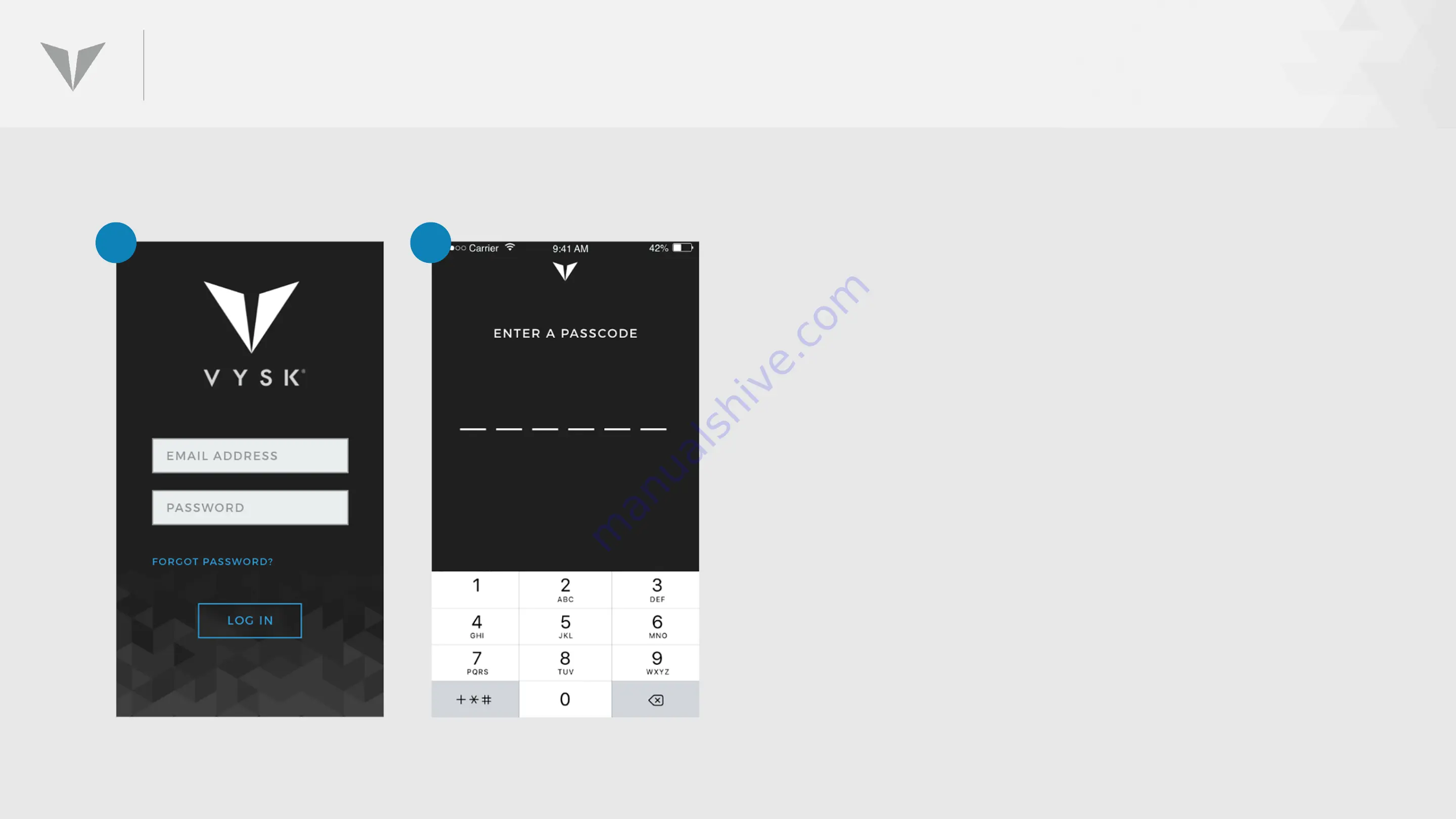
GETTING STARTED WITH THE VYSK VOICE APP (CONT’D)
Clicking on the Vysk Voice App icon opens this login
screen to the far left.
1.
Enter your email address and enter the
password you created when you configured
your account in the admin portal. (If you have
forgotten your password, click the “Forgot
Password” link, and you will receive an email
to reset your password.)
2. Once you have logged in, you will be prompted
to create a 6 digit passcode. You will be asked
to verify your passcode by entering it again.
1
2
Summary of Contents for QS1
Page 1: ...QSI TRAINING TECHNICAL SUPPORT V2 0 Nov 29 2017 ...
Page 3: ...GETTING STARTED ...
Page 8: ...TRUE END TO END ENCRYPTION ...
Page 34: ...UPDATING THE APP ...
Page 36: ...UPDATING THE FIRMWARE ...
Page 39: ...LOGGING INTO THE VYSK VOICE APP ...
Page 44: ...REBOOTING RESTARTING ...
Page 48: ...PLACING A SECURE CALL ...
Page 54: ...RECEIVING SECURE CALLS ...
Page 58: ...USING CONTACTS ...
Page 66: ...USING ADMIN TOOLBAR FUNCTIONS ...
Page 71: ...SETTINGS ...
Page 81: ...MISCELLANEOUS ...
Page 83: ...ISSUES TROUBLESHOOTING ...






























