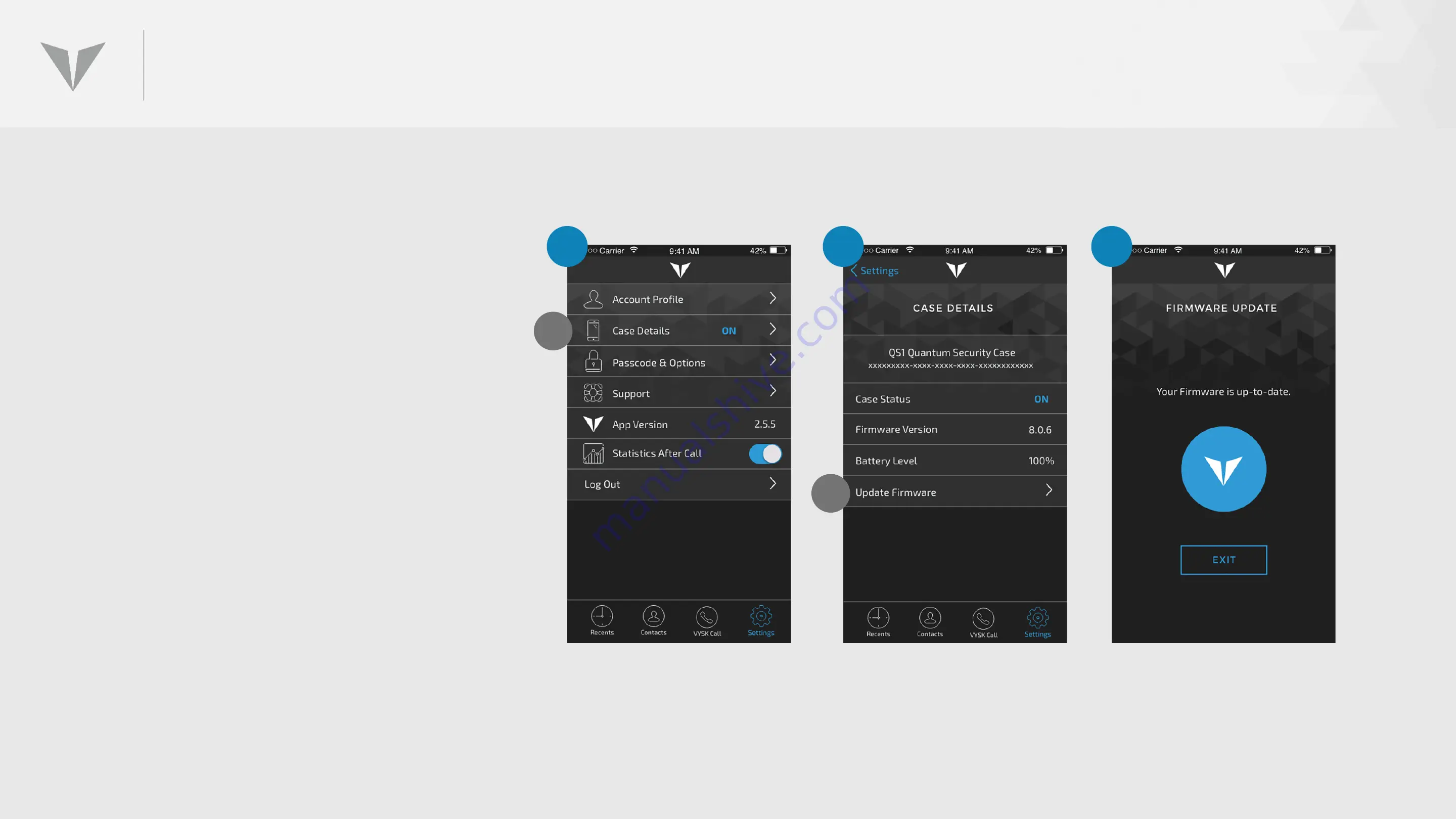
UPDATING THE FIRMWARE
1. To view the current version of
loaded firmware in the QS1, click on
Case Details
(A) from the
Settings
screen.
2. If the firmware version is not
current, click on the
Update
Firmware
(B) menu option and the
system will automatically
download and update the firmware.
3. During the update process, the
blue VYSK lights will cycle on the
rear of the case and the blue LED on
front of the QS1 will illuminate.
Once the firmware update is
complete, the case will restart
automatically.
A
B
1
2
3
IMPORTANT NOTE: DO NOT detach the QS1 while
firmware update is taking place.
Summary of Contents for QS1
Page 1: ...QSI TRAINING TECHNICAL SUPPORT V2 0 Nov 29 2017 ...
Page 3: ...GETTING STARTED ...
Page 8: ...TRUE END TO END ENCRYPTION ...
Page 34: ...UPDATING THE APP ...
Page 36: ...UPDATING THE FIRMWARE ...
Page 39: ...LOGGING INTO THE VYSK VOICE APP ...
Page 44: ...REBOOTING RESTARTING ...
Page 48: ...PLACING A SECURE CALL ...
Page 54: ...RECEIVING SECURE CALLS ...
Page 58: ...USING CONTACTS ...
Page 66: ...USING ADMIN TOOLBAR FUNCTIONS ...
Page 71: ...SETTINGS ...
Page 81: ...MISCELLANEOUS ...
Page 83: ...ISSUES TROUBLESHOOTING ...






























