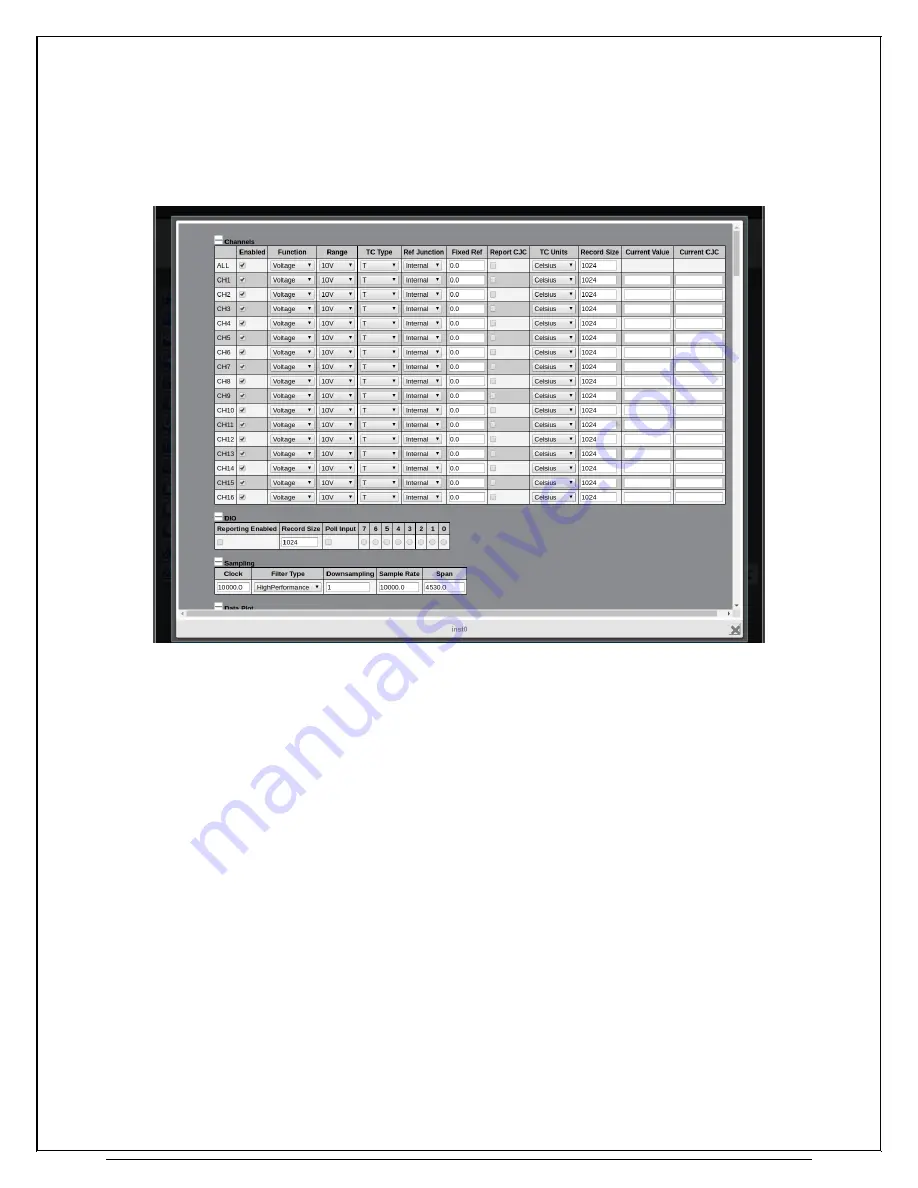
www.vtiinstruments.com
EX1401 Web Page Operation
55
S
OFT
F
RONT
P
ANEL
The Soft Front Panel popup allows configuration and control of the instrument. It includes access
to all firmware APIs exposed by the instrument driver and presents them via an AJAX-enabled web
page.
Most the Soft Front Panel’s fields correspond 1-to-1 with the APIs of the Instrument Driver. Refer
to the Driver Structure section for basic information on how to configure the instrument, which is
all applicable to the SFP as well.
Changing the value in most of the text entry, drop-down menu, and check box controls of the SFP
will cause your browser to send an HTTP PUT request to the instrument, changing the appropriate
setting. The browser will then immediately send a GET request for the same property, and update
the contents of the field with the result. This allows the SFP to keep up to date when the firmware
coerces or rejects a value. Some settings can also affect the value of other properties. When this
happens, the response to the HTTP PUT will include a cache invalidation header for those
properties, prompting the SFP to submit HTTP GET requests for those fields as well.
Some fields in the SFP (such as Overload Status, FIFO Records, and Time) are read-only. These
can be polled for updates by clicking on them. The firmware will submit a GET request for any
read-only field whenever it is clicked.
To begin a measurement in the SFP, click the “Initiate Measurement” button in the Measurement
section. While the measurement is running, the State, FIFO Records, and Acquired Records fields
will be updated up to 4 times per second, showing the state of the measurement. The “Current Value”
field of the Channels table (as well as “Current CJC” if “Report CJC” is checked) will also be
updated with the latest measured value from each enabled channel while the measurement is
running. If the DIO setting “Reporting Enabled” is checked, then the current input state of the DIO
port will also be updated during measurement in the “7” through “0” fields. Note that the data shown
Summary of Contents for EX1401
Page 2: ......
Page 24: ......
Page 57: ...www vtiinstruments com EX1401 Web Page Operation 57 ...
Page 94: ......
Page 98: ......
Page 102: ......
Page 111: ...www vtiinstruments com EX10xxA Index 111 FIGURE A 1 IEEE1588 NETWORK TOPOLOGY ...
Page 112: ......
















































