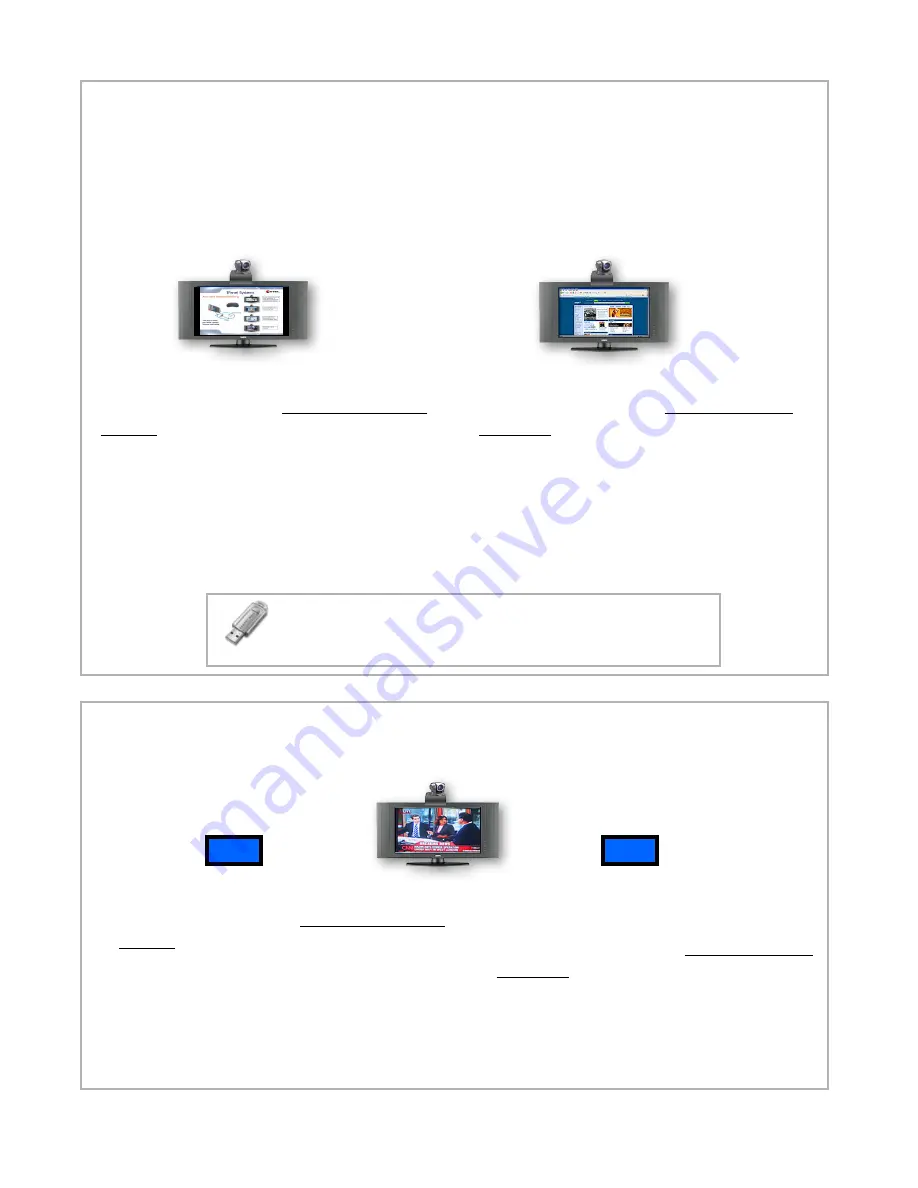
PowerPoint Presentations
• Press “PC” button (F8) if VTEL VCS 5.0 is
running (see steps 3D and 3E)
Note: Panel may already be in DVI display
(computer) mode, in which case you don’t
need to launch VTEL VCS 5.0 and press F9
• Open PowerPoint presentation file
as you would on any PC/XP computer
• Present slides (full screen)
• Exit PowerPoint
TV
5G. Viewing PC content full screen
(not in a video call)
5H. Viewing cable television or DVDs full screen
(not in a video call)
Internet Web browsing
• Press “PC” button (F8) if VTEL VCS 5.0
is running (see steps 3D and 3E)
Note: Panel may already be in DVI display
(computer) mode, in which case you don’t
need to launch VTEL VCS 5.0 and press F9
• Launch Internet Explorer
• Surf the Web as usual
• Exit Internet Explorer
Your IPanel system is useful as a presentation device in the local conference room when not being
used as a videoconferencing system. The large flat panel display is good for group meetings showing
local PowerPoint presentations, EXCEL spreadsheets, or any other PC-based application. Use the
IPanel just like a VGA projector for the local meeting participants.
DVD
(PC screen)
• Press “PC” button (F8) if VTEL VCS 5.0 is
running (see steps 3D and 3E)
• Insert DVD into DVD drive on IPanel base
• Double-click “Power DVD” icon on PC
“desktop” (VTEL PC blue screen)
• Press “play” button on pop-up menu
• Right click on screen for additional menu
choices
Live cable TV viewing (coaxial
cable installed)
• Press “TV” button (F9) if VTEL VCS 5.0
is running (see steps 3D and 3E)
• The panel displays live TV. Change
channels and volume using the push buttons
on the lower right front of the panel. Or use
the IR remote control for the flat panel to
change channels
The IPanel is professional grade
monitor with HDTV tuner and cable
connection
PC
Tip: Bring your flash drives to the meeting (videoconference or
local). Load your PC files into the IPanel. There is a convenient
USB port on the upper right-hand side of the IPanel computer.












