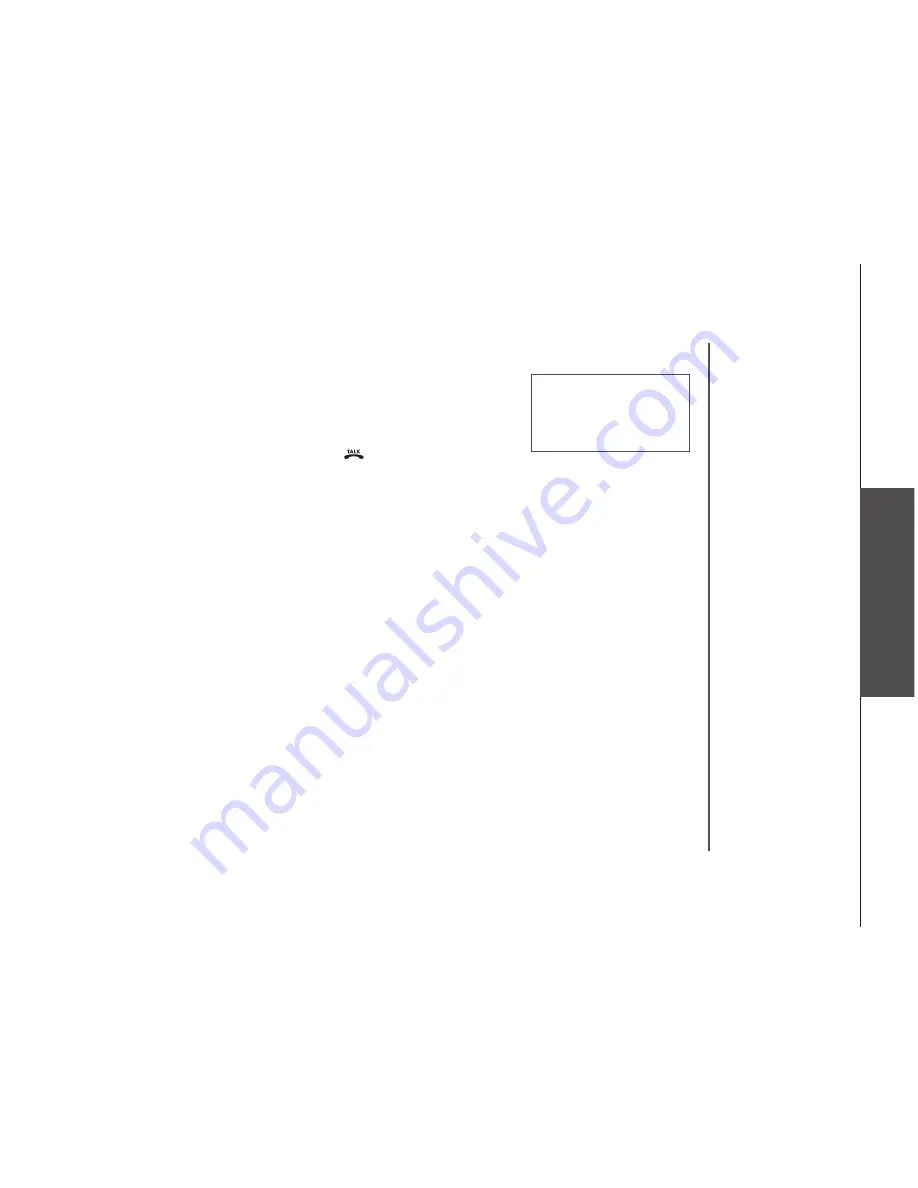
www.vtechphones.com
2
B
as
ic
o
pe
ra
tio
n
-OR-
• Press
*
or wait 3 seconds you can page all handsets
• All handsets will ring and the screen on the handsets and the telephone
base will display (for example):
• To cancel the page at the handset, press
,
SPEAKER
or any dial
pad key (0-9, *, #) on the handset, or press
INT/FIND HANDSET
at
the base . Pressing
OFF
on a handset will silence the ringer but not cancel the page .
** PAGING **
Telephone operation
















































