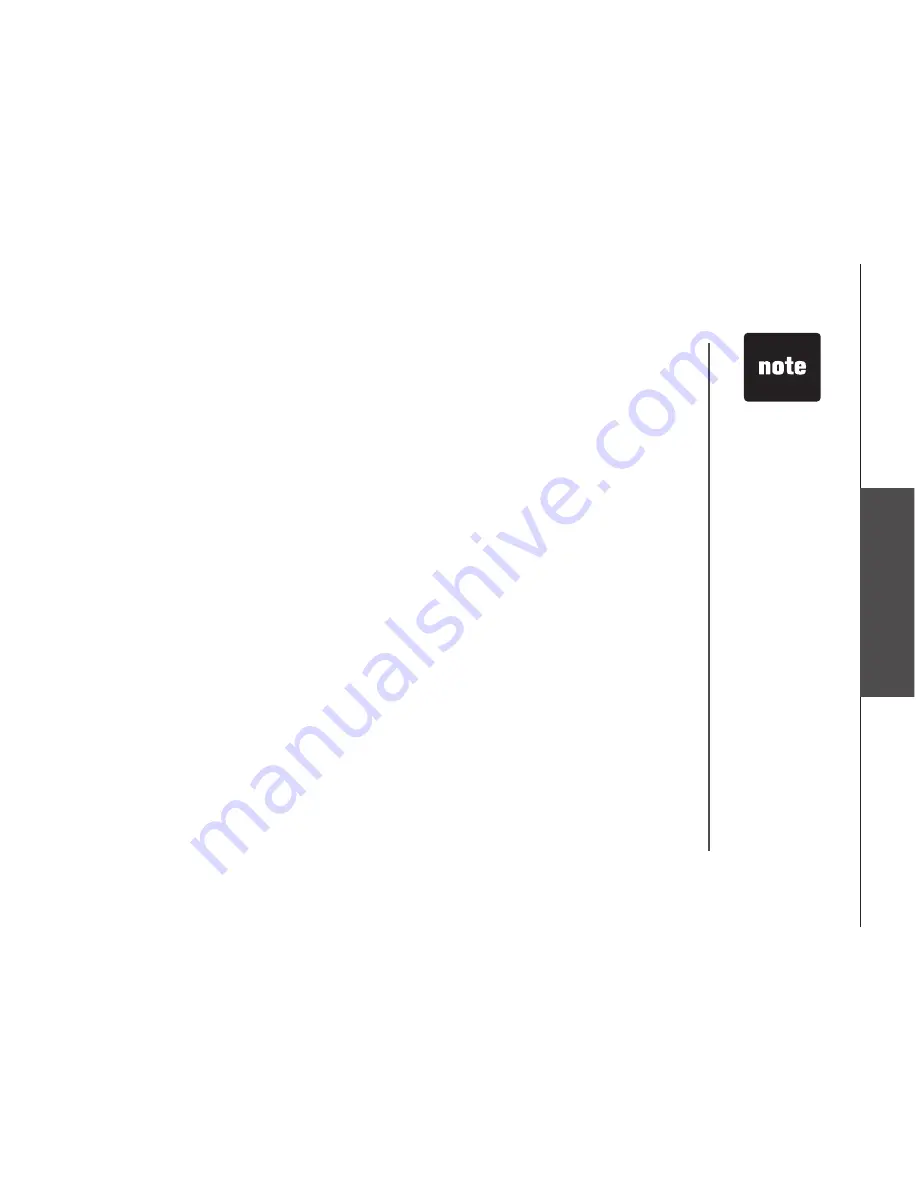
www.vtechphones.com
33
B
as
ic
o
pe
ra
tio
n
Answering system operation
Before using the answering system, you should follow the steps to set the day and time, so messages
are dated correctly . Each time you press and release the
CHANGE
button on the telephone base, the
day, hour, minute, or year advances by one unit . When you hear the correct setting, press
TIME/SET
to move to the next setting . Pressing and holding the
CHANGE
button when setting the day and time
will increase the minutes or years by 0 .
. Press
TIME/SET
, the system announces the current setting .
2 . Press
TIME/SET
again .
3 . The answering system will announce the current day setting . Press
CHANGE
on the base until
you hear the correct day .
4 . Press
TIME/SET
, the system announces the current hour setting .
5 . Press
CHANGE
until you hear the correct hour .
6 . Press
TIME/SET
, the system announces current minute setting .
7 . Press
CHANGE
until you hear the correct minute .
8 . Press
TIME/SET
, the system announces the current year setting .
9 . Press
CHANGE
until you hear the correct year .
0 . Press
TIME/SET
to confirm. The system announces the new time and day setting followed by
a confirmation beep.
To check day and time
Press
TIME/SET
at any time and the system will announce the current setting without changing it .
• If you have caller
ID service,
the time will
automatically
be updated
whenever caller
ID information
is delivered .
However, since
the date, rather
than the day, is
delivered, you
have to program
the year once, so
the system can
derive the day of
the week .
• Pressing and
holding the
CHANGE
button
when setting the
time and date
will advance the
minutes or years
by 0 .
















































