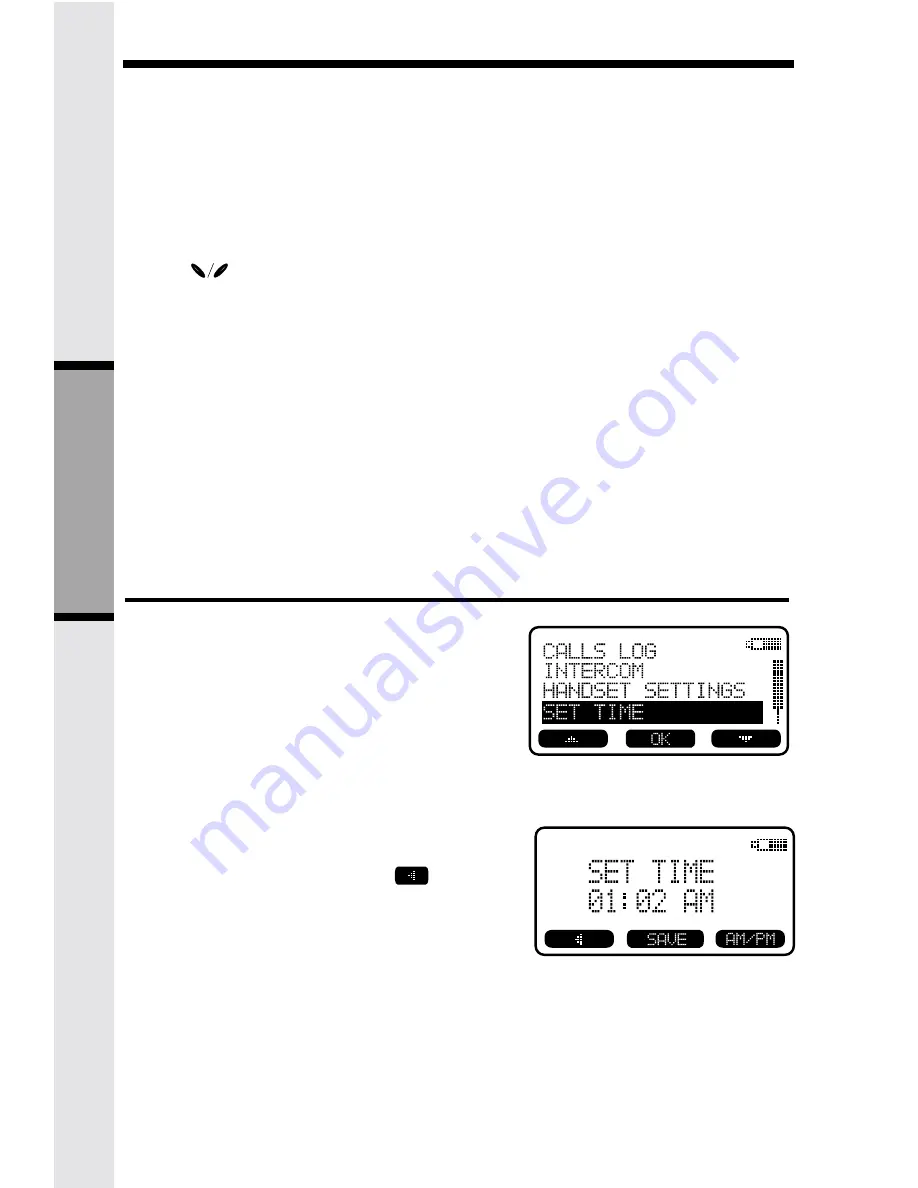
18
HANDSET MENU
With the Handset in the idle (OFF) mode, press MENU to access the following options:
• CALLS LOG (Caller ID)
• INTERCOM
• HANDSET SETTINGS
• SET TIME
• CLOCK MODE
• REGISTER
Use the
scroll keys to select the desired option, then press OK.
Press the OFF/CLEAR key to step back through the menu structure. Press and hold
the OFF/CLEAR key to immediately return to the idle screen.
BASE UNIT MENU
With the Base Unit in the idle (OFF) mode, press MENU key to access the following
options:
• CALL LOG (Caller ID)
• BASE SETTINGS
Press the CLEAR key to step back through the menu, Press and hold the CLEAR to
immediately return to the idle screen.
Soft Menu Functions
Set Time
To set the time on your VT5831:
• At the Handset, press MENU, scroll
down to SET TIME, then press OK.
• Using the keypad, enter the current time.
A single-digit hour must have a zero
before it (03:56, for example)
• If you make a mistake, use
to
backspace.
• Use the AM/PM key to select the correct
designation.
• Press SAVE to confirm the setting.
NOTE:You can also wait for incoming Caller
ID to set the clock, rather than setting it
manually.
B
ASIC OPERA
TION






























