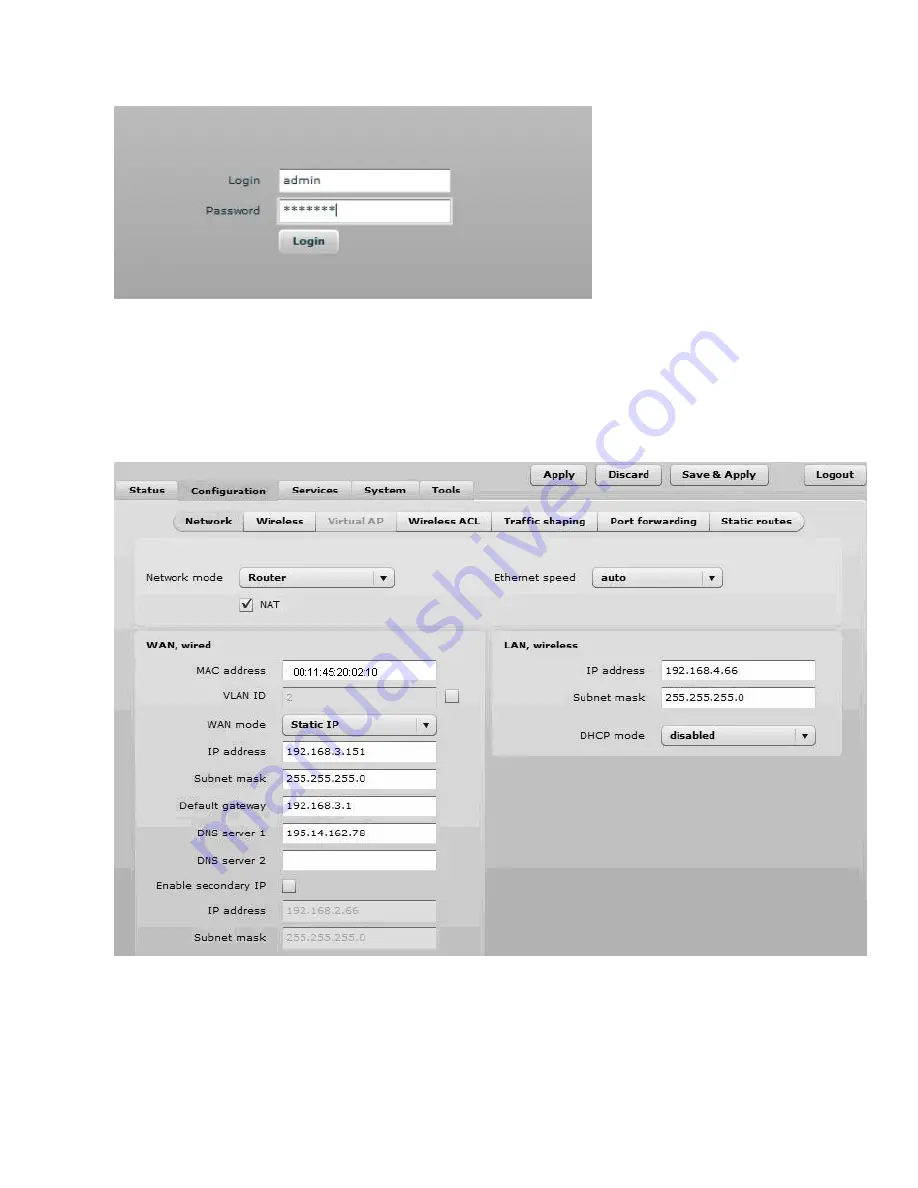
The initial login screen looks as follow:
Step 5.
Enter the default password, and then press the Login button to enter the 570n web
management page.
Step 6.
Navigate to the
Configuration | Network
tab and choose the Router network mode with
NAT enabled, Static IP enabled on WAN side, LAN settings with DHCP server enabled (to loan
an IP addresses for connected clients) on LAN side and click
Save&Apply
:
Step 7.
Navigate to the
Configuration | Wireless
tab, choose Access Point wireless mode with
WDS enabled, specify the SSID with Broadcast enabled, Security parameters and IEEE mode
and click
Save&Apply
:






















