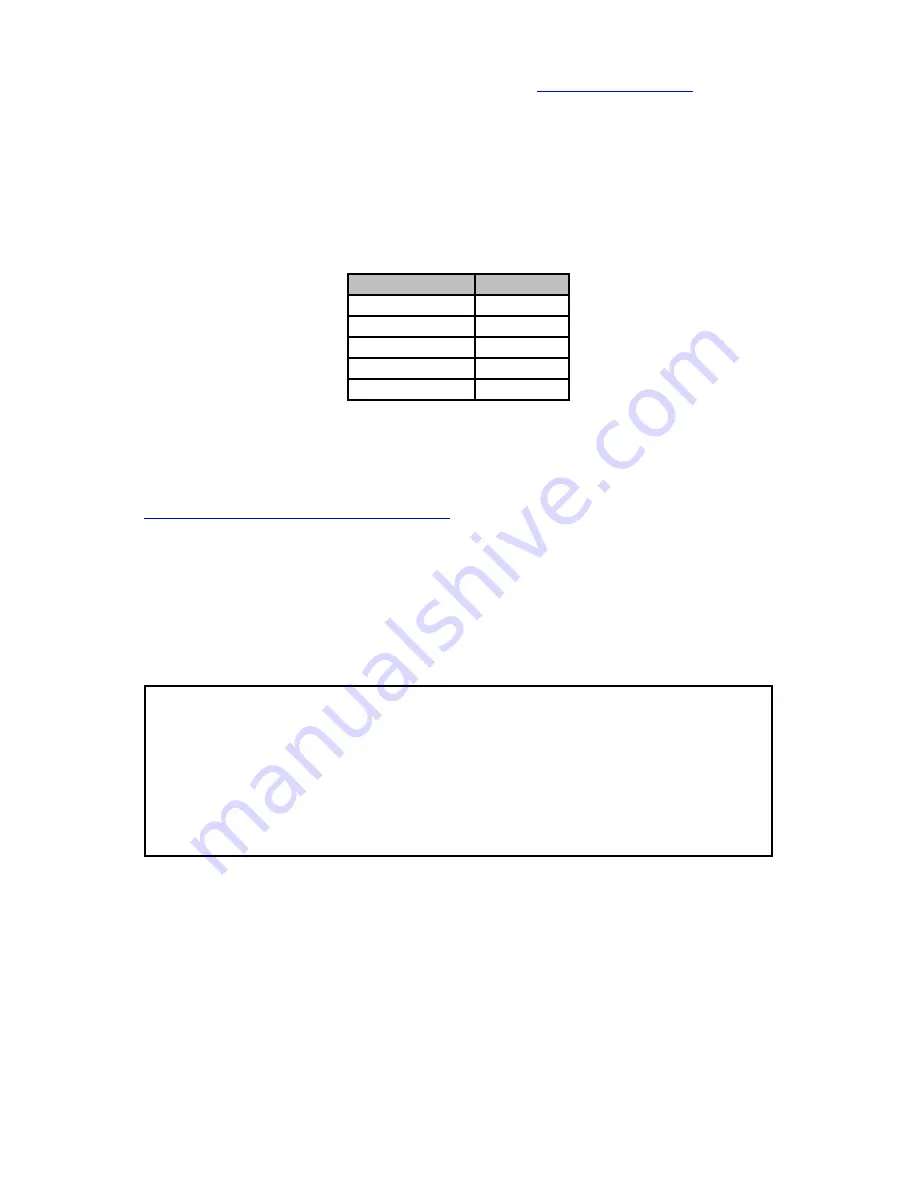
Voom Technologies, Inc. © 2007-2013 Proprietary
www.voomtech.com
7 Serial Interface
With the SuperDuper unit turned off, connect the supplied serial cable between
the SuperDuper and a computer. Using a terminal program capable of serial
communications, such as HyperTerminal or Tera Term , configure the serial port
(usually COM1) as described in the table below:
Parameter
Value
Baud Rate
115200
Data Bits
8
Parity
none
Stop Bits
1
Flow Control
none
Serial Port Settings
Once the serial cable is connected and the terminal program configured, the
Shadow 3 unit may be turned on. For more detail on setting up a terminal
program please see the Other Documents on our website downloads page,
www.voomtech.com/content/downloads
.
The serial interface provides the user access to additional commands, command
parameters, detailed status information, and detailed failure messages.
The serial interface command menu can be displayed anytime by entering
help
or '
?
.' Any command options are preceded by a '
-
' and all optional parameters
are enclosed in brackets. The
help
command is shown below:
=> help
User Commands:
Test System configuration test
Clone [-vn] [blks] Clone Source drive to Target drives
Verify [blks] Verify all drives using SHA-256 hash
Wipe [blks] Wipe each of the Target drives
HPA Remove HPA from Target drives
DCO Remove DCO from Target drives
All examples provided in this chapter are of typical operation.
17




























