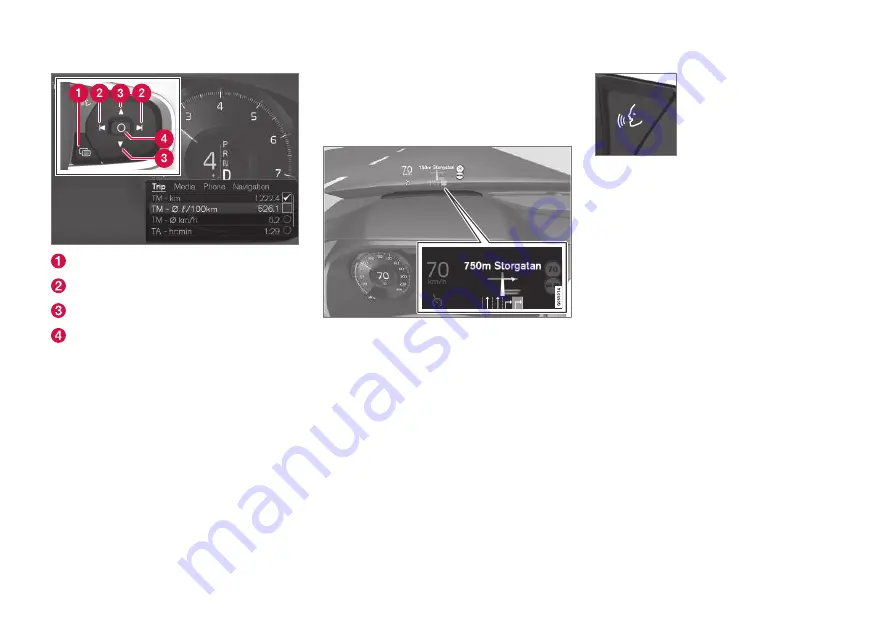
||
INTRODUCTION
* Option/accessory, for more information, see Introduction.
8
Open/close
Left/Right
Up/Down
Confirm
Opening/closing the menu
–
Press open/close (1)
> The menu with alternatives is opened/
closed - the menu closes automatically
after a period of inactivity or for certain
selections.
Navigating and selecting in the menu
1. Browse among the menus with Right/Left
(2).
2. Browse among the options with Up/Down
(3).
3. Confirm or highlight an option with (4).
> The function is activated and for some
selections the menu is closed.
HUD – Head-up-display
*
Map navigation on the windscreen.
The driver can also receive guidance and infor-
mation from the navigation system display at the
bottom of the windscreen.
The position of the information field can be
adjusted. The HUD is comprehensively described
in the "Head-up-display" section.
Voice recognition
Many functions can also be performed with voice
commands.
Press the steering wheel but-
ton, wait for the signal, then
say, for example, “Drive
Home
”.
Voice recognition is comprehensively described
in the sections "Voice recognition", "Using voice
recognition", "Voice recognition and map naviga-
tion" and "Settings for voice recognition".
Related information
•
Specify destination with free text searching
(p. 21)
•
Voice recognition and map navigation
(p. 15)
•
•
Using voice recognition (p. 14)
•
Summary of Contents for SENSUS NAVIGATION WEB EDITION
Page 1: ...WEB EDITION SENSUS NAVIGATION ...
Page 7: ...INTRODUCTION ...
Page 14: ......
Page 15: ...VOICE RECOGNITION ...
Page 20: ......
Page 21: ...SPECIFY A DESTINATION ...
Page 30: ......
Page 31: ...ITINERARY AND ROUTE ...
Page 38: ......
Page 39: ...TRAFFIC INFORMATION ...
Page 42: ......
Page 43: ...SETTINGS ...
Page 52: ......
Page 53: ...MAP AND SYSTEM INFORMATION ...
Page 64: ...ALPHABETICAL INDEX 62 V Voice control settings 16 Voice recognition 14 15 ...
Page 65: ......











































