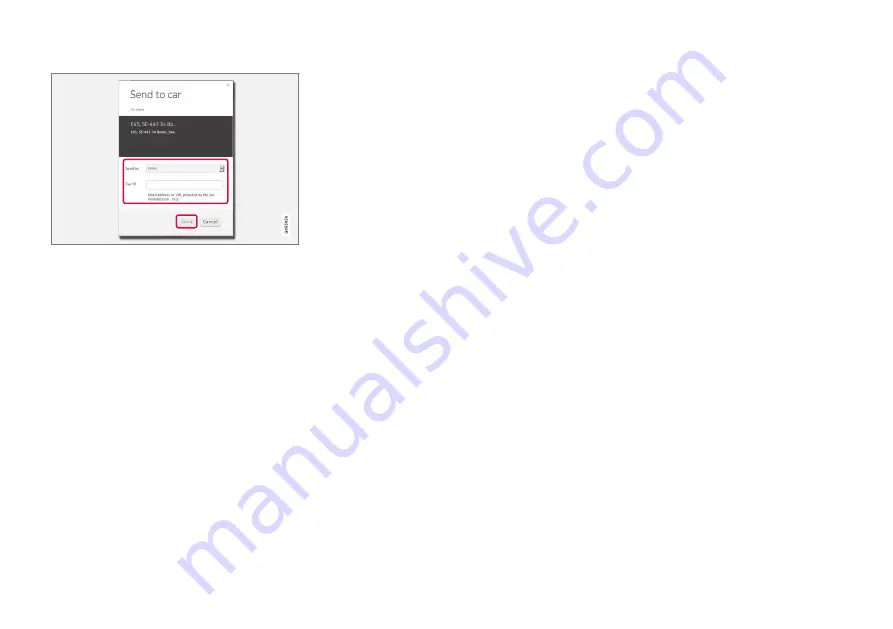
SPECIFY A DESTINATION
27
Type in the VIN no. or Volvo ID and select "Send".
1. Connect to the internet (here.com) - a map
service is opened
2. Connect to the Internet - a map service is
opened
3. Mark the desired position
4. Select "Send this location to car"
5. Type in the car's VIN no. or Volvo ID
6. Select "Send" - the position is sent to the
car's Library list where it is identified with a
blue cursor.
In the car a highlighted symbol on the centre dis-
play then alerts the driver to the fact that a desti-
nation or position has been sent to the car. Press
the symbol and an information card shows infor-
mation about the contents and available alterna-
tives.
Note that the procedure shown here is only one
example from one of several map service suppli-
ers.
More information about other suppliers and the
Send to Car function is available on the Volvo
Cars support page (support.volvocars.com).
Related information
•
Specifying a destination with Latest/Favour-
ites/Library (p. 23)
•
Summary of Contents for SENSUS NAVIGATION WEB EDITION
Page 1: ...WEB EDITION SENSUS NAVIGATION ...
Page 7: ...INTRODUCTION ...
Page 14: ......
Page 15: ...VOICE RECOGNITION ...
Page 20: ......
Page 21: ...SPECIFY A DESTINATION ...
Page 30: ......
Page 31: ...ITINERARY AND ROUTE ...
Page 38: ......
Page 39: ...TRAFFIC INFORMATION ...
Page 42: ......
Page 43: ...SETTINGS ...
Page 52: ......
Page 53: ...MAP AND SYSTEM INFORMATION ...
Page 64: ...ALPHABETICAL INDEX 62 V Voice control settings 16 Voice recognition 14 15 ...
Page 65: ......






























