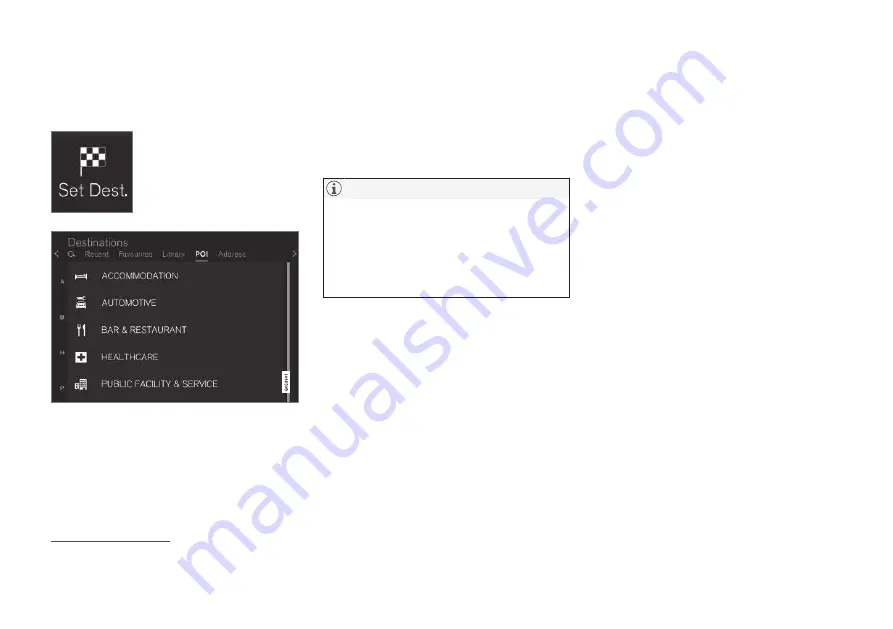
SPECIFY A DESTINATION
25
Specifying a destination with POI
A destination can be specified in different ways -
specifying a POI
3
is one of them.
1. Tap on
Set dest.
, at the bot-
tom of the screen - the map
image changes to search via
address with its search field.
2. Then select
POI
, at the top
of the screen.
Example of POIs
Many POIs (e.g. Restaurants) have subcategories
(e.g. Chinese restaurants).
Suggestions for POIs are listed in order of dis-
tance from the map's car symbol.
In the "Map settings" section it is possible to
select which POIs shall be shown on the map. All
POIs that are available in the current region are
listed there. That setting does not affect search-
ing for POI as destination - even excluded POIs
are shown as alternative destinations.
Certain POIs are first shown on the map when
the scale is 1 km (1 mi).
•
The symbol for a POI and the number of
POIs varies between different markets.
•
New symbols may appear and others dis-
appear after a map data update. You can
browse the menu system to find all the
symbols used in the current map system.
Filter
When an itinerary is activated and a POI category
selected, a filter is offered which shortens the
search list to only include POIs along the route.
The list can then be sorted.
•
Along route
- Only hits along the route will
appear in the hit list.
When the filter is activated, the list can be sorted
by
Name
or
Distance
.
Suggestions for POIs are listed in order of dis-
tance from the map's car symbol.
Related information
•
General information about entering a desti-
nation (p. 20)
•
3
POI = Point of interest - can also be called "point of interest" or "facility".
Summary of Contents for SENSUS NAVIGATION WEB EDITION
Page 1: ...WEB EDITION SENSUS NAVIGATION ...
Page 7: ...INTRODUCTION ...
Page 14: ......
Page 15: ...VOICE RECOGNITION ...
Page 20: ......
Page 21: ...SPECIFY A DESTINATION ...
Page 30: ......
Page 31: ...ITINERARY AND ROUTE ...
Page 38: ......
Page 39: ...TRAFFIC INFORMATION ...
Page 42: ......
Page 43: ...SETTINGS ...
Page 52: ......
Page 53: ...MAP AND SYSTEM INFORMATION ...
Page 64: ...ALPHABETICAL INDEX 62 V Voice control settings 16 Voice recognition 14 15 ...
Page 65: ......
















































