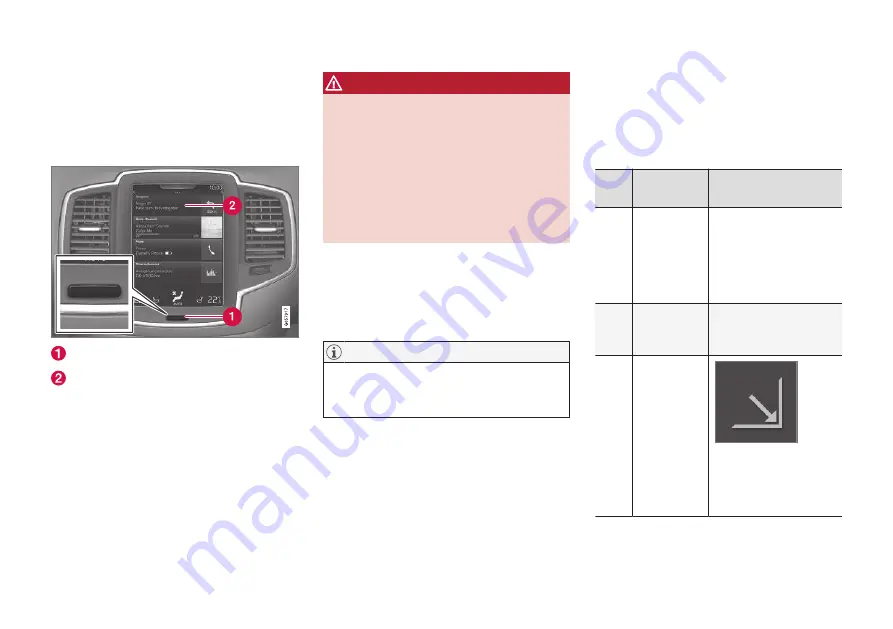
INTRODUCTION
6
Quick guide to map navigation
The car's electrical system is activated automati-
cally when the driver's door is opened.
Navigation On/Off
On
"Home" button
Menu row "Navigation"
If the navigation system does not show a map on
the centre display - tap on the uppermost menu
row
Navigation
(2).
If the centre display does not show the
Navigation
menu row - tap on the "Home" but-
ton (1) and then on the
Navigation
menu row
(2).
Then a map of the current area is shown with the
car symbolised by a blue triangle.
WARNING
Observe the following.
•
Direct all your attention to the road and
make sure that all your concentration is
on driving.
•
Follow applicable traffic legislation and
drive with good judgment.
•
Due to weather conditions or time of year
affecting the road conditions, some rec-
ommendations may be less reliable.
Off
The navigation system cannot be switched off but
always works in the background - it is only
switched off when the driver locks and leaves the
car.
The navigation system is also available when
the engine is switched off. When the battery
level gets too low the system switches off.
Related information
•
Displays and operating controls for map navi-
gation (p. 7)
•
Simple guidance to a destination (p. 6)
Simple guidance to a destination
Setting guidance to the desired destination with-
out having to first read the whole owner's man-
ual.
Selecting a destination on the map
Step
Screen/
menu
Action
1
If the screen
does not
show a map
image, pro-
ceed as fol-
lows:
Press the rectangular
button under the screen
to come to the home
view.
2
The home
view is
shown.
Press
Navigation
on
the screen's upper
menu row.
3
A map is
shown.
If that button is visible
on the screen - press it
to maximise the map
view.
Summary of Contents for SENSUS NAVIGATION WEB EDITION
Page 1: ...WEB EDITION SENSUS NAVIGATION ...
Page 7: ...INTRODUCTION ...
Page 14: ......
Page 15: ...VOICE RECOGNITION ...
Page 20: ......
Page 21: ...SPECIFY A DESTINATION ...
Page 30: ......
Page 31: ...ITINERARY AND ROUTE ...
Page 38: ......
Page 39: ...TRAFFIC INFORMATION ...
Page 42: ......
Page 43: ...SETTINGS ...
Page 52: ......
Page 53: ...MAP AND SYSTEM INFORMATION ...
Page 64: ...ALPHABETICAL INDEX 62 V Voice control settings 16 Voice recognition 14 15 ...
Page 65: ......























