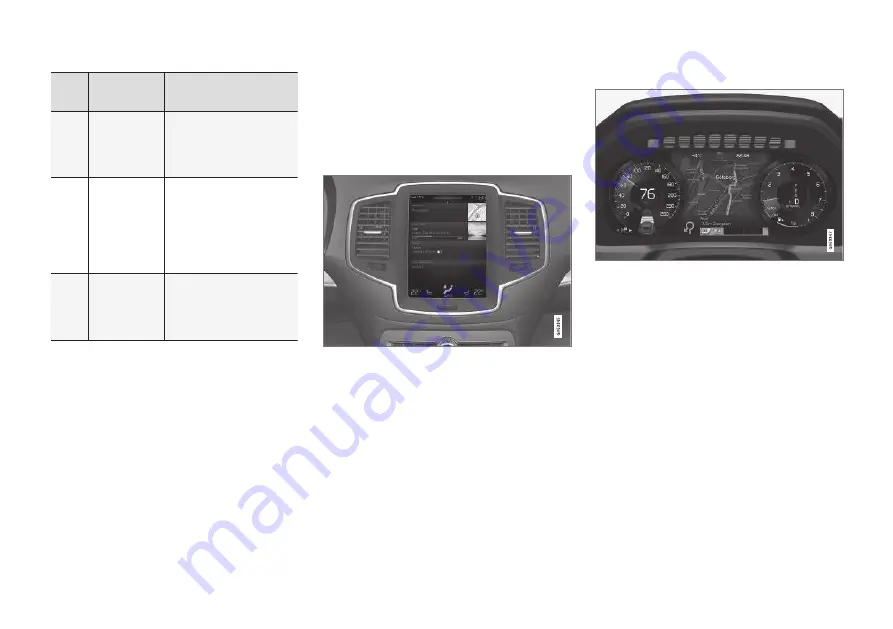
INTRODUCTION
}}
7
Step
Screen/
menu
Action
4
A map is
shown.
Scroll to the desired
location on the map and
give a long press on the
position.
5
A field with
the text
Start navi-
gation
is
shown on
the screen.
Press
Start naviga-
tion
.
6
A map with
highlighted
route is
shown.
Guidance starts - follow
the instructions on the
driver display.
Displays and operating controls for
map navigation
Volvo Sensus Navigation is presented and oper-
ated in several different ways, e.g. via the driver
display, Head-up display and voice commands.
The centre display screen
The centre display screen is used to define set-
tings and to select and search for destinations.
If the map image is not shown on the centre dis-
play:
•
Press the home view's uppermost menu row
Navigation
.
The driver display
The map is only shown in the 12" driver display.
During driving the driver is guided by voice guid-
ance and instructions on the driver display.
The right-hand steering wheel keypad
and the driver display
The right-hand steering wheel buttons can be
used to manage some of the map navigation
functions, e.g.
Take me home
.
Summary of Contents for SENSUS NAVIGATION WEB EDITION
Page 1: ...WEB EDITION SENSUS NAVIGATION ...
Page 7: ...INTRODUCTION ...
Page 14: ......
Page 15: ...VOICE RECOGNITION ...
Page 20: ......
Page 21: ...SPECIFY A DESTINATION ...
Page 30: ......
Page 31: ...ITINERARY AND ROUTE ...
Page 38: ......
Page 39: ...TRAFFIC INFORMATION ...
Page 42: ......
Page 43: ...SETTINGS ...
Page 52: ......
Page 53: ...MAP AND SYSTEM INFORMATION ...
Page 64: ...ALPHABETICAL INDEX 62 V Voice control settings 16 Voice recognition 14 15 ...
Page 65: ......
























