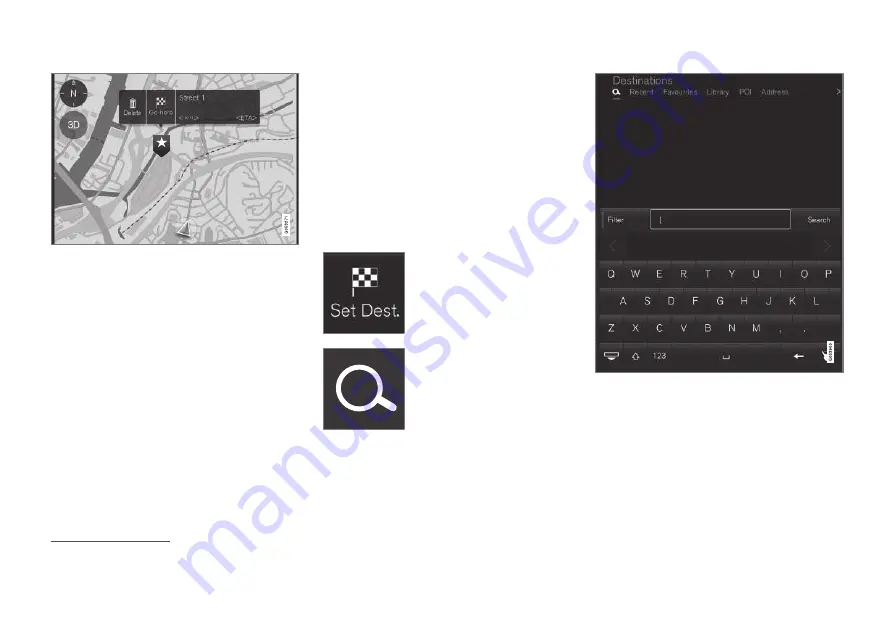
SPECIFY A DESTINATION
}}
21
3. Select
Go here
- Guidance starts.
Delete the icon.
To erase the icon from the position:
•
Select
Delete
Adjust the position of the icon
To adjust the position of the icon:
1. Mark the icon with a short tap.
2. Tap and hold the icon, drag it to the desired
position, and release.
Related information
•
General information about entering a desti-
nation (p. 20)
Specify destination with free text
searching
A destination can be specified in different ways -
free text searching is one of them.
Free text searching
Most things can be searched for with free text.
E.g. phone number, post code, streets, towns,
coordinates and POIs.
The on-screen “keyboard” can be used to type
most characters and to search for destinations.
To display the keyboard:
1. Tap on
Set dest.
(Set dest.),
at the bottom of the screen -
the map image changes to
search via address.
2. Then tap on this symbol, at
the top of the screen - free text
searching with its keyboard,
search field and filter are
opened.
1. Enter the search words - suggestions for
possible destination options are listed in
order of distance from the map's car symbol.
2. Select/mark a suitable suggestion in the list
- the
Info card
2
for the suggestion is shown.
3. Follow the instructions in the centre display
and activate guidance to the destination.
2
See information under the heading "Information card on the map".
Summary of Contents for SENSUS NAVIGATION WEB EDITION
Page 1: ...WEB EDITION SENSUS NAVIGATION ...
Page 7: ...INTRODUCTION ...
Page 14: ......
Page 15: ...VOICE RECOGNITION ...
Page 20: ......
Page 21: ...SPECIFY A DESTINATION ...
Page 30: ......
Page 31: ...ITINERARY AND ROUTE ...
Page 38: ......
Page 39: ...TRAFFIC INFORMATION ...
Page 42: ......
Page 43: ...SETTINGS ...
Page 52: ......
Page 53: ...MAP AND SYSTEM INFORMATION ...
Page 64: ...ALPHABETICAL INDEX 62 V Voice control settings 16 Voice recognition 14 15 ...
Page 65: ......






























