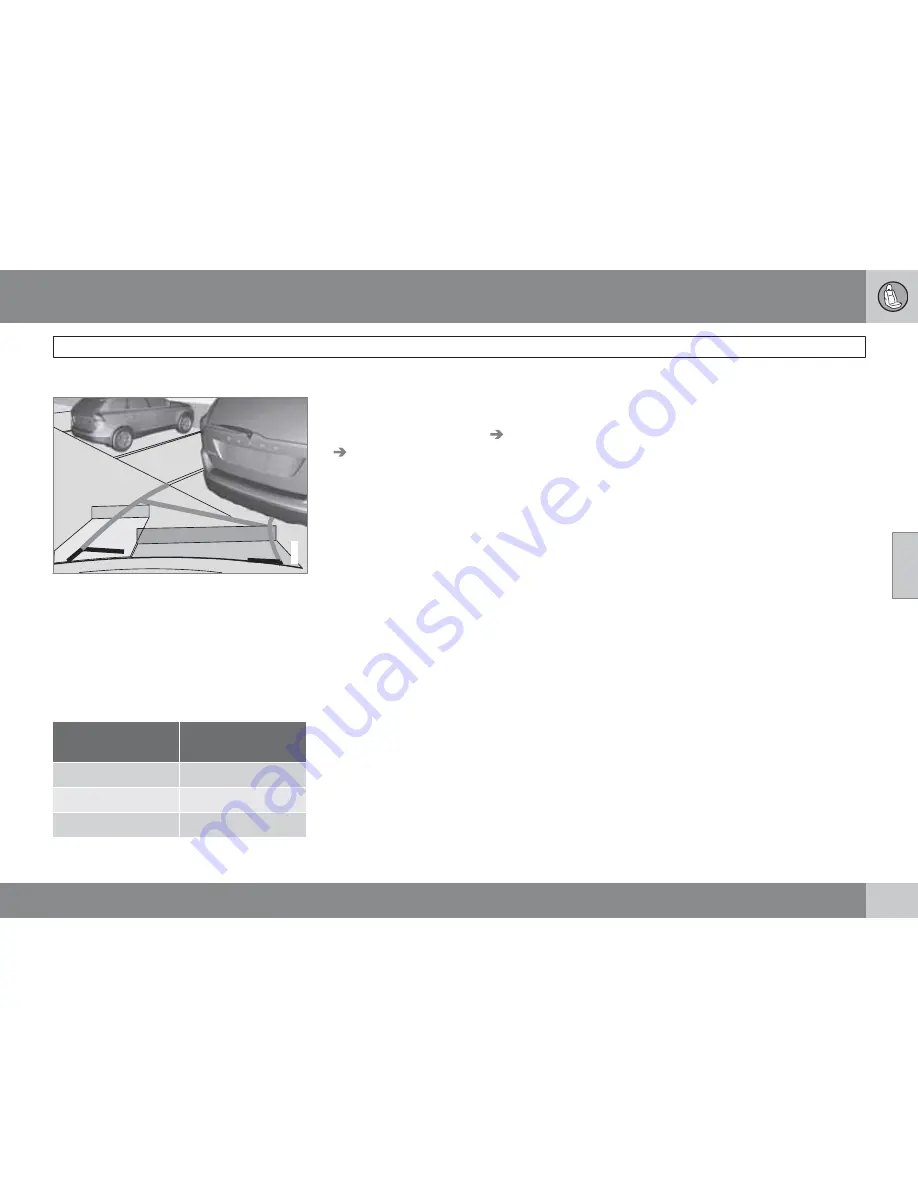
04 Comfort and driving pleasure
Rear Park Assist Camera (PAC)*
04
``
*
Option/accessory, for more information, see Introduction.
199
Vehicles equipped with Park Assist
G031931
If the vehicle is equipped with the optional Park
Assist system, the distance to an object will be
indicated more exactly and colored markers in
the display indicate which of the sensor(s) has
detected the object.
The markers change color (from yellow to
orange to red) as the vehicle comes closer to
the object.
Marker (color)
Distance to
object
Green
> 5 ft (1.5 m)
Yellow
5–1 ft (0.3–1.5)
Red
0–1 ft (0–0.3)
Settings
To make PAC system settings, press the
MENU
button in the center console control
panel and go to
Main menu
Car settings
and select one of the following:
Parking camera settings
•
Mark
Park Assist lines
to display the side-
lines while backing up.
•
Mark
Distance information
to display the
intersecting lines while backing up.
Activating the system
•
Mark
Automatic
to activate PAC each
time reverse gear is selected.
•
Mark
Off
to turn off PAC completely.
Summary
•
The camera is activated when the gear
selector is moved to
R
(this can be
changed in the settings menu) and the
image is shown on the navigation system's
display.
•
When backing up, two solid lines are pro-
jected on the screen to show the path that
the vehicle's rear wheels will take. These
lines are affected by movements of the
steering wheel. The vehicle's approximate
outer dimension are shown by two dashed
lines.
•
The graphic lines will not be displayed
when backing up with a trailer that is con-
nected to the vehicle's electrical system.
•
Objects on the ground that are closer than
1 ft (30 centimeters) cannot be detected by
the camera.
•
The camera is active for approx.
5 seconds after the gear selector is moved
to
R
or until the vehicle's speed exceeds
6 mph (10 km/h).
•
The optional Park Assist sensors and the
parking camera work together and infor-
mation from the sensors is shown graphi-
cally on the display.
•
If the Park Assist* system's sensors detect
a trailer, the camera will zoom in on the
trailer hitch to help position the trailer's
tongue correctly.
•
The graphic lines shown on the screen
when the vehicle backs up can be disabled
in the settings menu.
•
Automatic or manual zoom can be
selected in the settings menu.
Summary of Contents for 2010 XC60
Page 1: ...VOLVO XC60 Owner s Manual Web Edition ...
Page 2: ......
Page 7: ...Contents 7 09 09 Index Index 316 ...
Page 15: ...SAFETY ...
Page 53: ...01 Safety 01 53 ...
Page 54: ...54 Remote key and key blade 56 Keyless drive 63 Locks 66 Alarm 69 ...
Page 55: ...LOCKS AND ALARM ...
Page 71: ...02 Locks and alarm 02 71 ...
Page 73: ...YOUR DRIVING ENVIRONMENT ...
Page 74: ...03 Your driving environment Instruments and controls 03 74 Instrument overview ...
Page 123: ...03 Your driving environment 03 123 ...
Page 125: ...COMFORT AND DRIVING PLEASURE ...
Page 205: ...04 Comfort and driving pleasure Passenger compartment convenience 04 205 Storage spaces ...
Page 209: ...04 Comfort and driving pleasure 04 209 ...
Page 211: ...DURING YOUR TRIP ...
Page 233: ...05 During your trip 05 233 ...
Page 235: ...WHEELS AND TIRES ...
Page 263: ...06 Wheels and tires 06 263 ...
Page 265: ...MAINTENANCE AND SPECIFICATIONS ...
Page 287: ...07 Maintenance and specifications Fuses 07 287 Engine compartment ...
Page 299: ...07 Maintenance and specifications 07 299 ...
Page 301: ...SPECIFICATIONS ...
Page 302: ...08 Specifications Label information 08 302 Location of labels ...
Page 315: ...08 Specifications 08 315 ...
Page 324: ...09 Index 09 324 ...
Page 325: ......
Page 326: ...Kdakd 8Vg 8dgedgVi dc IE JH6 8VcVYV 6I Eg ciZY c HlZYZc iZWdg 8deng i Kdakd 8Vg 8dgedgVi dc ...
















































