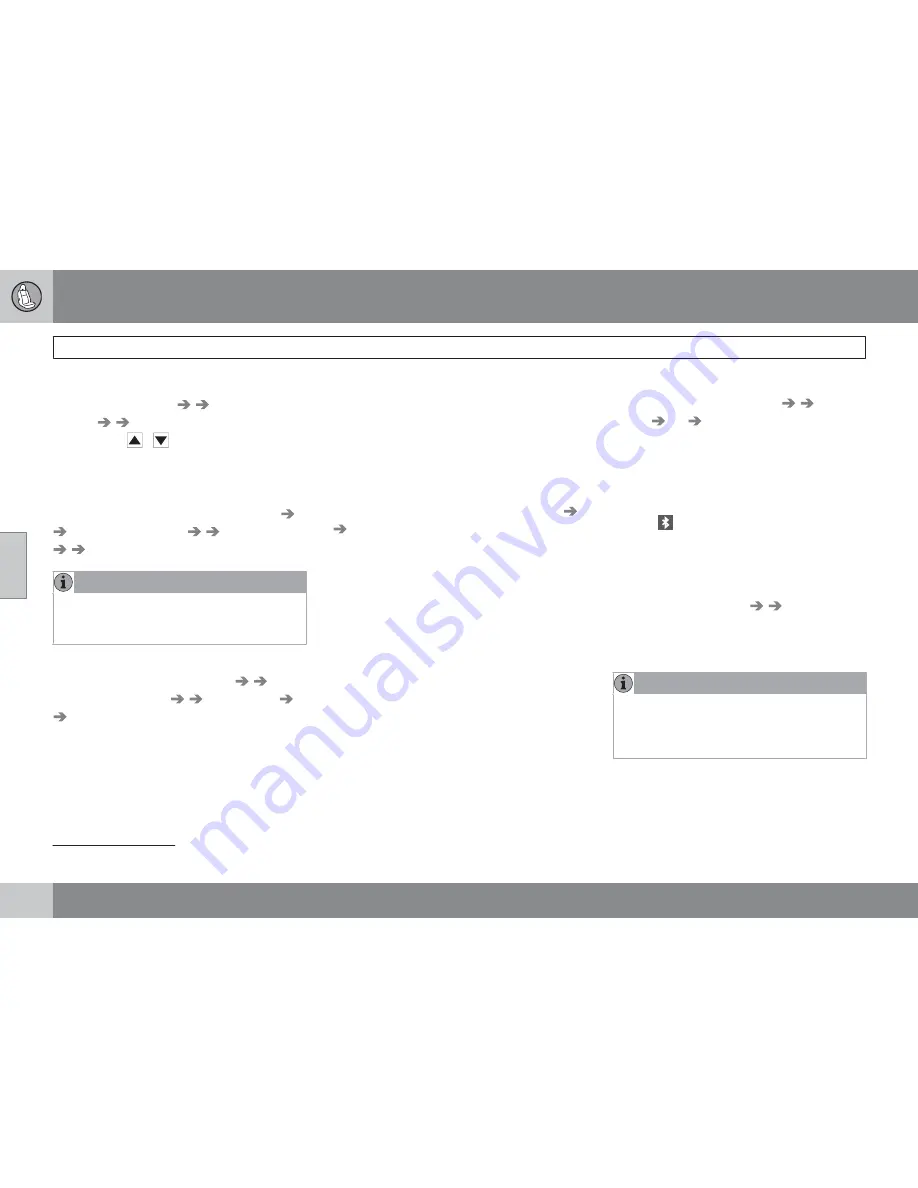
04 Comfort and driving pleasure
Bluetooth
®
hands-free connection
04
154
Ringing volume
Go to
Phone settings
Sounds and
volume
Ring volume
and adjust the vol-
ume with the
/
keys on the center con-
sole.
Ringing tones
The hands-free system’s integrated ringing
tones can be selected in
Phone settings
Sounds and volume
Ring signals
Ring signal 1
, etc.
NOTE
The connected cell phone’s ring tone is not
switched off when one of the hands-free
system's ringing tones is used.
If you prefer to use the connected cell phone’s
ring tone
1
, go to
Phone settings
Sounds and volume
Ring signals
Use mobile phone signal
More information about registering
and connecting cell phones
A maximum of 5 cell phones can be registered
in the hands-free system. Registration only
needs to be done once for each phone. After
registration, the cell phone no longer needs to
be in sight or searchable. Only one cell phone
can be connected to hands-free at a time.
Phones can be unregistered in
Bluetooth
Remove phone
Automatic connection
When the hands-free system is active and the
most recently connected cell phone is within
range, it is detected automatically. When the
audio system searches for the most recently
connected phone, this phone’s name appears
in the display. To manually connect a different
cell phone, press
EXIT.
Manual connection
To connect a phone other than the one that
was most recently connected or to switch
between cell phones that are already regis-
tered in the hands-free system:
1.
Put the audio system in telephone mode.
2.
Press
PHONE
in the center console and
select one of the phones on the list.
A connection can also be established in the
menu system under
Bluetooth
Connect
phone
or
Change phone
.
Phone book
In order to use the hands-free system’s phone
book (list of contacts),
PHONE
must be dis-
played at the top of the center console display
and the
symbol must be visible.
The audio system stores a copy of the phone
book of each registered cell phone. The phone
book is automatically copied each time a
phone is connected. This function can be acti-
vated in
Phone settings
Synchronize
phone book
. Searches for contacts are only
made in the phone book of the currently con-
nected cell phone.
NOTE
If a particular cell phone does not support
copying of the phone book,
List is empty
will be displayed when copying has been
completed.
If the phone book contains information about
someone who is trying to call you, this infor-
mation will be shown in the display.
1
Not supported by all cell phones.
Summary of Contents for 2010 XC60
Page 1: ...VOLVO XC60 Owner s Manual Web Edition ...
Page 2: ......
Page 7: ...Contents 7 09 09 Index Index 316 ...
Page 15: ...SAFETY ...
Page 53: ...01 Safety 01 53 ...
Page 54: ...54 Remote key and key blade 56 Keyless drive 63 Locks 66 Alarm 69 ...
Page 55: ...LOCKS AND ALARM ...
Page 71: ...02 Locks and alarm 02 71 ...
Page 73: ...YOUR DRIVING ENVIRONMENT ...
Page 74: ...03 Your driving environment Instruments and controls 03 74 Instrument overview ...
Page 123: ...03 Your driving environment 03 123 ...
Page 125: ...COMFORT AND DRIVING PLEASURE ...
Page 205: ...04 Comfort and driving pleasure Passenger compartment convenience 04 205 Storage spaces ...
Page 209: ...04 Comfort and driving pleasure 04 209 ...
Page 211: ...DURING YOUR TRIP ...
Page 233: ...05 During your trip 05 233 ...
Page 235: ...WHEELS AND TIRES ...
Page 263: ...06 Wheels and tires 06 263 ...
Page 265: ...MAINTENANCE AND SPECIFICATIONS ...
Page 287: ...07 Maintenance and specifications Fuses 07 287 Engine compartment ...
Page 299: ...07 Maintenance and specifications 07 299 ...
Page 301: ...SPECIFICATIONS ...
Page 302: ...08 Specifications Label information 08 302 Location of labels ...
Page 315: ...08 Specifications 08 315 ...
Page 324: ...09 Index 09 324 ...
Page 325: ......
Page 326: ...Kdakd 8Vg 8dgedgVi dc IE JH6 8VcVYV 6I Eg ciZY c HlZYZc iZWdg 8deng i Kdakd 8Vg 8dgedgVi dc ...
















































