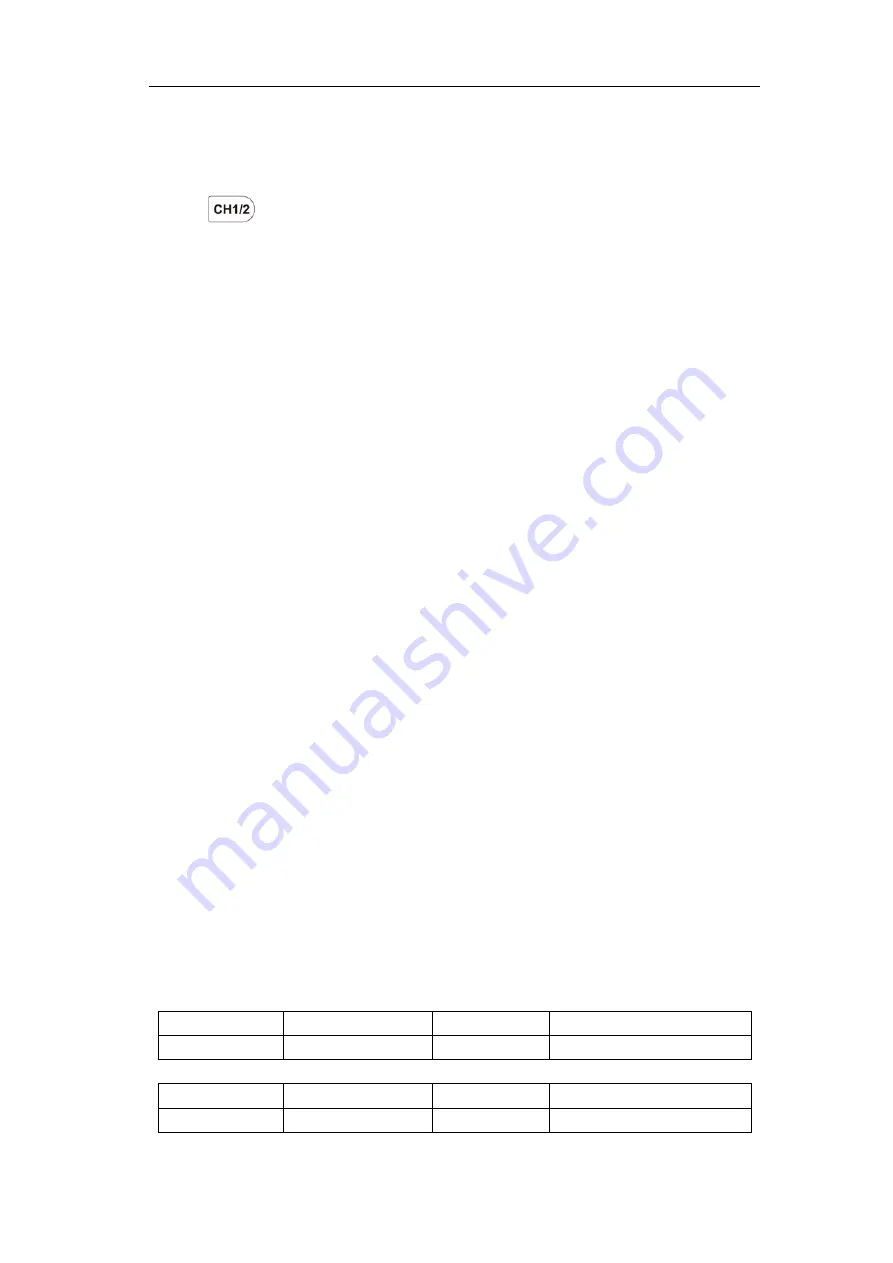
4.Advanced User Guidebook
71
(5)
Select
Output
in the right menu.
To output the waveform stored in the USB memory device
through the generator:
(The generator is optional.)
(1)
Push
button to set the output channel of the generator.
(2)
Select
Arb
in the bottom menu, select
Others
in the right menu, and select
File
Browse
.
(3)
select
Memory
in the right menu as
USB
. The instrument lists a directory of the
folders and files on the USB memory device. Select a folder or file using the
M
knob to scroll up and down the list. To enter the current folder, select
Change Dir
in the right menu, select it again to return to the upper directory.
(4)
Select the desired ota file, select
Read
in the right menu.
To output the CH1 and CH2 waveforms through the generator directly:
(The generator is optional.)
(1)
Push
Save
button.
(2)
Select
Type
in the bottom menu, turn the
M
knob to select
Clone
in the left
menu.
(3)
Select
Source
in the bottom menu, select
Mode
as
Out1&Out2
in the right
menu.
(4)
In the right menu, select
AG Output Out1
as
CH1
; select
AG Output Out2
as
CH2
.
(5)
Select
Line
in the bottom menu. Select the cursor and move it to select the
desired waveform.
(6)
Select
Clone
in the bottom menu. The generator will output the waveform
between two cursors.
Data format description of OTA waveform file
If the source mode is set to Out1 or Out2, OTA file consists of two parts: the file header and the
channel data. If the source mode is set to Out1&Out2, OTA file consists of three parts: file header,
the first channel data, and the second channel data. The file header represents the parameter of file
data, which is expressed in "parameter name + value". Each parameter name is a case-sensitive
string of 4 bytes. The parameter value is at least 4 bytes.
1.Format description of the file header:
1)
HEAD
Parameter name Meaning
Value
Comment
HEAD
Header size
4 bytes int
2)
TYPE
Parameter name Meaning
Value
Comment
TYPE
Model
12 bytes char
3)
BYTE






























