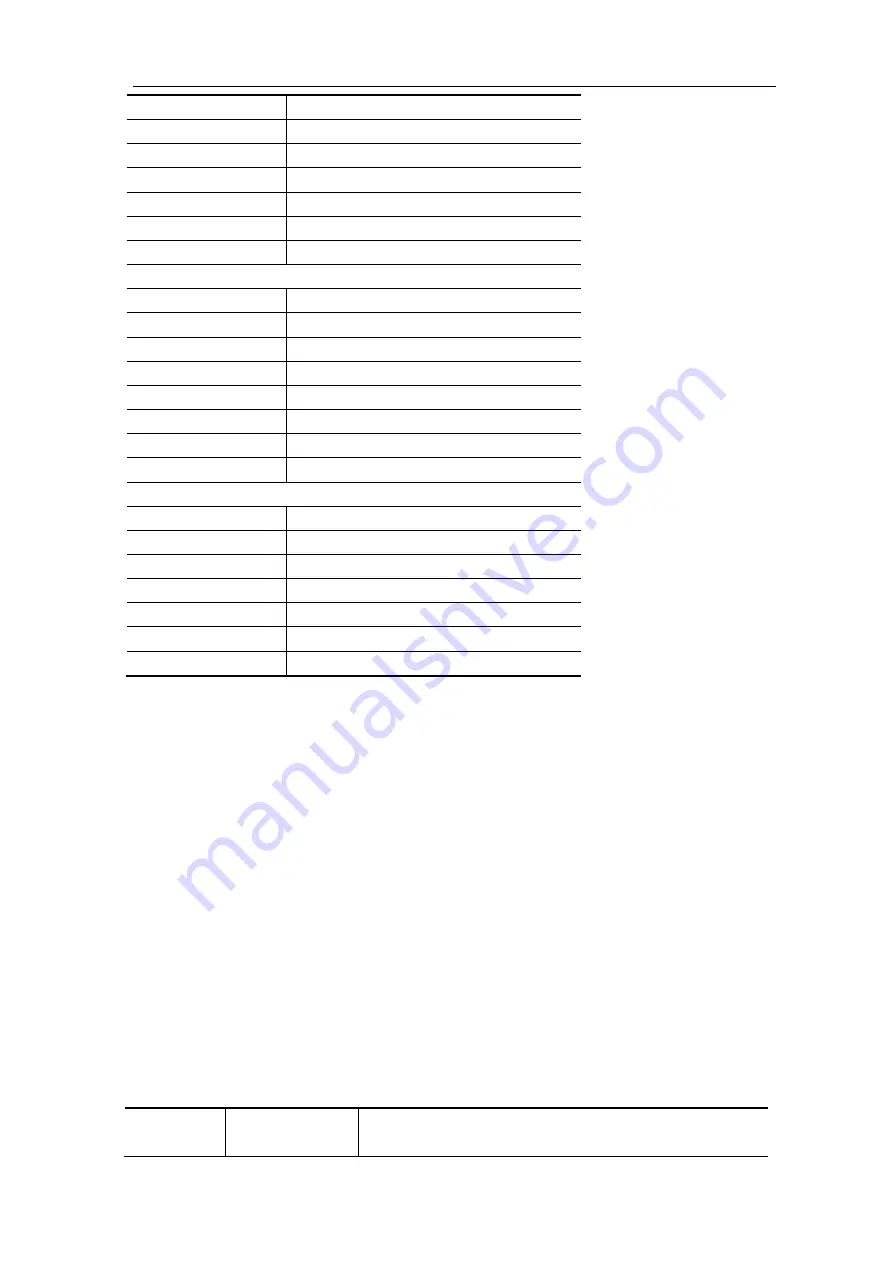
5.Use the Arbitrary Function Generator (Optional)
97
ln
Natural logarithm function
Cubic
Cubic function
Cauchy
Cauchy distribution
Besselj
BesselI function
Bessely
BesselII function
Erf
Error function
Airy
Airy function
Windows
Rectangle
Rectangle window
Gauss
Gauss distribution
Hamming
Hamming window
Hann
Hanning window
Bartlett
Bartlett window
Blackman
Blackman window
Laylight
Laylight window
Triang
Triangle window (Fejer window)
Others
DC
DC signal
Heart
Heart signal
Round
Round signal
LFMPulse
Linear FM pulse
Rhombus
Rhombus signal
Cardiac
Cardiac signal
Noise
Noise signal
Frequency Response Analysis
The Frequency Response Analysis (FRA) feature controls the built-in waveform generator
to sweep a sine wave across a range of frequencies while measuring the input to and
output from a device under test. At each frequency, gain and phase are measured and
plotted on a frequency response Bode chart. When the frequency response analysis
completes, you can move a marker across the chart to see the measured gain and phase
values at each frequency point. You can also adjust the chart's scale and offset settings for
the gain and phase plots.
Note
: If the signal is disturbed seriously, it is recommended to select Average in Acquire
Mode before running the analysis, the averages can only be set as 4 or 16, and then run the
analysis.
Push the
Utility
button, select
Function
in the bottom menu, select
FRA
in the left menu.
The description of
FRA
Menu
is shown as the follows:
Function
Menu
Setting
Description
















































