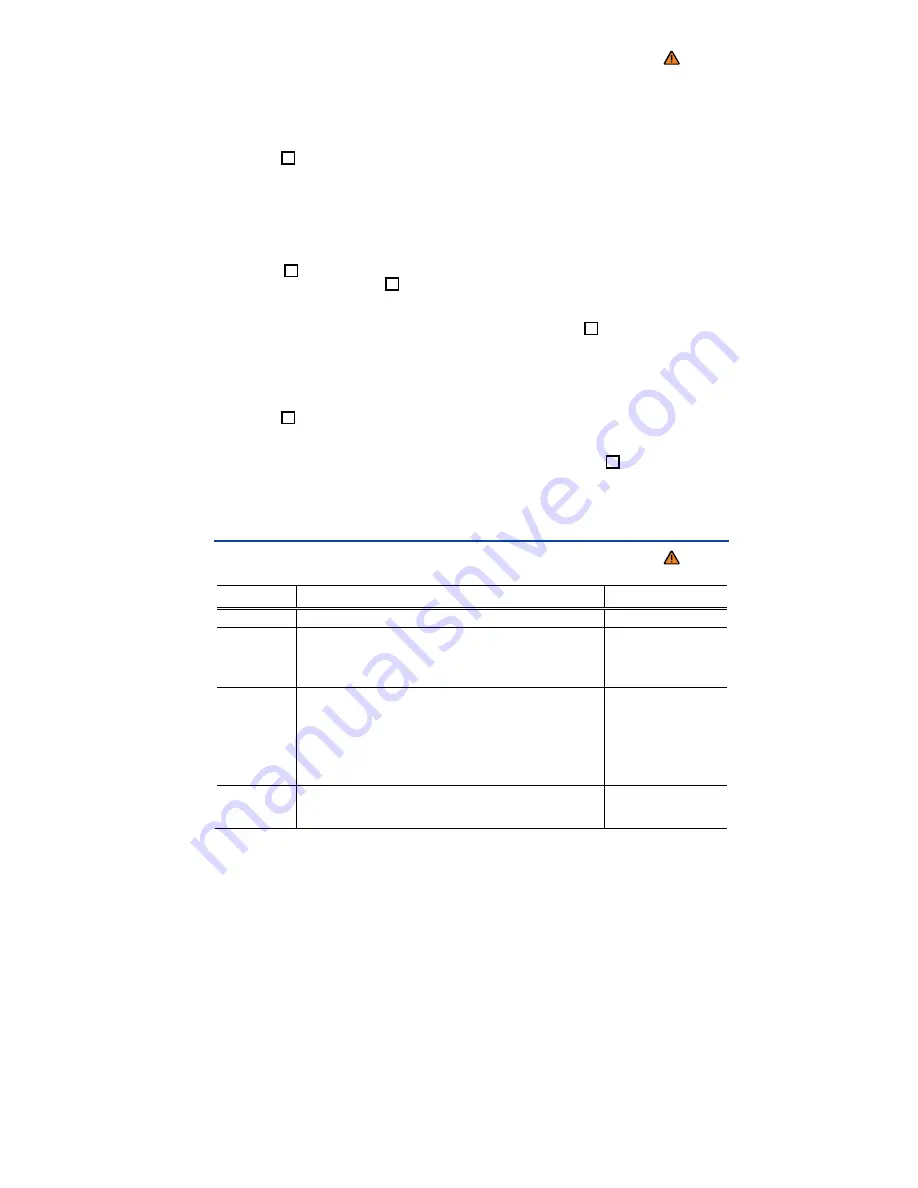
¤
Please first read and note the introductory information and heed the WARNINGS
The instrument cluster menus are controlled with buttons on the right side of the steering wheel
⇒
fig. 15
.
Accessing the instrument cluster menus
x
Switch on the ignition. You will see the vehicle icon or a message in the instrument cluster display.
x
Push the
OK
button on the right side of the multi-function steering wheel until a main menu appears
in the instrument cluster display. For a list of main menus,
Menu structure – overview
,
Menu structure
– overview
.
x
Push buttons
#
or
∃
to move to another main menu, and push the arrow up and down buttons
*
and
+
to navigate inside the current main menu. For example, in the
Settings
main menu, press the
arrow down button
+
to navigate to the
MFI data
submenu.
Displaying a submenu
x
Press the
OK
button to display submenu items. For instance, after scrolling to
MFI data
in the
Settings
main menu, press the
OK
button to display items available under the
MFI data
submenu.
Selecting a setting
x
Some menus are used to select settings for certain features. Push the
OK
button () to select a
setting.
x
Use the arrow up and down buttons
*
and
+
on the multi-function steering wheel to navigate
through the available options.
x
The selected menu item is located between the 2 horizontal lines. There may also be a triangle (
Å
)
on the right.
x
Push the
OK
button to select the setting.
Returning to the main menu
x
Via menu:
Use the arrow down button
+
to select
Back
and then press the
OK
button .
x
For operation with multi-function steering wheel:
Press
E
Main menu
¤
Please first read and note the introductory information and heed the WARNINGS
Menu
Function
See
MFI
Multi-Function Indicator (MFI) information.
Audio
Station indicator in radio mode.
Track display in CD mode.
Track display in media mode.
⇒
booklet
Radio
or
⇒
booklet
Navigation
system
Navigation
Information displays on the navigation system (if applica-
ble):
When destination guidance is active, turn arrows and prox-
imity bars are shown. The illustration is similar to the sym-
bol display in the navigation system.
If destination guidance is inactive, driving direction (com-
pass function) and the current street name are displayed.
⇒
booklet
Navigation
system
Phone
Information and settings of the mobile phone package.
⇒
booklet
Mobile
Phone Package
















































