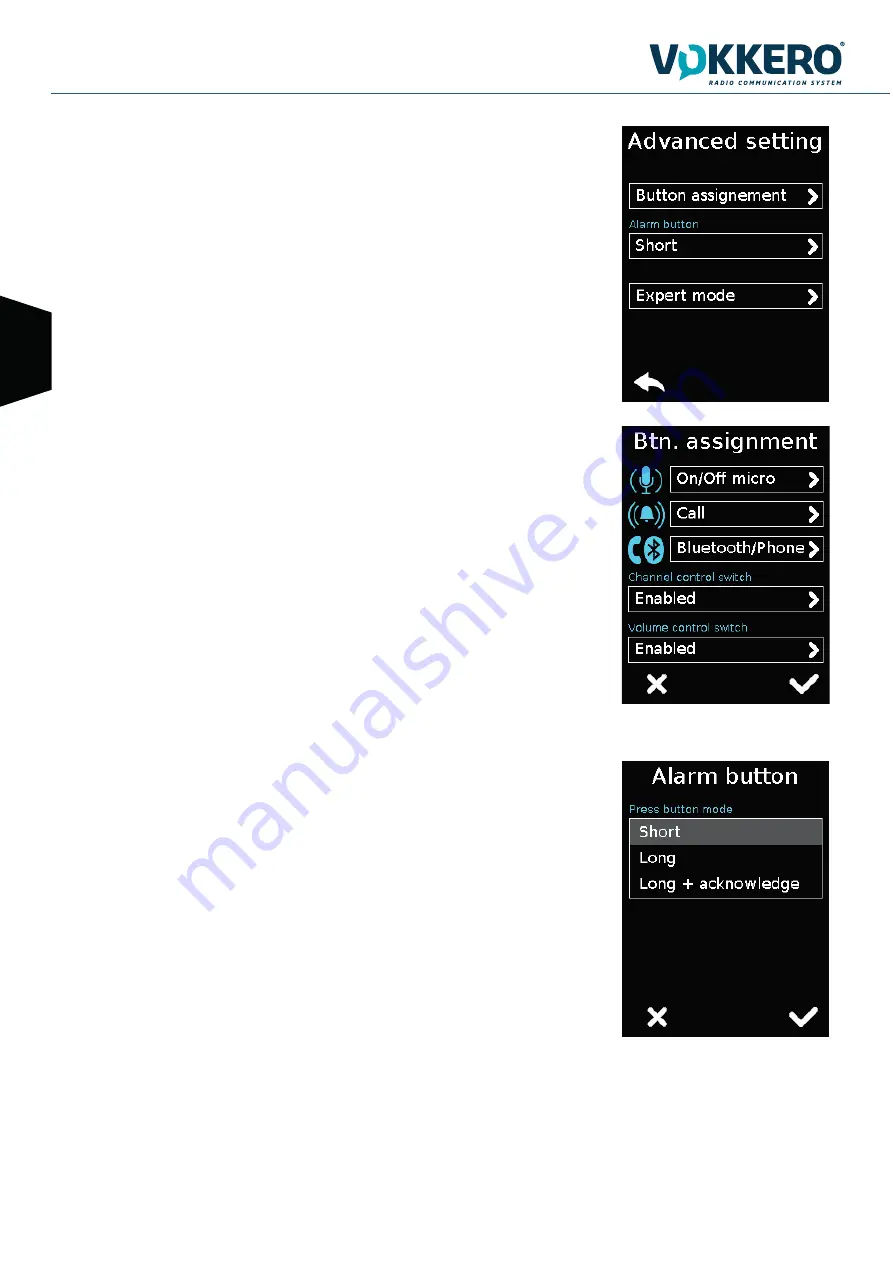
VOKKERO GUARDIAN GUARDIAN SHOW User Guide V1.0
26 / 32
EN
5- Advanced settings
Provides access to the following options:
- Assign buttons: to change the functions of the buttons on the terminal
- Alarm button: to change the press mode of the alarm button
- Expert mode: Users cannot access this mode as it has settings that can disrupt the smooth-run-
ning of your VOKKERO® Guardian system.
5.1 Button assignment
Reset the functions of the terminal buttons or disable certain functions.
The microphone On / Off + Call + Bluetooth buttons can be switched or deactivated. Click the
option shown by the pictogram on the button of your choice and reassign the chosen function to it.
The Channel and Volume Selector triggers can only be turned on or off.
To reset the original functions, reload the terminal’s default settings via the «Factory Setup» menu.
5.2 Alarm button
Allows you to change the way you press the «Call» button to activate the alarm, regardless of the
selected alarm mode (silencer, vibrator or sound + vibrator).
The possible ways of activating the alarm are:
- Short: 1 short press on the Call button triggers the alarm
- Long: 1 long press on the Call button triggers the alarm
- Long + Acknowledgment: 1 long press on the Call button triggers a loop alarm. To stop the alarm,
press again continuously on the same button from one of the network terminals.





















