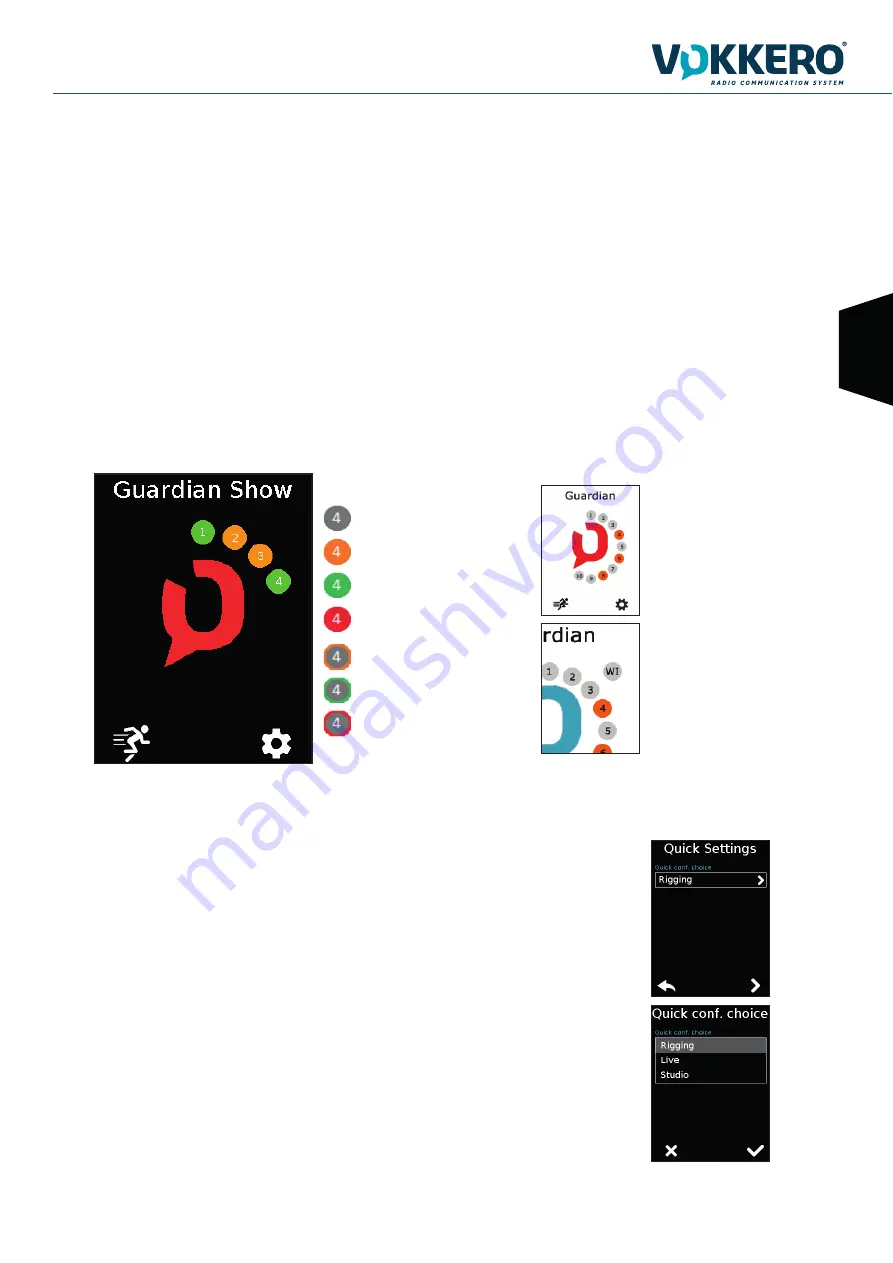
21 / 32
VOKKERO GUARDIAN GUARDIAN SHOW User Guide V1.0
EN
You can also proceed directly to the configuration of the terminal by selecting the desired termi-
nal number.
6. QUICK CONFIGURATION
Quick Configuration must be operated before first use, and it is recommended to renew a Quick
Configuration each time the system is used in a new location or environment.
The Quick Configuration enables the communication of every terminal, using similar encryption
key and sync clock as soon as the Master terminal (M) is turned ON.
A Quick Configuration is operated in 3 steps: Selection of Performance Mode, Channel restriction
(Sports Arena) and Channel selection.
6.1. Quick Settings / Performance Modes
A choice between 3 different Performance Modes is given during the Quick Configuration initial
phase: Rigging mode, Live mode and Studio mode. Parameters of each preset can be individually
adjusted afterwards.
5. DESCRIPTION OF THE CONFIGURATOR
The configurator does not have an On-Off switch. To turn it on, the configurator must be connected to the power unit provided with
the VOKKERO Guardian. The configurator has a USB port for software updates. The configurator screen is a high-resistance touchs-
creen.
The configurator can also be used to download products.
Immediately upon starting up the system, the configurator displays the VOKKERO logo, with the firmware version of the configurator,
followed by the Home Screen.
5.1. Home Screen
The screen indicates the number of terminals that the configurator can hold (each number corresponds to one terminal). The configu-
rator uses a color code to indicate the terminal’s charging status or the battery’s charging status, using the following code:
If red icon, then the terminals placed on the configurator have not been correctly configured to work together;
A “WI” icon displays
when you connect the
optional WI interface on
the configurator.
You can rapidly configure
the entire system by
selecting the RUNNER
icon. Alternatively, you
can fine-tune the system
config-uration by using
the settings icon.
Empty space
Terminal in charge
Terminal loaded
Terminal battery fault
Battery in charge
Battery loaded
Battery in error












































