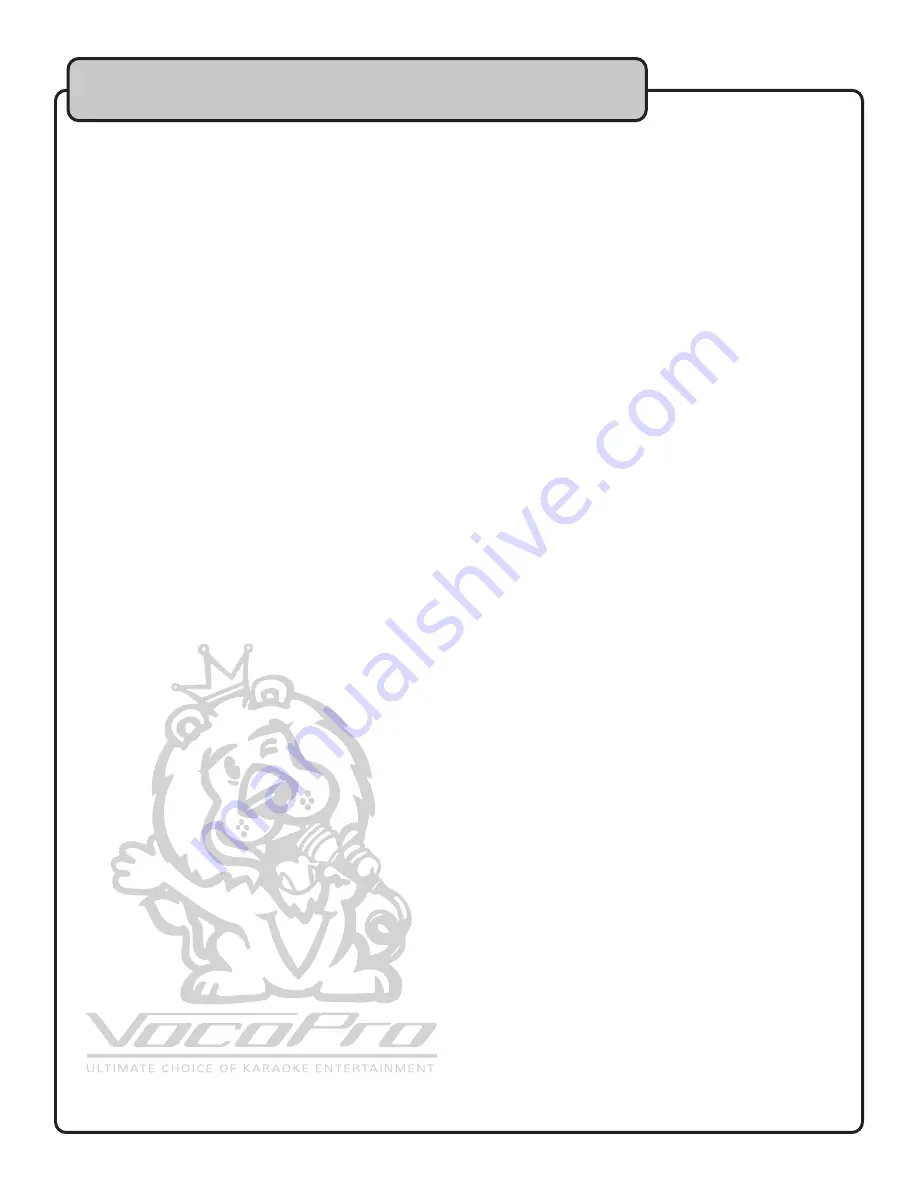
1
Safety instructions ......................................................................................2
FCC Information ..........................................................................................3
Welcome ....................................................................................................4
Listening For a Lifetime ................................................................................5
Specifications .............................................................................................6
Getting Connected
AV Inputs ..........................................................................................7
Audio Outputs ....................................................................................7
Video Outputs ....................................................................................7
DVD Outputs .................................................................................. 8-9
Microphone/Instrument Connections ..................................................10
Effect Loop ......................................................................................11
AC Devices ......................................................................................11
External Speakers ............................................................................11
Controls and Functions
Front Panel ................................................................................12-15
Rear Panel .................................................................................16-17
Remote Control ..........................................................................18-22
Operations
Basic Operations ........................................................................23-29
Setting Your Preferences ................................................................. 29
General Setup Page ........................................................................ 29
Audio Setup Page ........................................................................... 30
Video Setup Page ........................................................................... 31
Preference Page ............................................................................. 32
Password Setup Page ..................................................................... 32
TROUBLESHOOTING .............................................................................32-33
Table of Contents



































