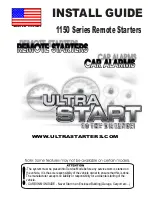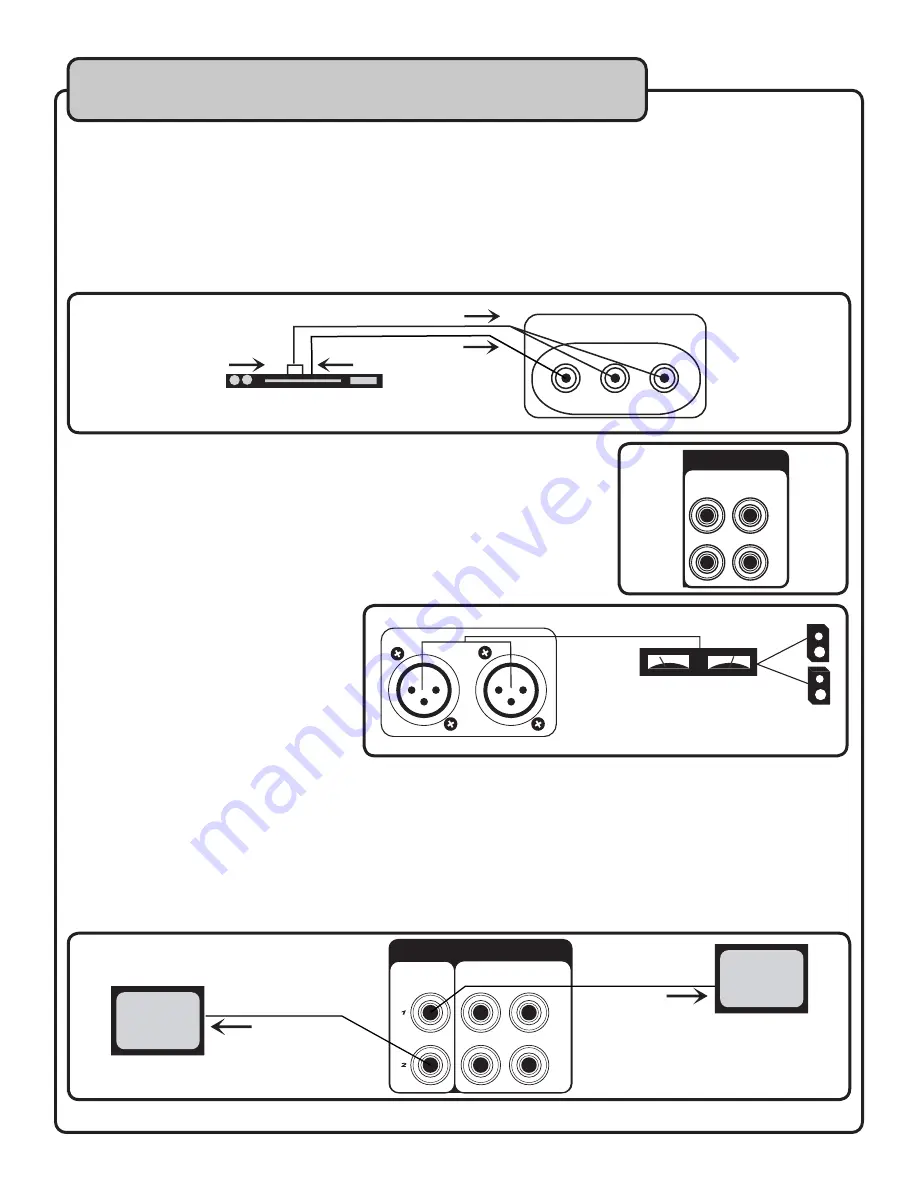
7
Getting Connected
AV INPUT CONNECTIONS
To connect an external AV device such as a mixer or player, use RCA-type AV cables for all connections.
For AUDIO, connect the L and R AUDIO OUTPUT jacks from the source player to the L (white) and R (red)
AUDIO INPUT jacks on the GIG-MASTER using one of the three AV channels of your choice.
For VIDEO, connect the VIDEO OUTPUT jack on the source player to the yellow VIDEO INPUT jack on the
GIG-MASTER, using the same channel you connected the audio to.
A/V Device
AV3 INPUT
To Video In
From Audio Out
To Audio In
From Video Out
AUDIO OUTPUT CONNECTIONS
To output audio to external devices, there are three available jacks:
AUDIO OUTPUT 1 & 2 (RCA) and BALANCED AUDIO OUTPUT (XLR).
All three outputs can be connected simultaneously
For AUDIO OUTPUT 1 & 2, using an RCA-type audio cable, connect the left
and right AUDIO/LINE/AUX INPUT jacks on the external device to the left
and right AUDIO OUTPUT 1 or 2 jacks on the GIG-MASTER.
www.vocopro.com
VIDEO
OUT
AUDIO
OUT
L
R
L
R
SPEAKER 8
AV1 INPUT
AV2 INPUT
VIDEO
L
R
VIDEO
L
R
L
R
BALANCED AUDIO OUTPUT
BALANCED MIC INTPUT
MIC 1
MIC 2
AC IN
INT
EXT
Speacker Selector
Power
MR
SW
SR
FR COAXIAL
V/Pb
S-VIDEO
OPTICAL
SL
FL
Y
U/Pb
VIDEO
CEN
ML
EFFECT LOOP
L-MUSIC-R
MIC
OUT
IN
SCART OUT
VGA OUT
For BALANCED AUDIO OUTPUT, using
two XLR-type audio cables, connect
the left and right AUDIO/LINE IN jacks
on the external device to the left and
right BALANCED AUDIO OUTPUT jacks
on the GIG-MASTER’s rear panel.
L
R
External Amplifier
VIDEO OUTPUT CONNECTIONS
The GIG-MASTER has two RCA-type VIDEO OUTPUT jacks for connecting to TVs or monitor devices.
Connecting to a TV with an RCA Connection
Using either the yellow RCA plug from the included RCA patch cable or a separate RCA patch cable, connect
one end to the RCA VIDEO OUTPUT jack on the GIG-MASTER and connect the other end to the VIDEO INPUT
jack on our TV or monitor device. Both VIDEO OUTPUTS can be connected simultaneously.
TV 2
To Video In
VIDEO
OUT
AUDIO
OUT
L
R
TV 1
To Video In