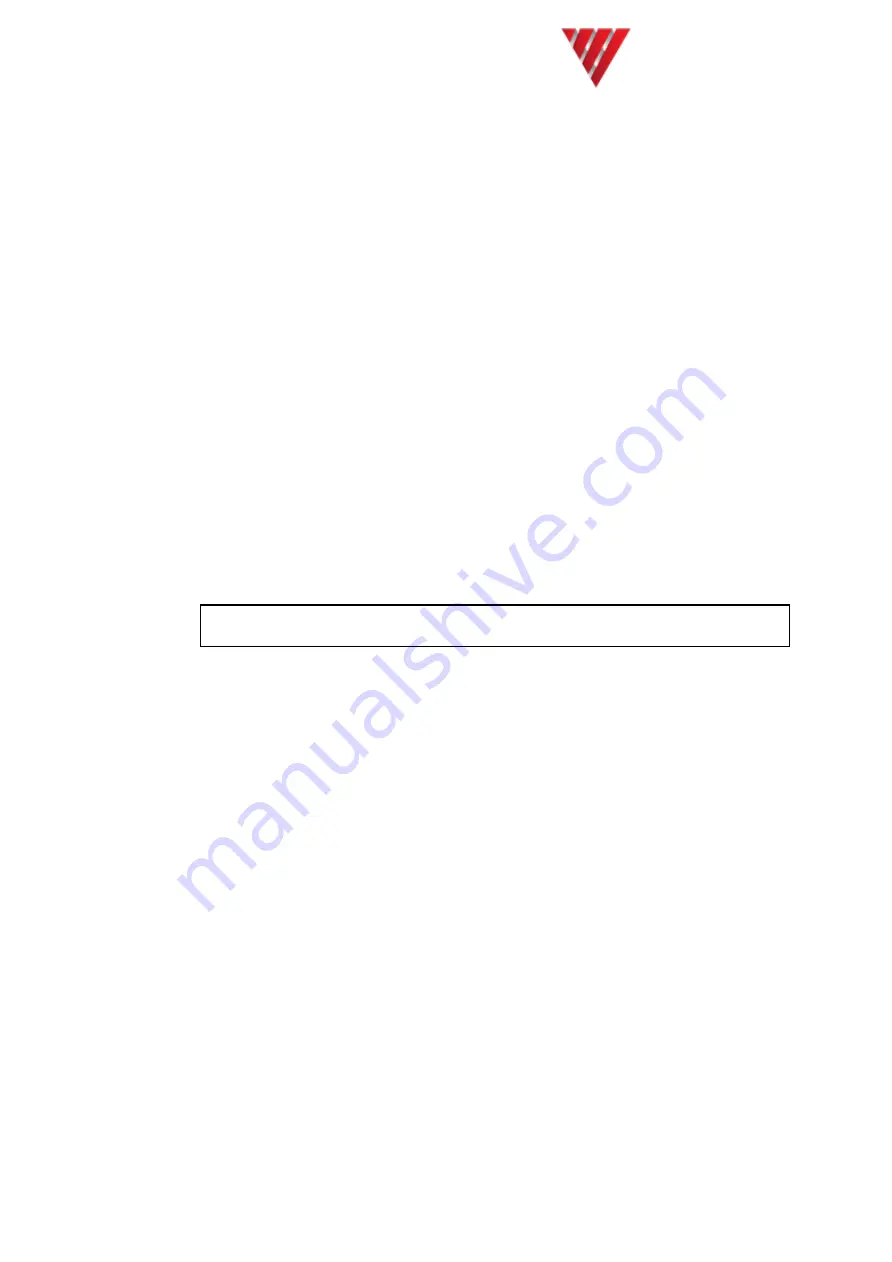
Vocality User Manual
User Manual for V200
Valid for V08_08.02 or V08_48.02
Page 61 of 114
You will now be connected to the Vocality device and should find that the cursor keys
and
<Ctrl>
key sequences all work as expected.
The kermit
<Esc>
key is
<Ctrl> <\>
.
To disconnect you will need to use
<Ctrl> <\>
and
<u>
or
<q>
.
For help in the Telnet session press
<Ctrl> <\>
then
<?>
and you will be guided
through the options.
5.8.3 Accessing the Vocality console via the port
There are several communication programs available in Linux (e.g. Minicom, XComm)
which you could use to connect to Vocality devices via the serial console port. In this
example we will use C-KERMIT since we have already installed it for Telnet access.
You will need to add the following lines to the ~/.kermrc file.
set line /dev/ttyUSB0
set carrier-watch off
set speed 9600
set flow none
set parity none
set stop-bits 1
set local-echo off
set key \127 \8
Note: These commands are for a standard USB to serial converter, it will probably
be necessary to change the 'set line' parameter to match your serial port.
Now start Kermit and connect by typing:
$kermit
(/home/user/)
C-Kermit>
connect
Once connected you will need to type
<Ctrl> <E>
to initialise the Vocality supervisor
and get the
Banner page
.
The kermit
<Esc>
key is
<Ctrl> <\>
For help in the Telnet session press
<Ctrl> <\>
then
<?>
and you will be guided
through the options.
To disconnect you will need to use
<Ctrl> <\>
and
<u>
.
5.8.4 Software upgrades
Although software is normally uploaded to Vocality devices using dedicated tools
(under Windows) you can use a standard TFTP server to upgrade any Vocality device
from a Linux server.






























