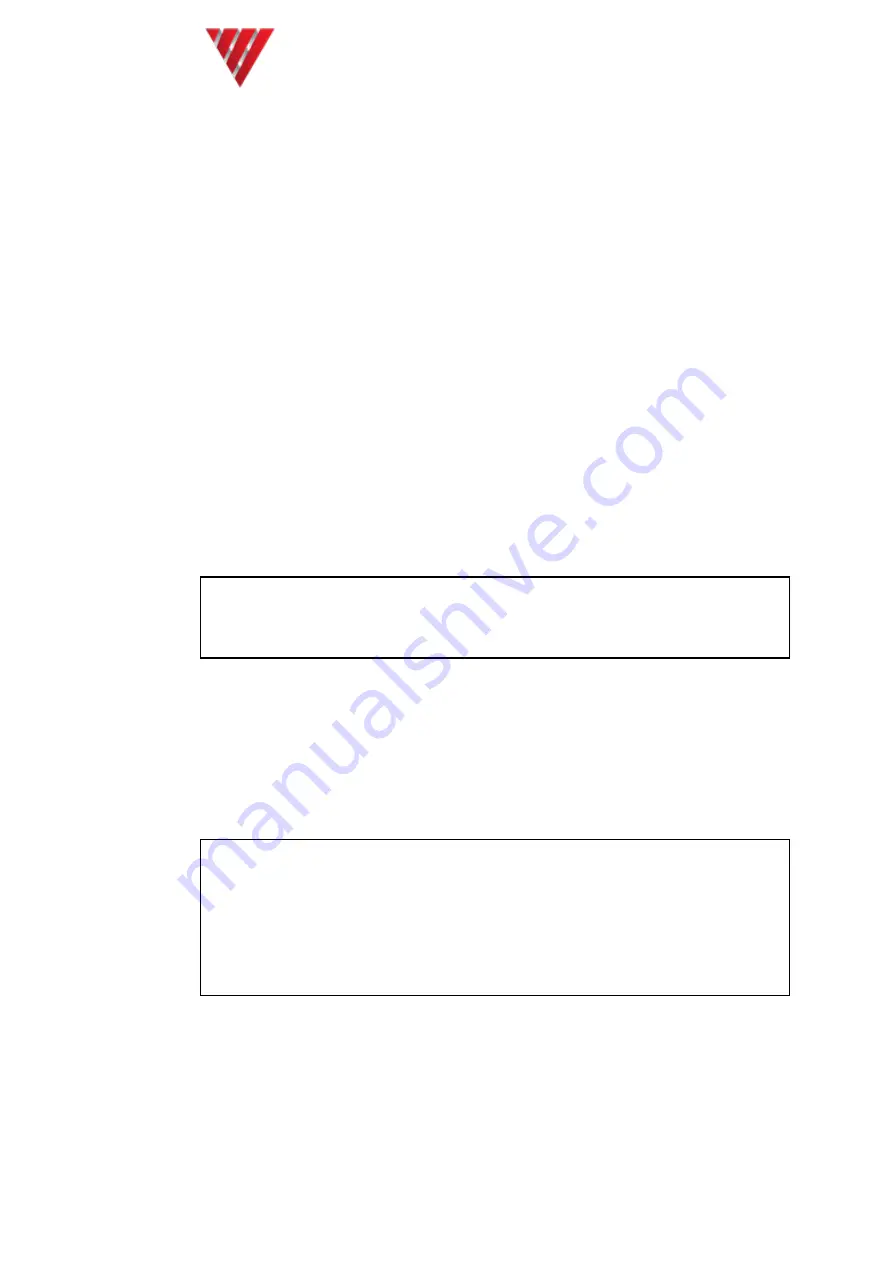
Vocality User Manual
User Manual for V200
Valid for V08_08.02 or V08_48.02
Page 24 of 114
4.2
Connecting to the unit
4.2.1 User interface
Your Vocality unit can be controlled through a menu structure or a Teletype mode, for
interface to a network management system. The use of the menus is described here;
using Teletype mode is introduced in
Section 5.6 Issuing TTY commands
, but you
may also need to consult a separate User Manual supplement you can generate from
your unit, listing current TTY commands.
There are three main ways of accessing the menu structure to configure your unit.
One is a web interface. This can be viewed through the web browser on a PC,
connecting over a network to a port on your unit.
One is using Telnet to connect to the unit, again over a network port, but
yielding the same menu system as the final option, called the M&C interface.
The third involves connecting a PC or synchronous terminal to the dedicated
M&C or console port on your unit. You will need to run a terminal emulation
program on your PC such as HyperTerminal or PuTTY. HyperTerminal is referred
to in this User Manual, but other freely available software will function in a similar
way.
4.2.1.1 Using the Web interface
Note: The Vocality web interface is intended for use by someone configuring a
local unit, which is accessed over TCP/IP to Slot 0 of the unit being configured. If
you are configuring a remote unit you must either use the M&C/console port
option, to use the Remote menu, or configure an IP route to your unit.
Your unit should be in Normal mode.
You will need to know the IP address or URL of your Vocality unit to access it via HTTP
or HTTPS. The default for BASICS units is for the Downlink port to be set to
192.168.0.199.
You will need an entry in your
Multivoice IP > Access Table
to permit HTTP or HTTPS
access from your browser location.
CAUTION: If you alter your configuration in a way which prevents this HTTP or
HTTPS access, whilst using the web interface, the web interface will simply stop
working. You will then need to use the M&C or Console port connection to correct
your configuration.
Note: Access via HTTPS is permissable on secure software builds, but your browser
will present two warnings, which will need to be ignored. There are no certificates
with the menus and the certificate is not specific to the unit.
Typing the default address http://192.168.0.199 into your browser (or another
IP address you have assigned) will take you to the Banner page, identifying your unit






























