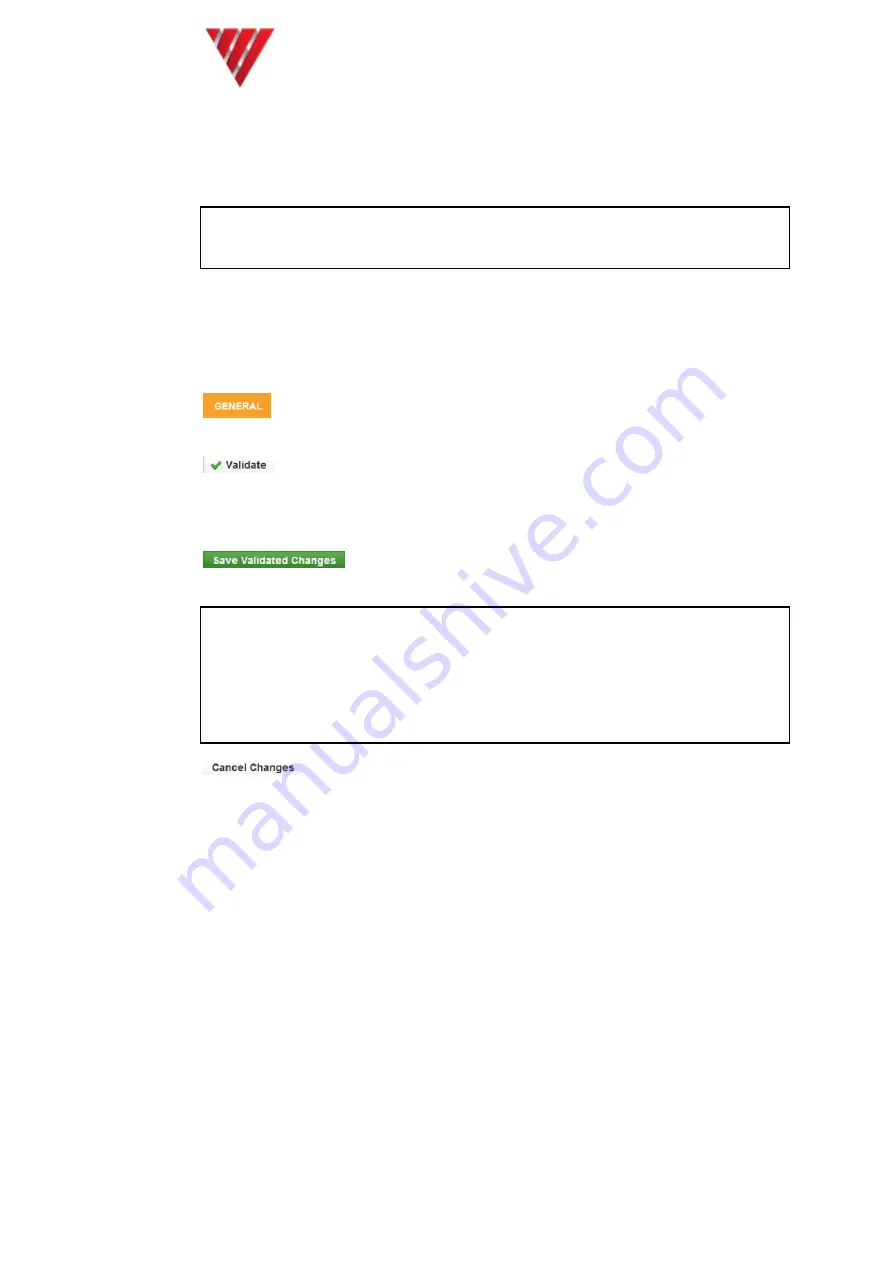
Vocality User Manual
User Manual for V200
Valid for V08_08.02 or V08_48.02
Page 26 of 114
tab will acquire an address which you can bookmark and return to, but the menu will be
displayed without the Map zone or Header bar, so you cannot navigate onwards from
this bookmarked page.
Note: After any action which should alter the menus available, for instance
installing a new card in a V200 or adding a new route map, use the refresh page
function in your browser to force an update of the Map zone.
If you encounter errors in loading a page to your browser, use the refresh page function
in your browser to try again. A number of timing issues could cause a failure to load a
page, particularly under HTTPS.
Updating the configuration on the web interface:
Once data has been entered on screen, the title at the top of the Main frame
will turn orange.
After entering data select the Validate button. This will ensure that the data
has the correct format to be accepted and, if that choice of parameter means that
additional data are required, the Main frame will be reformatted to request and
accommodate any additional data.
When you are ready to make the change permanent select the
Save Validated Changes button.
CAUTION: You should press Validate after each data entry. When you press Save
Validated Changes, any changes that you may have made without pressing
Validate will be discarded.
Note: There may be a short delay after pressing Save Validated Changes before
your next button press will be accepted, whilst the web browser data is
transferred to your unit.
At any point before you choose to Save Validated Changes you can
instead press Cancel Changes, discard all changes and revert to displaying the current
settings.
4.2.1.2 Using the M&C or Console port
On the 'Connect To' tab, HyperTerminal (or equivalent terminal program) should be
configured to use the COM port on the PC which is used to connect to the unit and on
the 'Settings' tab, the function, arrow and control keys should be set to act as terminal
keys:






























