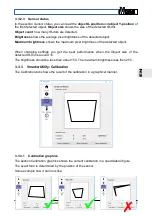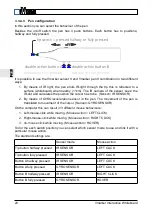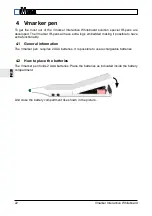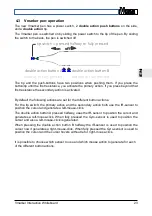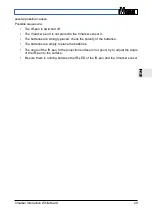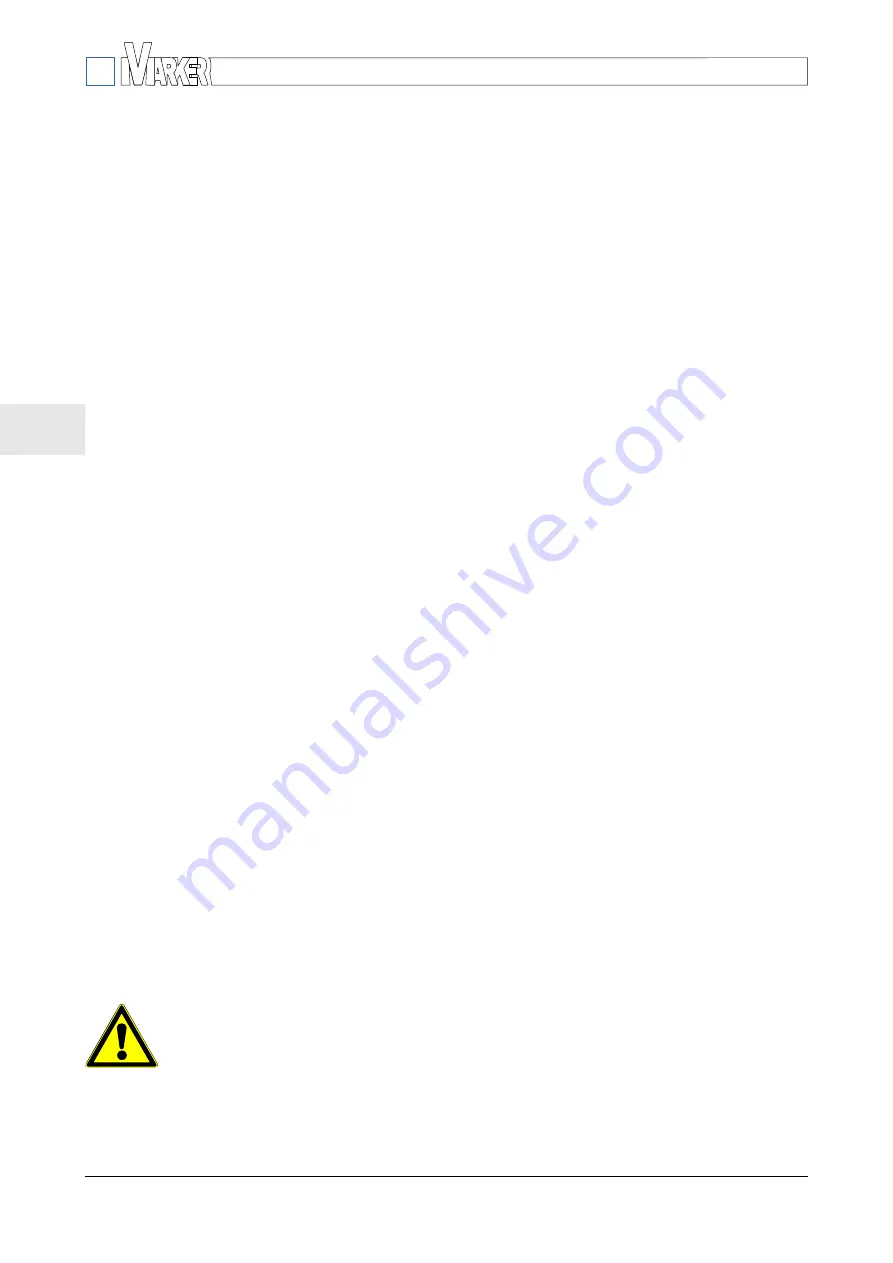
E
N
Multi-touch mode: With Multi-touch mode checked it is possible to use multiple pens
simultaneously, given the software and the OS support this. Currently
only Windows 7 and higher support multi touch. .
Since the Vmarker sensor II only can be connected to 1 vmarker pen II
you have to check ‘Enable basic pen’ to and use multiple regular IR-
pens
Smoothing filter: With the smoothing filter it is possible to smooth out the drawing
movement. Smoothing will delay drawing. The highest value gives the
smoothest result but also the biggest delay.
The default value is 50.
3.3.2.2 Advanced settings
Gain 1:
With the gain settings you can amplify the sensor-image. Values between 0-16
are valid. 'The greater the values, the more it will see'. The standard value is 16.
Gain 2:
Like Gain 1 with this settings you can amplify the sensor-image. Values
between 0-3 are valid. 'The greater the values, the more it will see'. Normally
this value is 0. (TOTAL GAIN = GAIN1 x GAIN2)
Brightness threshold: With this setting you can adjust the threshold-level of the
brightness, pixels above this level are validaded. When you have a
weak IR-dot you should decrease the value and thus lowering the
threshold level to have more valid pixels. When you have a good
and clear IR-dot increase this value, to filter out weaker IR-
sources.
The standard value is 50.
Noise threshold: With this setting it is possible to determine the threshold-level for the
pixel brightness to be dark. Pixels darker then brightness threshold –
noise threshold are dark pixels and will be ignored.
The standard value is 3
Minimum object size: With Minimum object size you set the minimum size (pixels) of
object to be valid, objects with lesser pixels then this setting will be
ignored.
The standard value is 3.
Attention objects larger then 50 will be ignored.
Exposure: With Exposure time it is possible to set the exposure time of the sensor. With
increasing this value the sensor is more sensitive: more pixels are brighter and
are validated as object to take into account..
Beware these settings all influence each-other, it can be difficult to find an
optimal combination. Before changing these values write down the initial
values. After optimizing these values you should recalibrate the Vmarker with
these settings as it also influences positioning.
16
Vmarker Interactive Whiteboard