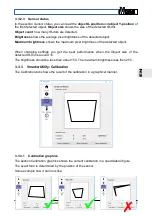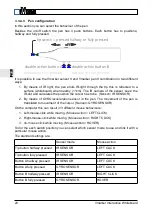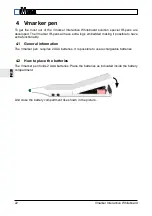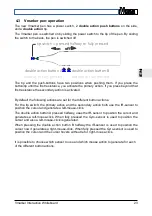E
N
2.3 How to connect the Vmarker sensor
After you've setup the Vmarker sensor, connect the Vmarker with the included USB cable
to an available USB port on your computer. The computer will initialize the USB-
communication. During this time the red LED on the front of the Vmarker sensor will blink.
The first time you connect a Vmarker sensor to the computer it may take a while before the
computer selected the necessary drivers. This all happens automatically, the operating
system itself will choose the appropriate standard drivers, so you do not need to install
these.
When the USB-communication is initialized the red LED will be lit continuously.
Be sure to use an USB 2.0 active extension-cable when extending the USB-cable. The
maximum length of a normal USB-cable is 5 meters.
2.4 Calibration of the Vmarker sensor
The Vmarker sensor has to know the exact position of the projected image to be able to
control the mouse pointer of the computer with the IR-pen. So the sensor has to be
calibrated. In normal use you only have to calibrate once.
Once calibrated you only need to re-calibrate when the position or orientation of the
vmarker sensor towards the projected image is changed or when the size of the projected
image is changed.
The calibration is stored in de sensor so even when you change the computer you do not
have to calibrate.
2.5 Pairing of the Vmarker pen II
When Vmarker Sensor II and Vmarker pen II are purchased together they are paired,
meaning the Vmarker sensor will only react to that particular Vmarker pen on a particular
radio Channel.
With help of the VmarkerUtility software it is possible to change channel or to connect an
other Vmarker pen II to the Vmarker sensor II. Only one Vmarker pen II can be paired to
the Vmarker sensor II at a time.
Vmarker Interactive Whiteboard
9