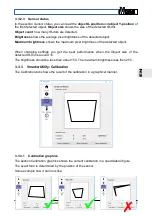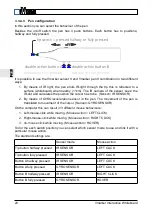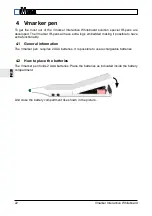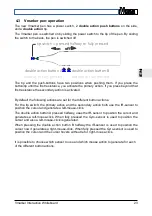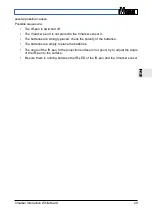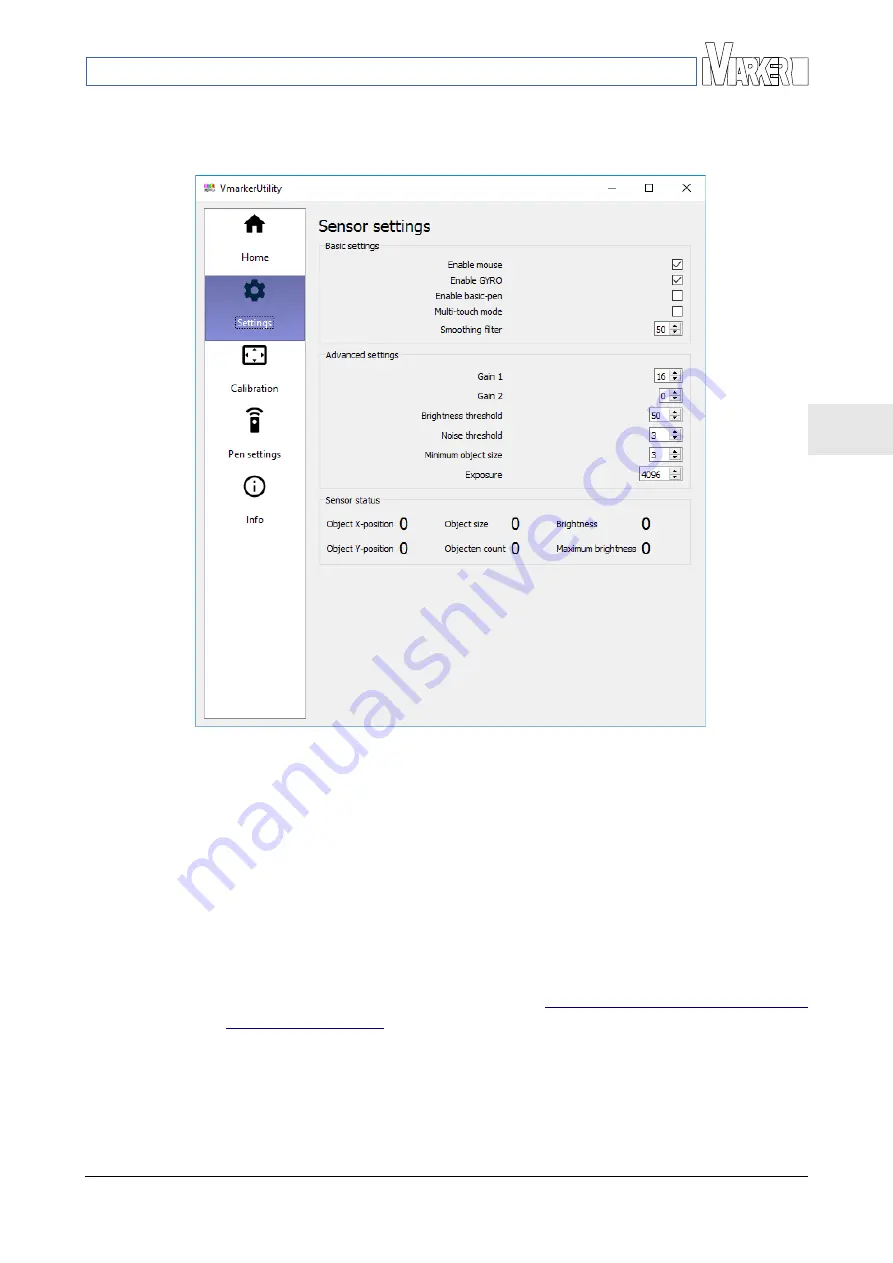
E
N
3.3.2 VmarkerUtility: Settings
In the Setting tab it is possible to change some settings of the Vmarker sensor II.
3.3.2.1 Basic settings
In the Basic settings section there are several settings which influence the behaviour of the
Vmarker Interactive Whiteboard:
Enable mouse: Unchecking this check-box disables the mouse function. When
unchecked, the Vmarker sensor will ignore IR-dots on the projection
surface. However when IR-dots are detected the coordinates are shown.
You can disable the mouse when you want to test and optimise some
settings without actually control the computer with the IR-pen.
Enable GYRO: Unchecking this check-box disables the mouse control from a distance.
When unchecked, the Vmarker sensor will ignore any movement
(GYRO) from the Vmarker pen II. When enabled it is possible to move
the cursor from a distance, also read:
4.1.3.2.How to use the Vmarker
Enable basic pen: When enabled also regular IR-pens are recognised. Standard this is
unchecked to ensure the Vmarker sensor II only react to Vmarker pen
II, interfering of other IR-sources is suppressed.
To be able to use non-Vmarker IR-pens, this option has to be
unchecked.
Vmarker Interactive Whiteboard
15