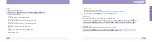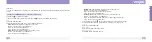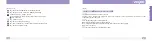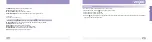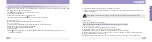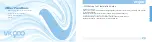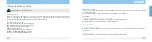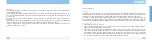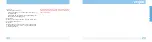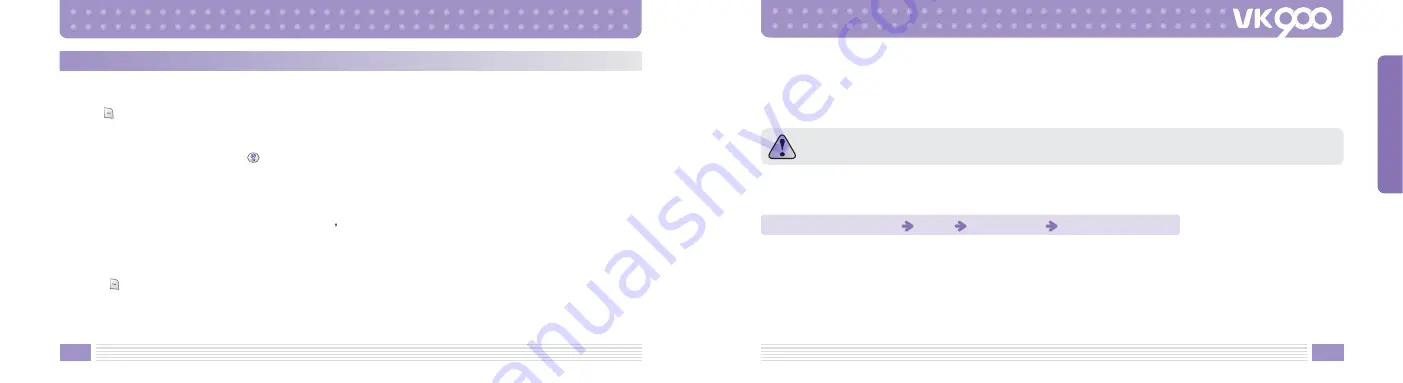
164
165
Remote Controller
Using Remote Control Function, your cellular phone can be used as a remote controller for television, DVD,
VCR, audio, LD/VCD, and Karaoke devices.
1. Press
key in standby mode to enter the menu screen.
2. Select 9 to enter Joy World.
3. Select 4 to execute the remote control function.
Or press a button located below
key to enter the remote function.
[Add New Remocon]
This function adds a new device to remote control function.
By Database/Learning
1. Locate a device to be added to the cellular phone s remote control function.
2. Once the device is in range, adding process starts.
3. Select one of TV/ DVD/ VCR/ AUDIO/ LD/VCD.
4. Enter a file name.
5. When
key is pressed, the cellular phone becomes standby mode. Press the remote device button
according to instruction.
6. Press Skip to skip the step that asks you to enter button values.
7. If there is not any response from the device in 5 seconds, a message that asks you whether to restart the
process is displayed.
[Remote List]
Switch on the added remote controller.
Remote Controller Precaution
Make sure the device is firmly plugged into a power outlet.
When adding a device, run the steps after the device is switched on.
Depending on devices, some or all remote control function may not be supported.
While pressing buttons for remote control function, you may not be able to answer incoming phone calls.
Recommended distance to a device is 10m.
Depending on the purchase date, the remote control function may not function or may malfunction.
Key addition is restricted to certain keys only. Incorrect button input may cause malfunction.
Remote Control Function
Press 2
Select an item
Use remote controller
MENU FUNCTIONS