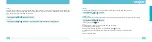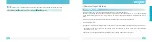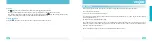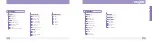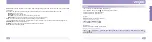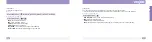50
51
BASIC FUNCTIONS
[Move]
This function moves a selected phone number from the cellular phone to SIM card, and vice versa.
Standby Mode
Select a phone number
Press 6
Character Input Method
eZi English Mode
This mode allows you to enter English words with only one keypress per letter.
Each key on a keypad has more than one letter-a single press on the 5 key could be J, K, or L. The eZi English
mode automatically compares your key presses to an internal linguistic database to determine the correct
word.
This mode requires far fewer keystrokes than the traditional multi-tap method (eZi mode).
Typing English Words
To type a word, press keys corresponding to the letters you need. Remember the following as you are typing :
1.Press keys on the phone just once per desired letter. For example, to enter hello , press the following
keystrokes : 4, 3, 5, 5, 6.
2.The word you are typing appears in the display. It may change with each key you press.