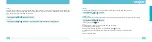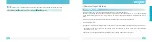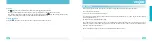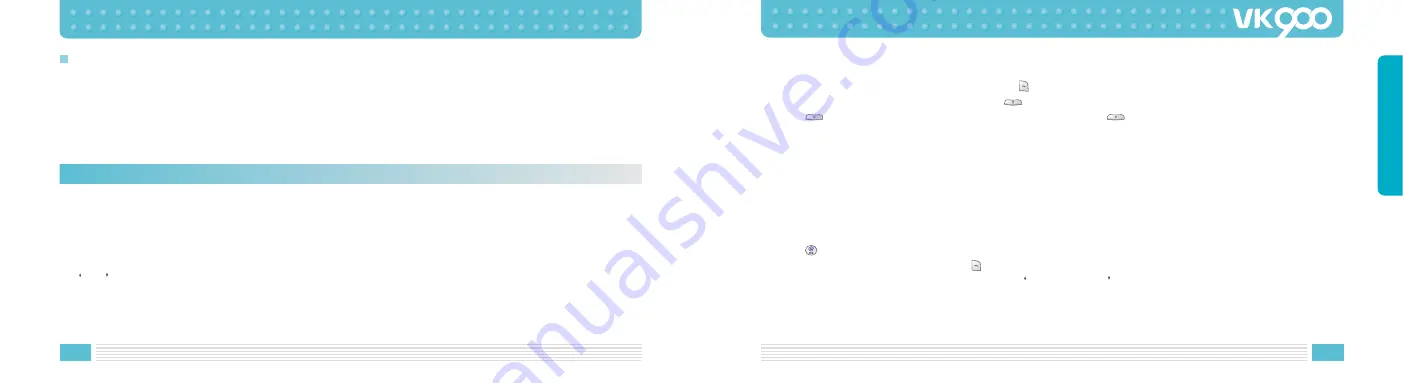
32
33
BASIC FUNCTIONS
3. Confirm the entered phone number and press
key to save.
When you entered incorrect number, press
key to erase.
Press
key once to erase one number at a time. Hold down
key for longer than2 seconds
to erase all entered number.
4. Select whether to save on your cellular phone or on SIM card.
5. Set up the type of phone number.
Phone number types such as office phone number, cellular phone, house phone number can be saved on
the cellular phone.
When the phone number is stored on SIM card, only one representative phone number for the individual
can be saved.
6. Enter the name.
Press
key to enter character edit window.
Confirm the entered name and press
key to save.
For more details on character editing, refer to Character Input on page 51.
7. Set up the group type.
You can store phone numbers and name in the contacts and retrieve to make a call. Data can be stored both
in SIM card and your cellular phone, while you can search through one contacts list for data.
Note that the maximum amount of data stored depends on the type of SIM card.
When you purchase a new cellular phone, the phone numbers stored on SIM card can be inserted into the
new cellular phone and retrieved.
Contacts
Storing Phone Numbers
Phone numbers can be stored using either of two methods.
Directly Entering Phone Number.
Access Contacts and store a new phone number.
[Directly Entering Phone Number]
1. First, enter the phone number you want to store in the standby screen.
2. Save is displayed on the left-bottom of the screen.