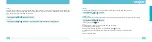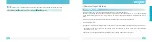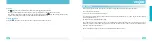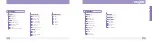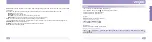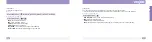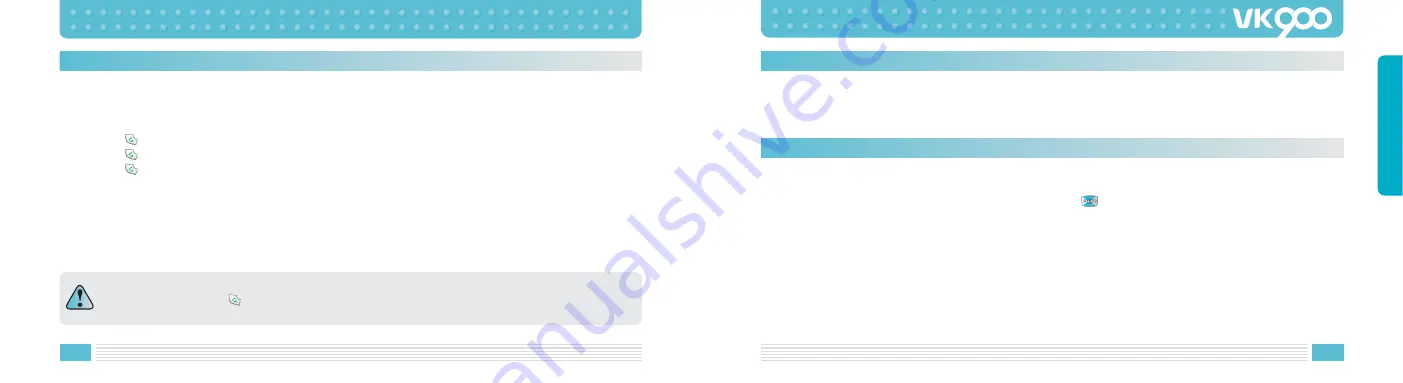
58
59
BASIC FUNCTIONS
Changing Text Input Mode
When you are in a field that allows characters entry, you should notice the text input mode indicator in the
display.
To change to another text input mode :
1. Press the
key to access the eZi SubMenu screen.
2. Press the
key repeatedly until you find the desired input mode from the list.
3. Press the
key. You will see the text input mode indicator in the top line of the display:
• eZi English > English
• ABC > ABC or abc
• Numberic > 123
• Symbol > Symbol
Directions for using each of the text input modes appear later in this chapter.
You can also change the text input mode by pressing the number key repeatedly in text entry screen.
Each time you press the
key, the mode is changed in the following order: Pinyin > Stroke > English
> ABC > abc > Numeric.
Numeric Mode
Numeric mode is indicated by 123. It enables you to enter numbers into a text message. Press number keys
corresponding to the desired digits, and manually switch back to the text entry mode of choice.
Symbolic Mode
Symbolic mode enables you to enter symbols into a text message.
To scroll through the available symbol categories, press the
key. When you see the desired symbol on the
display, press the appropriate number key (1 to 7) to insert the symbol. The phone automatically switches back
to the text entry mode used just prior to selecting Symbolic mode.