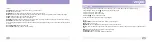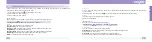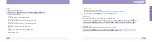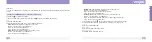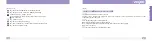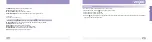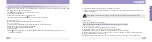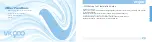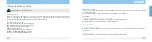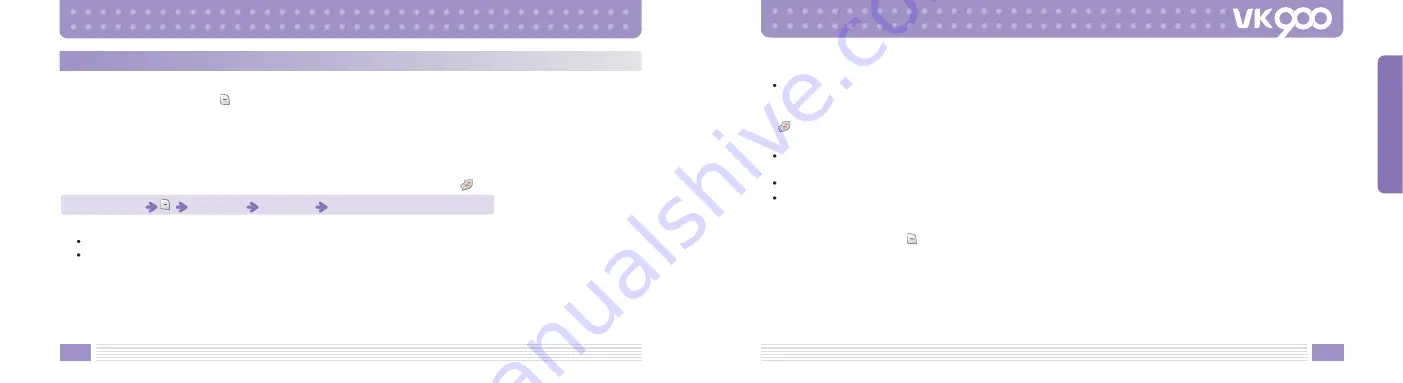
144
145
Alarm
Sets the Alarm to notify you at the time you set.
1. In Standby mode, press the
key to display menu screen.
2. Press number 7 to enter Organizer.
3. Press number 2 to enter Alarm.
[Morning Call]
You can set the Morning Call time.
The Morning Call repeats after an interval set unless you stop it by pressing
key.
1. Input following items to set the Morning Call :
Time :
Using number keys, set the time of Morning Call.
Days :
Select the day on which you want to set the Morning Call.
Select from Everyday / Once / Mon - Fri / Mon - Sat.
Standby mode
Number 7
Number 2
Number 1
Snooze :
Select the Snooze interval of the Morning Call.
The Morning Call will repeat with a selected ring tone after an interval you set.
If Snooze is set to a value other than Off, you need to open up the slide of the handset and then press the
key to release the Snooze not to repeat the ring.
Select from Off / 1 min / 5 min / 10 min / 30 min / 60 min.
Alarm Mode :
Sets the Alarm Mode of the Morning Call.
Select from Vibration only / Vib to Ring Tone.
Alarm Sound :
Sets the Alarm Sound of the Morning Call.
Alarm Image :
Sets an image to be displayed when the Morning Call starts.
Select Go To Gallery to select and set an image as your Alarm Image from Photo, Image and Animation
stored in the Gallery.
2. After finishing, press the
key to save and complete your Morning Call settings.
MENU FUNCTIONS