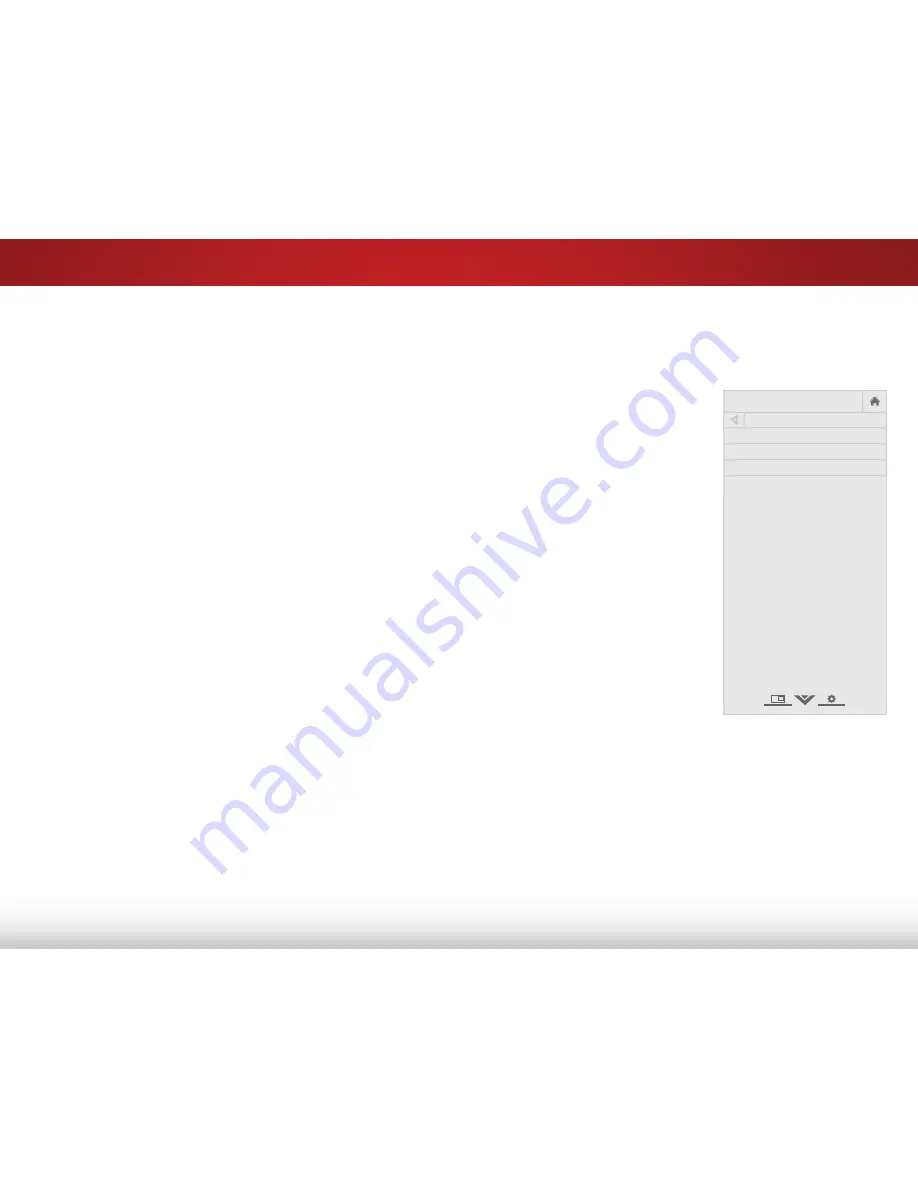
5
36
Changing the Parental Control Passcode
If you use the parental controls, you should change the passcode
to prevent children from accessing inappropriate material.
To Change the parental control passcode:
1. From the Parental Controls menu, highlight
Change PIN
and
press
OK
. The
Change PIN menu is displayed.
2. In the
New PIN
field, use the
Number Pad
on the remote to
enter your new 4-digit parental control passcode.
3. In the
Confirm PIN
field, use the
Number Pad
on the remote
to re-enter your new 4-digit parental control passcode.
Write down your new parental control passcode and save it
in a secure location.
4. Press the
EXIT
button on the remote.
Resetting the Content Locks
To reset the content locks to the factory-default settings:
1. From the Parental Controls menu, highlight
RESET LOCKS
and
press
OK
. The TV displays, “Are you sure you want to RESET ALL
LOCKS SETTINGS to the factory defaults?”
2. Highlight
Yes
and press
OK
.
Changing the On-Screen Menu Language
Your TV can display the on-screen menu in different languages.
To change the on-screen menu language:
1. Press the
MENU
button on the
remote. The on-screen menu is
displayed.
2. Use the
Arrow
buttons on the
remote to highlight
System
and
press
OK
. The System menu is
displayed.
3. Use the
Arrow
buttons on the
remote to highlight
Menu
Language
and press
OK
.
The Menu Language menu is
displayed.
4. Highlight your preferred
language (
English
,
French
, or
Spanish
) and press
OK
.
5. Press the
EXIT
button on the
remote.
Help
VIZIO
Network
Sleep
Timer
Input
CC
ABC
Audio
Wide
Normal
Picture
Settings
Panoramic
Wide
Zoom
2D
3D
Exit
Menu Language
English
Français
Español
















































