Reviews:
No comments
Related manuals for HPC150R-DCP1135G7 Series

CS Series
Brand: TCSM Pages: 24

DuraPANEL 24
Brand: ISIC Pages: 21

SM 230M
Brand: Sunways Pages: 4

VTPC900PSS
Brand: VarTech Systems Pages: 12

BL0 1000
Brand: Megasun Pages: 48

CN 150-1
Brand: Ariston Thermo Pages: 28

MTG765-UT
Brand: Wuxi XINJE Electric Pages: 17

M185D
Brand: Winmate Pages: 9

B-057
Brand: CORAB Pages: 6

Concord
Brand: Interlogix Pages: 6

SC Series
Brand: S-Energy Pages: 16

PPC-F 15B-BTi-J1/2G/PC-R10
Brand: IEI Technology Pages: 140

FRS60
Brand: ubbink Pages: 4

TX82B
Brand: Omega Pages: 20

L40FHD37R
Brand: RCA Pages: 120
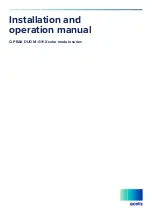
Q.PEAK DUO M-G11A
Brand: Qcells Pages: 12

Standard TP 600 762-4 Series
Brand: WAGO Pages: 212

67S-PNJ0-EB
Brand: YASKAWA Pages: 74

















