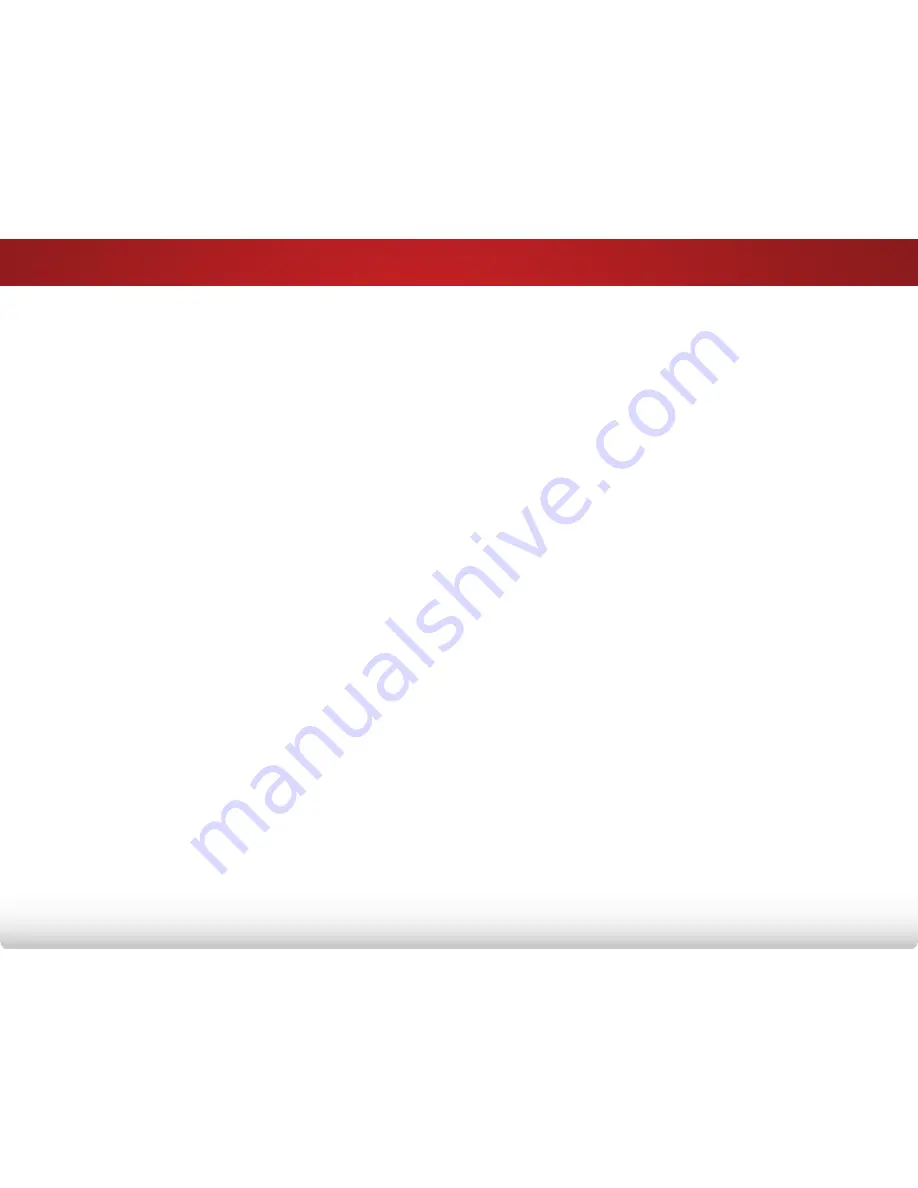
your TV, unplug the power cord and contact your dealer.
Continuous use in this case may result in fire or electric
shock.
• Do not use your TV if any abnormality occurs. If any
smoke or odor becomes apparent, unplug the power
cord and contact your dealer immediately. Do not try to
repair your TV yourself.
• Avoid using dropped or damaged appliances. If your
TV is dropped and the housing is damaged, the internal
components may function abnormally. Unplug the power
cord immediately and contact your dealer for repair.
Continued use of your TV may cause fire or electric
shock.
• Do not install your TV in an area with heavy dust or high
humidity. Operating your TV in environments with heavy
dust or high humidity may cause fire or electric shock.
• Follow instructions for moving your TV. Ensure that the
power cord and any other cables are unplugged before
moving your TV.
• When unplugging your TV, hold the AC/DC power
adapter, not the cord. Pulling on the power cord may
damage the wires inside the cord and cause fire or
electric shock. When your TV will not be used for an
extended period of time, unplug the power cord.
• To reduce risk of electric shock, do not touch the
connector with wet hands.
• Insert batteries in accordance with instructions. Incorrect
polarities may cause the batteries to leak which can
damage the remote control or injure the operator. Do not
expose batteries to excessive heat such as sunshine, fire
or the like.
• If any of the following occurs, contact the dealer:
- The power cord fails or frays.
- Liquid sprays or any object drops into your TV.
- Your TV is exposed to rain or other moisture.
- Your TV is dropped or damaged in any way.
- The performance of your TV changes substantially.
• This apparatus shall not be exposed to dripping or
splashing and no objects filled with liquids, such as vases,
shall be placed on the apparatus.
• The mains plug or appliance coupler is used as the
disconnect device, the disconnect device shall remain
readily operable.
• CAUTION - These servicing instructions are for use by
qualified service personnel only. To reduce the risk of
electric shock, do not perform any servicing other than
that contained in the operating instructions unless you
are qualified to do so.
• The lightning flash with arrowhead symbol within an
equilateral triangle is intended to alert the user to the
presence of uninsulated DANGEROUS VOLTAGE within the
product’s enclosure that may be of sufficient magnitude
to constitute a risk of electrical shock to persons.
h




















