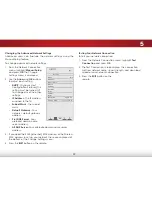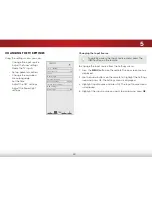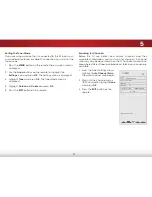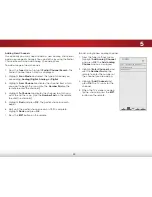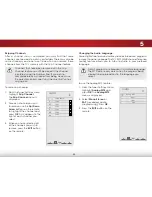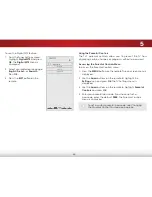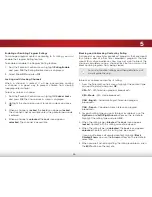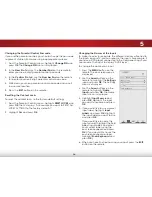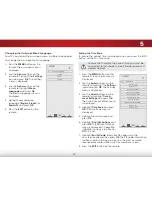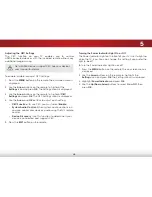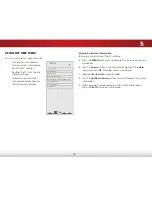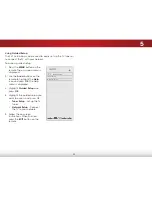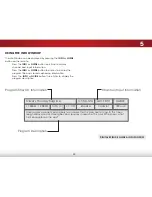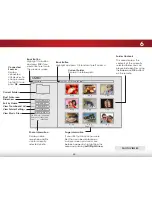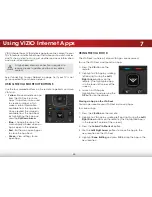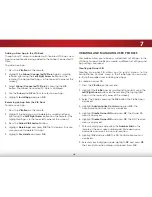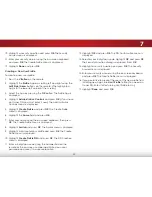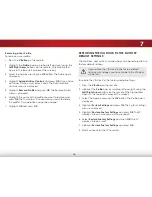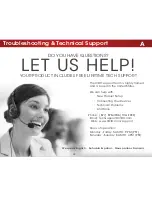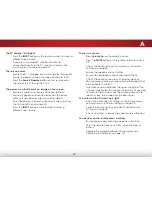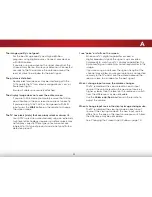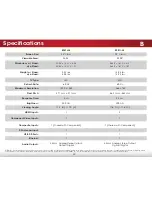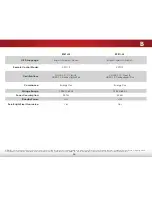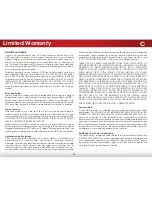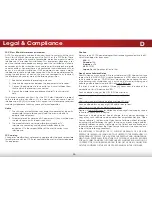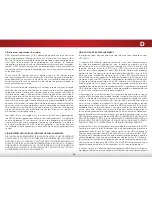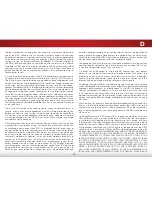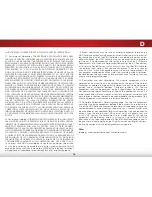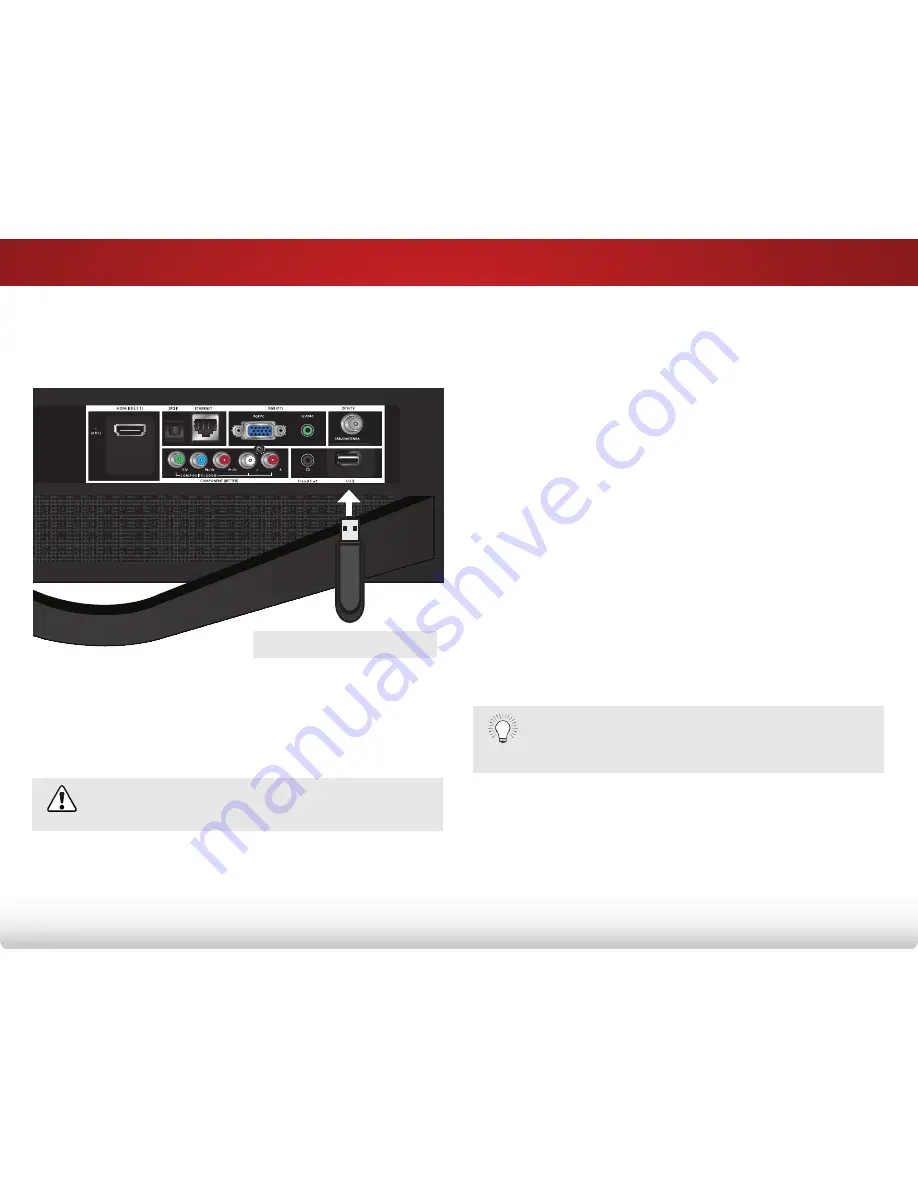
6
43
Using the USB Media Player
USing the USB Media Player
The USB Media Player allows you to connect a USB thumb drive to
your TV and play music or photos.
Connecting a USB thumb drive to the tV
1. Turn the TV off. Connect your USB thumb drive to the USB port
on the back of the TV.
2. Press the
Power/Standby
button on the remote or touch the
Power
control on the side of the TV to turn it on.
Playing USB Media
To play USB media, you must first save your music or images onto
a USB thumb drive.
Remember:
• The USB thumb drive must be formatted as FAT32.
• Files on the USB thumb drive must end in a supported file
extension (.mp3, .jpg, etc).
• The player is not designed to play media from external
hard drives or mp3 players.
To play your USB media:
1. Connect your USB thumb drive to the USB port on the back
of the TV.
2. Highlight the
Media app
and press
OK
. The Media App
launches.
3. Highlight your USB device in the list and press
OK
.
4. Highlight the type of media you wish to display:
audio
,
Video
, or
Photo
. Press
OK
.
5. Use the
arrow
buttons to highlight the file you want to
display. Press
OK
. The file plays.
You can display your photos in fullscreen. Select the
photo, press OK, then highlight Fullscreen and press
OK.
USB PORT
Do not remove the USB thumb drive while the TV is on.
Doing so may damage the drive.
Note: The image shown here is for illustrative purposes only and may be
subject to change. The actual number of ports and their locations may vary,
depending on the model.