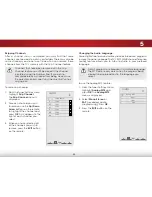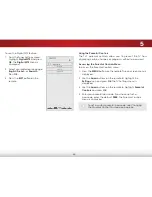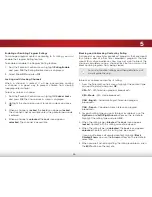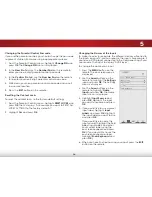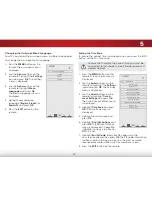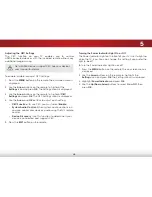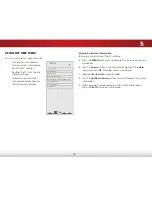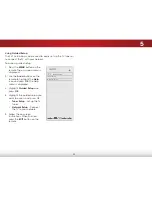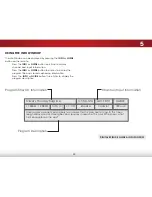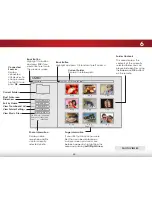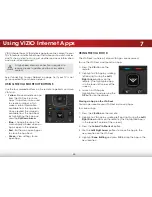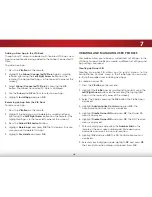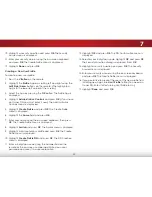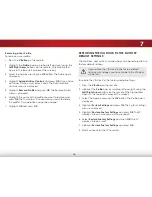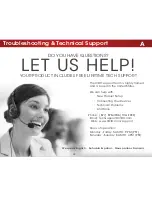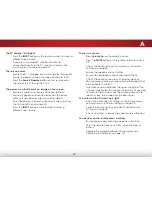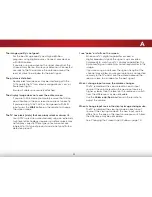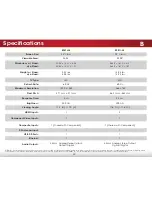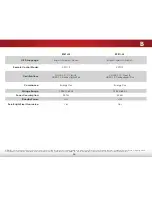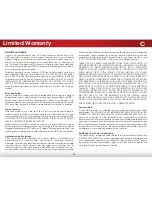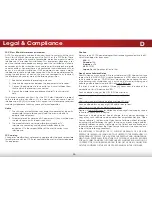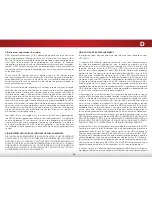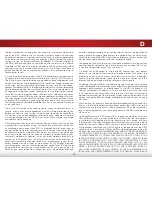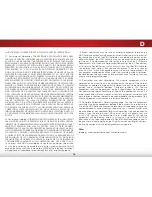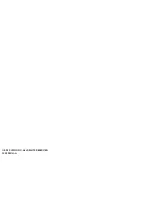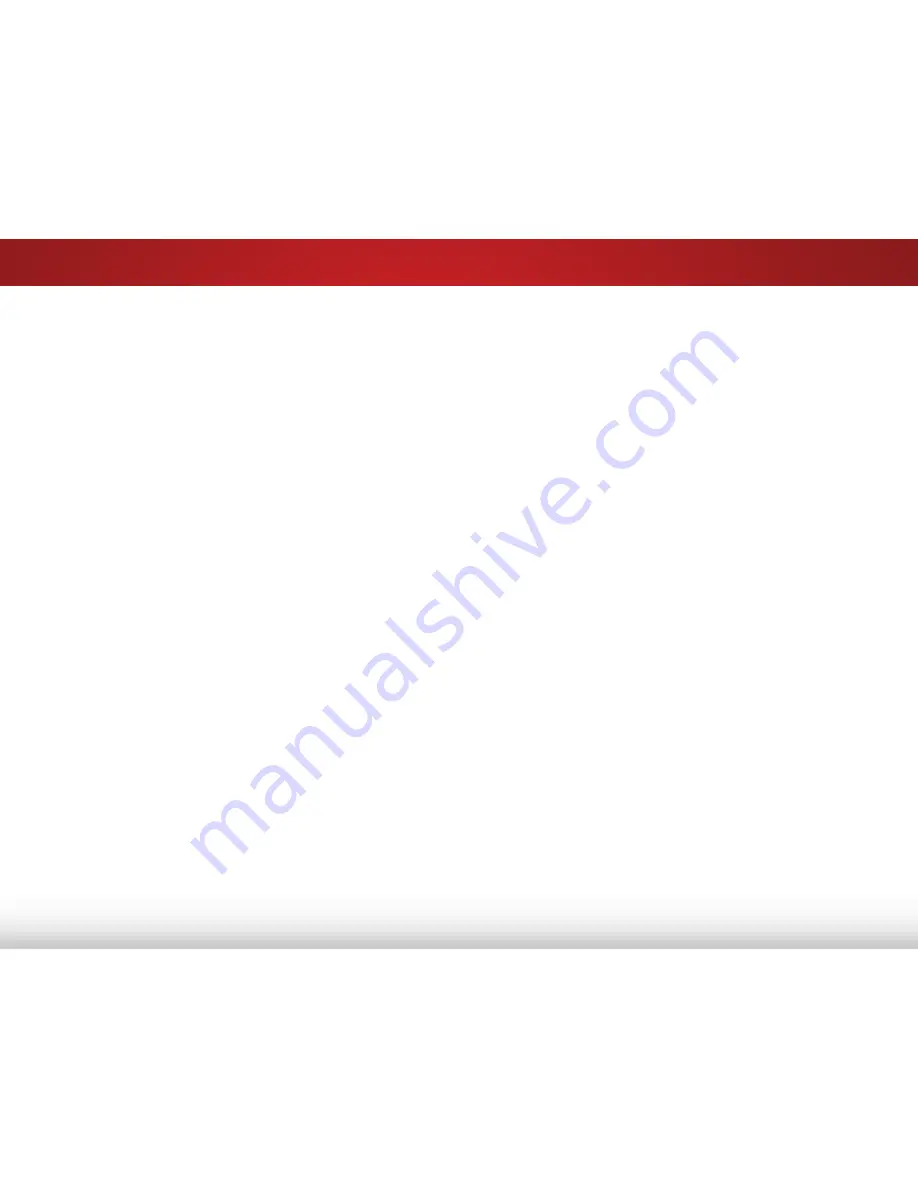
7
47
10. Highlight a security question and press
Ok
. The Security
Answer menu is displayed.
11. Enter your security answer using the on-screen keyboard
and press
Ok
. The Create Profile menu is displayed.
12. Highlight
Done
and press
Ok
.
creating a new User Profile
To create a new user profile:
1. Press the
V Button
on the remote.
2. Highlight the
Profile
App by scrolling left and right using the
Left/right Arrow
buttons on the remote. (The highlighted
App is in the lower left corner of the screen.)
3. Select the App by pressing the
Ok
button. The Profile App is
displayed.
4. Highlight
Administrative controls
and press
Ok
. (If you have
an Owner PIN, you must enter it now.) The Administrative
Controls menu is displayed.
5. Highlight
create Profile
and press
Ok
. The Create Profile
menu is displayed.
6. Highlight the
name
field and press
Ok
.
7. Enter your name using the on-screen keyboard, then press
Ok
. The Create Profile menu is displayed.
8. Highlight
Avatar
and press
Ok
. The Avatar menu is displayed.
9. Highlight a picture for your profile and press
Ok
. The Create
Profile menu is displayed.
10. Highlight
create Profile PIn
and press
Ok
. The PIN Creation
menu is displayed.
11. Enter a 4-digit passcode using the Number Pad on the
remote or the on-screen number pad. Write down your
passcode and save it in a secure location.
12. Highlight
Ok
and press
Ok
. The PIN Confirmation menu is
displayed.
13. Re-enter your 4-digit passcode. Highlight
Ok
and press
Ok
.
The Security Question dialog is displayed. Press
Ok
.
14. Highlight a security question and press
Ok
. The Security
Answer menu is displayed.
15. Enter your security answer using the on-screen keyboard
and press
Ok
. The Create Profile menu is displayed.
16. If you would like to prevent the user of this new profile from
installing new Apps, turn
Limit Profile
to
On
. (You need an
Owner PIN. Enter it after turning Limit Profile to On.)
17. Highlight
Done
and press
Ok
.