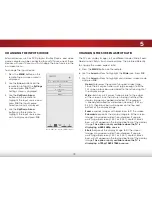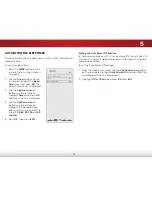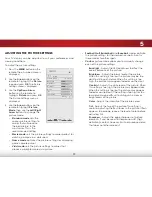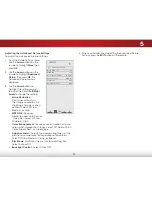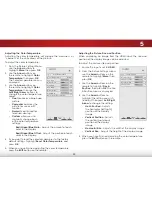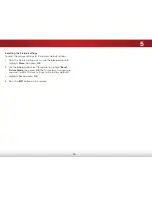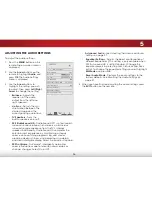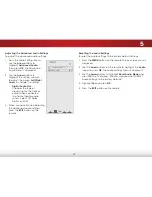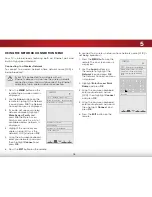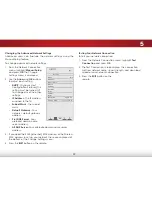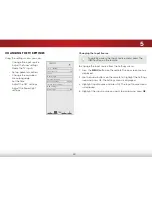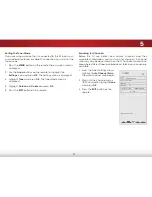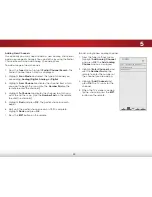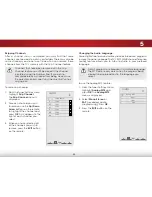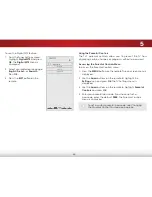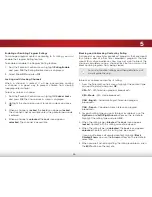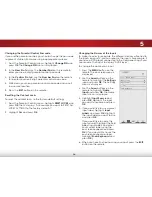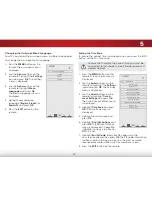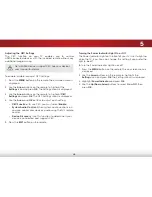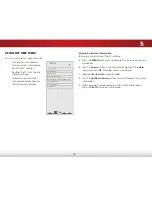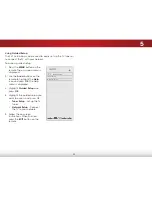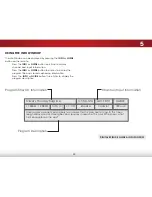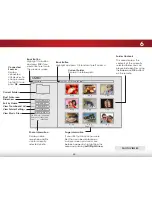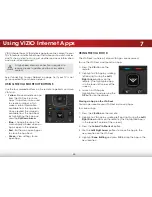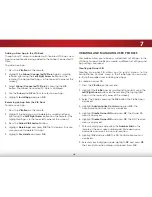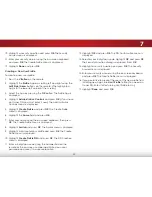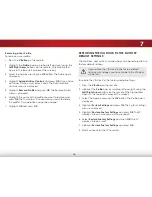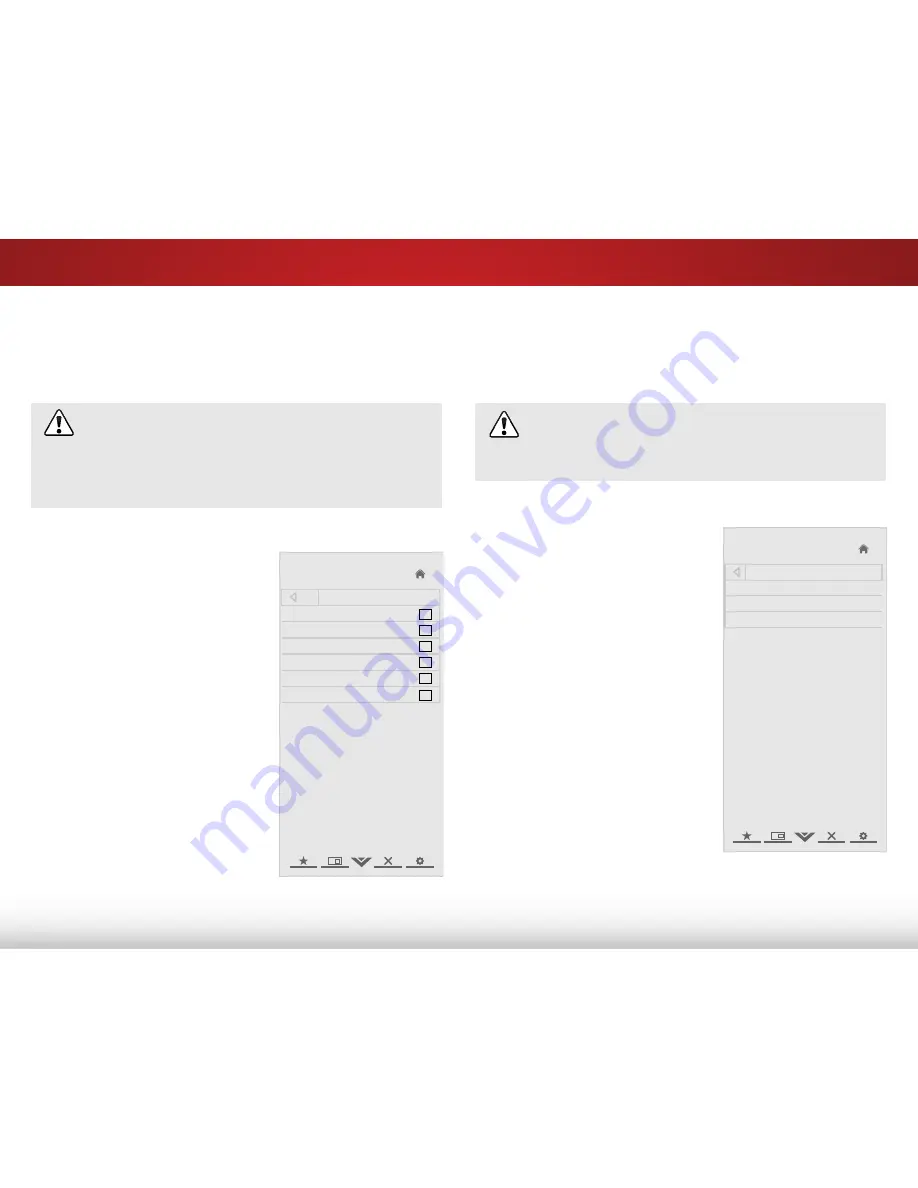
5
33
Skipping Channels
After a channel scan is completed, you may find that some
channels are too weak to watch comfortably. There may also be
some channels you do not want to view. You can remove these
channels from the TV’s memory with the Skip Channel feature.
Channels that have been removed with the Skip
Channel feature can still be viewed if the channel
is entered using the Number Pad. If you wish to
completely block a channel from being viewed, use
the parental controls. See
Using the Parental Controls
on page 34.
To remove a channel:
1. From the Tuner Settings menu,
highlight
Skip Channel
.
The
Skip Channel
menu is
displayed.
2. For each channel you wish
to remove, use the
Up/Down
Arrow
buttons on the remote
to highlight the channel and
press
OK
. An X appears to the
right of each channel you
select.
3. When you have selected all
of the channels you wish to
remove, press the
EXIT
button
on the remote.
Help
VIZIO
Network
Sleep
Timer
Input
CC
ABC
Audio
Wide
Normal
Picture
Settings
Panoramic
Wide
Zoom
2D
3D
Exit
Skip Channel
0
Test 0
x
0-1
Test 1
x
0-1
Test 2
x
0
Test 3
x
0-2
Test 4
x
0-3
Test 5
x
Changing the Audio Language
Some digital free-to-air and cable channels broadcast programs
in more than one language. The TV’s MTS (Multichannel Television
Sound) feature allows you to listen to audio in your preferred
language.
Not all programs are broadcast in multiple languages.
The MTS feature only works when the program being
viewed is being broadcast in the language you
select.
To use the Analog MTS feature:
1. From the Tuner Settings menu,
highlight
Analog MTS
and
press
OK
. The
Analog MTS
menu is displayed.
2. Select
Mono
,
Stereo
, or
SAP
(secondary audio
programming). Press
OK
.
3. Press the
EXIT
button on the
remote.
Help
VIZIO
Network
Sleep
Timer
Input
CC
ABC
Audio
Wide
Normal
Picture
Settings
Panoramic
Wide
Zoom
2D
3D
Exit
Analog MTS
Mono
Stereo
SAP