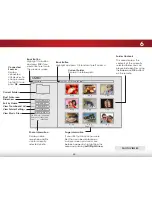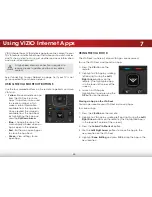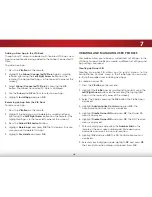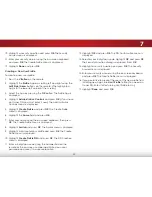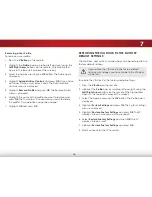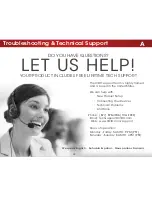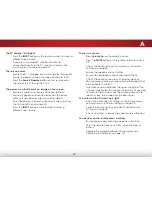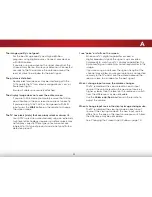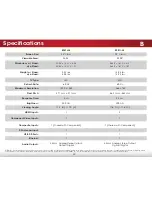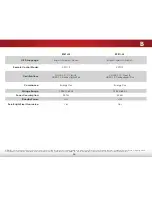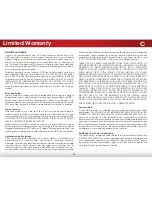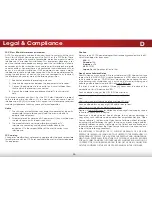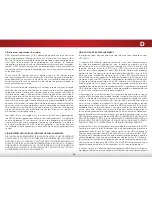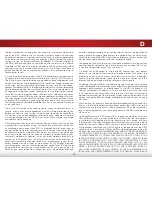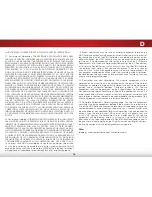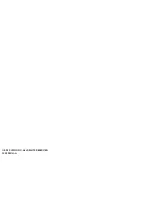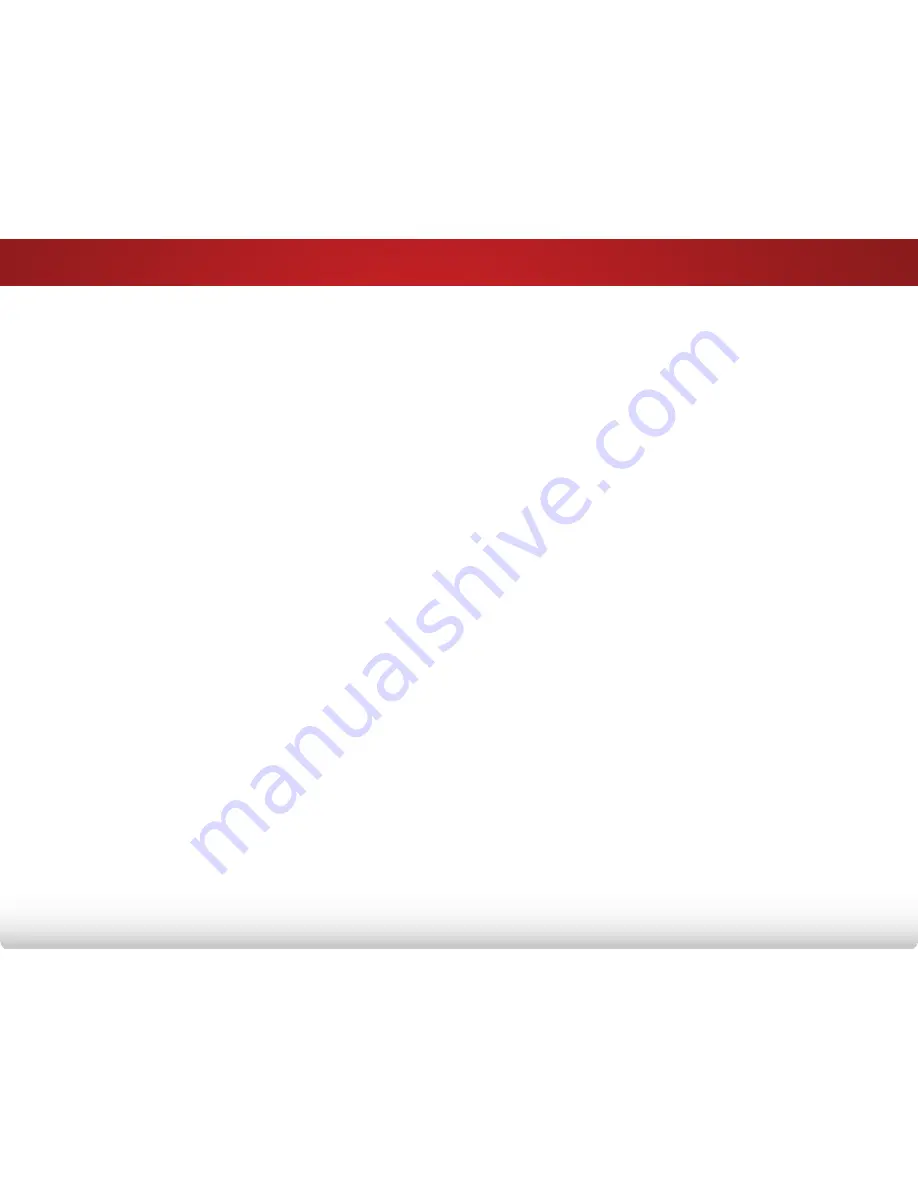
D
58
AND YOU MAY ALSO HAVE OTHER RIGHTS WHICH VARY BY JURISDICTION.
11. Disclaimer of Warranties. YOU EXPRESSLY ACKNOWLEDGE AND AGREE
THAT USE OF THE VIZIO SOFTWARE AND VIA SERVICES (AS DEFINED ABOVE) IS
AT YOUR SOLE RISK AND THAT THE ENTIRE RISK AS TO SATISFACTORY QUALITY,
PERFORMANCE, ACCURACY AND EFFORT IS WITH YOU. EXCEPT FOR THE LIMITED
WARRANTY ON MEDIA SET FORTH ABOVE AND TO THE MAXIMUM EXTENT
PERMITTED BY APPLICABLE LAW, THE VIZIO SOFTWARE AND VIA SERVICES
ARE PROVIDED “AS IS”, WITH ALL FAULTS AND WITHOUT WARRANTY OF ANY
KIND, AND VIZIO AND VIZIO’S THIRD PARTY PROVIDERS OF VIA SERVICES AND
THIRD PARTY LICENSORS (COLLECTIVELY REFERRED TO AS “VIZIO” FOR THE
PURPOSES OF SECTIONS 10 AND 11) HEREBY DISCLAIM ALL WARRANTIES AND
CONDITIONS WITH RESPECT TO THE VIZIO SOFTWARE AND SERVICES, EITHER
EXPRESS, IMPLIED OR STATUTORY, INCLUDING, BUT NOT LIMITED TO, THE IMPLIED
WARRANTIES AND/OR CONDITIONS OF MERCHANTABILITY, OF SATISFACTORY
QUALITY, OF FITNESS FOR A PARTICULAR PURPOSE, OF ACCURACY, OF QUIET
ENJOYMENT, AND NON-INFRINGEMENT OF THIRD PARTY RIGHTS. VIZIO DOES
NOT WARRANT AGAINST INTERFERENCE WITH YOUR ENJOYMENT OF THE
VIZIO SOFTWARE OR VIA SERVICES, THAT THE FUNCTIONS CONTAINED IN THE
VIZIO SOFTWARE OR VIA SERVICES WILL MEET YOUR REQUIREMENTS, THAT THE
OPERATION OF THE VIZIO SOFTWARE OR VIA SERVICES WILL BE UNINTERRUPTED
OR ERROR-FREE, OR THAT DEFECTS IN THE VIZIO SOFTWARE OR VIA SERVICES
WILL BE CORRECTED. NO ORAL OR WRITTEN INFORMATION OR ADVICE
GIVEN BY VIZIO OR A VIZIO AUTHORIZED REPRESENTATIVE SHALL CREATE A
WARRANTY. SHOULD THE VIA SOFTWARE OR VIA SERVICES PROVE DEFECTIVE,
YOU ASSUME THE ENTIRE COST OF ALL NECESSARY SERVICING, REPAIR OR
CORRECTION. SOME JURISDICTIONS DO NOT ALLOW THE EXCLUSION OF
IMPLIED WARRANTIES OR LIMITATIONS ON APPLICABLE STATUTORY RIGHTS OF
A CONSUMER, SO THE ABOVE EXCLUSION AND LIMITATIONS MAY NOT APPLY
TO YOU.
12. Limitation of Liability. TO THE EXTENT NOT PROHIBITED BY LAW, IN NO EVENT
SHALL VIZIO BE LIABLE FOR PERSONAL INJURY, OR ANY INCIDENTAL, SPECIAL,
INDIRECT OR CONSEQUENTIAL DAMAGES WHATSOEVER, INCLUDING, WITHOUT
LIMITATION, DAMAGES FOR LOSS OF PROFITS, LOSS OF DATA, BUSINESS
INTERRUPTION OR ANY OTHER COMMERCIAL DAMAGES OR LOSSES, ARISING
OUT OF OR RELATED TO YOUR USE OR INABILITY TO USE THE VIZIO SOFTWARE OR
VIA SERVICES, HOWEVER CAUSED, REGARDLESS OF THE THEORY OF LIABILITY
(CONTRACT, TORT OR OTHERWISE) AND EVEN IF VIZIO HAS BEEN ADVISED OF
THE POSSIBILITY OF SUCH DAMAGES. SOME JURISDICTIONS DO NOT ALLOW
THE LIMITATION OF LIABILITY FOR PERSONAL INJURY, OR OF INCIDENTAL OR
CONSEQUENTIAL DAMAGES, SO THIS LIMITATION MAY NOT APPLY TO YOU.
In no event shall VIZIO’s total liability to you for all damages (other than
as may be required by applicable law in cases involving personal injury)
exceed the amount of twenty five dollars ($25.00). The foregoing limitations
will apply even if the above stated remedy fails of its essential purpose.
13. Export Control. You may not use or otherwise export or re-export the
VIZIO Software except as authorized by United States law and the laws of
the jurisdiction in which the VIZIO Software was obtained. In particular, but
without limitation, the VIZIO Software may not be exported or re-exported
(a) into any U.S. embargoed countries or (b) to anyone on the U.S. Treasury
Department’s list of Specially Designated Nationals or the U.S. Department
of Commerce Denied Person’s List or Entity List. By using the VIZIO Software,
you represent and warrant that you are not located in any such country
or on any such list. You also agree that you will not use these products for
any purposes prohibited by United States law, including, without limitation,
the development, design, manufacture or production of missiles, or nuclear,
chemical or biological weapons.
14. Controlling Law and Severability. This License Agreement will be
governed by and construed in accordance with the laws of the State of
California, as applied to agreements entered into and to be performed
entirely within California between California residents. This License
Agreement shall not be governed by the United Nations Convention on
Contracts for the International Sale of Goods, the application of which is
expressly excluded. If for any reason a court of competent jurisdiction finds
any provision, or portion thereof, to be unenforceable, the remainder of this
License Agreement shall continue in full force and effect.
15. Complete Agreement; Governing Language. This License Agreement
constitutes the entire agreement between the parties with respect to the
use of the VIZIO Software licensed hereunder and supersedes all prior or
contemporaneous understandings regarding such subject matter, with
the exception of any additional terms and conditions you are required to
accept if you choose to access VIA Services which will govern your use
of such VIA Services. No amendment to or modification of this License
Agreement will be binding unless in writing and signed by VIZIO. Any
translation of this License Agreement is done for local requirements and in
the event of a dispute between the English and any non-English versions,
the English version of this License Agreement shall govern.
Other
Image(s) used under license from Shutterstock.com