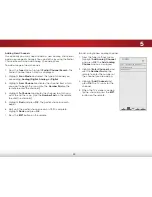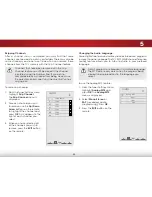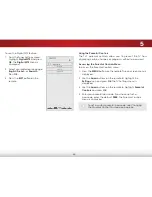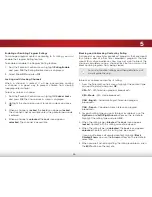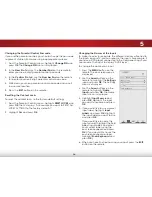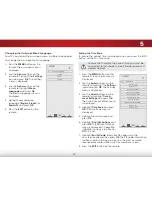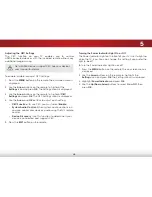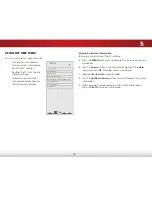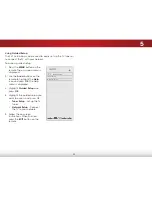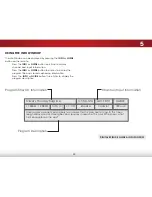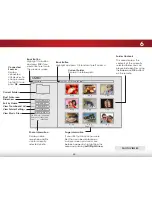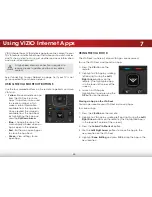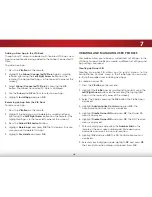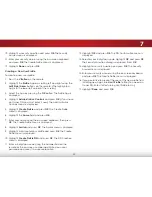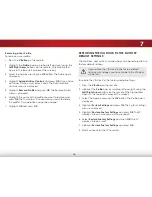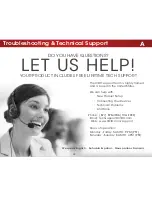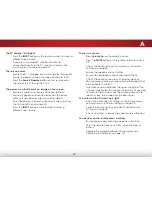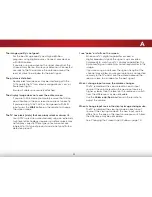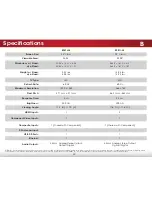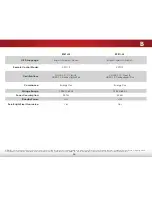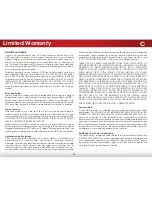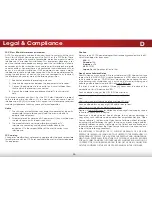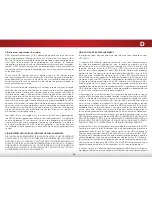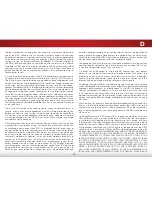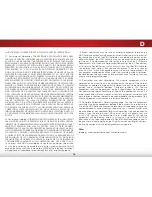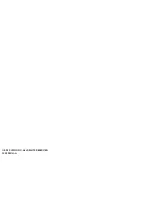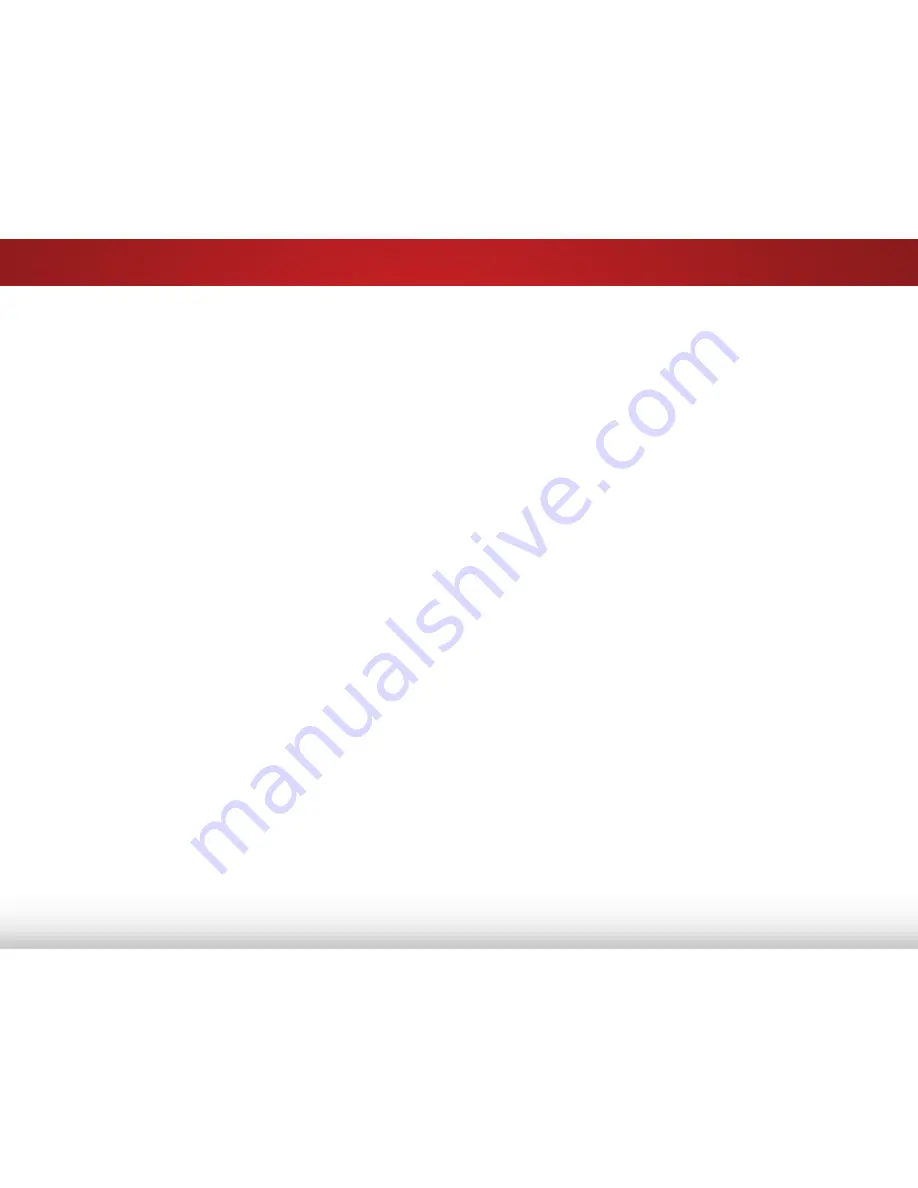
7
46
Adding a new App to the VIA Dock
Though your TV arrives pre-loaded with featured VIA Apps, new
Apps are continually being added to the Yahoo! Connected TV
Store.
To add a new App:
1. Press the
V Button
on the remote.
2. Highlight the
Yahoo! connected tV store
App by scrolling
left and right using the
Left/right Arrow
buttons on the
remote. (The highlighted App is in the lower left corner of the
screen.)
3. Select
Yahoo! connected tV store
by pressing the
Ok
button. The Yahoo! Connected TV Store is displayed.
4. Use the
Arrow
and
Ok
buttons to select a new App.
5. Highlight
Install App
and press
Ok
.
removing an App from the VIA Dock
To remove an App:
1. Press the
V Button
on the remote.
2. Highlight the App you want to delete by scrolling left and
right using the
Left/right Arrow
buttons on the remote. (The
highlighted App is in the lower left corner of the screen.)
3. Press the
Yellow VIA shortcut
button.
4. Highlight
Delete App
and press
Ok
. The TV displays, “Are you
sure you want to delete this App?”
5. Highlight
Yes, delete
and press
Ok
.
creAtIng AnD MAnAgIng User PrOfILes
User profiles allow you to keep a customized set of Apps in the
VIA Dock. For each profile you create, a different set of Apps and
App settings are saved.
creating an Owner PIn
Creating an owner PIN allows you to restrict access to the
Administrative Controls menu in the Profile App. You can also
restrict other profiles from installing new Apps.
To create an owner PIN:
1. Press the
V Button
on the remote.
2. Highlight the
Profile
App by scrolling left and right using the
Left/right Arrow
buttons on the remote. (The highlighted
App is in the lower left corner of the screen.)
3. Select the App by pressing the
Ok
button. The Profile App is
displayed.
4. Highlight
Administrative controls
and press
Ok
. The
Administrative Controls menu is displayed.
5. Highlight
create Owner PIn
and press
Ok
. The Owner PIN
menu is displayed.
6. Highlight
create Owner PIn
and press
Ok
. The PIN Creation
menu is displayed.
7. Enter a 4-digit passcode using the
number Pad
on the
remote or the on-screen number pad. Write down your
passcode and save it in a secure location.
8. Highlight
Ok
and press
Ok
. The PIN Confirmation menu is
displayed.
9. Re-enter your 4-digit passcode. Highlight
Ok
and press
Ok
.
The Security Question dialog is displayed. Press
Ok
.