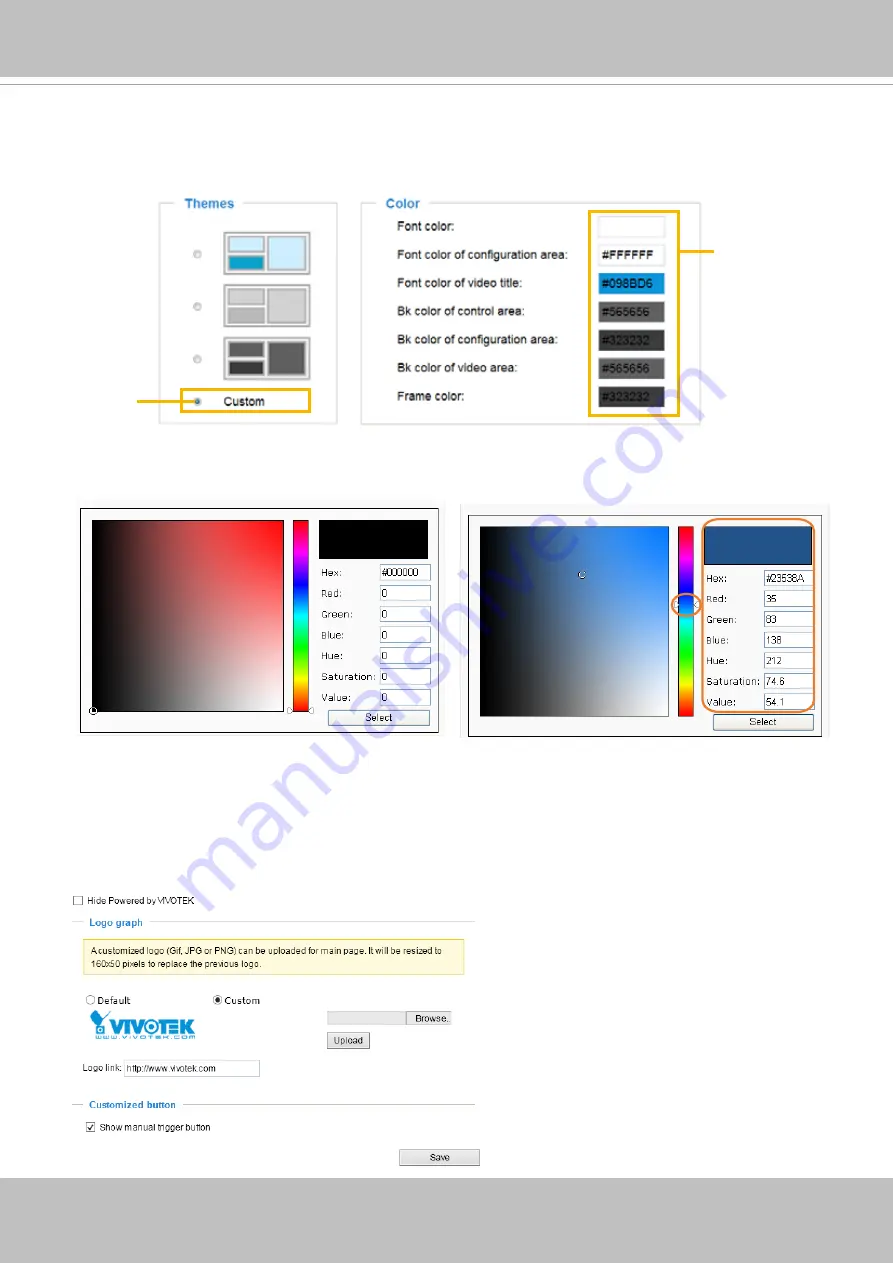
VIVOTEK
User's Manual - 45
■ Follow the steps below to set up the customed homepage:
1. Click
Custom
on the left column.
2. A double-click on the color selection area (the right hand side column) will bring up a color palette
window.
3. The palette window will pop up as shown below.
4. Drag the slider bar and click on the left square to select a desired color.
5. The selected color will be displayed in the corresponding fields and in the
Preview
column.
6. Click
Save
to enable the settings.
Below are the options for system integrators or VARs. You can use the checkboxes to replace
VIVOTEK’s company logo, the embedded website address or the slogan “Powered by VIVOTEK.“ When
done, use the Save button to complete the configuration.
1
2
3
4
Color Selector
Custom
Pattern






























