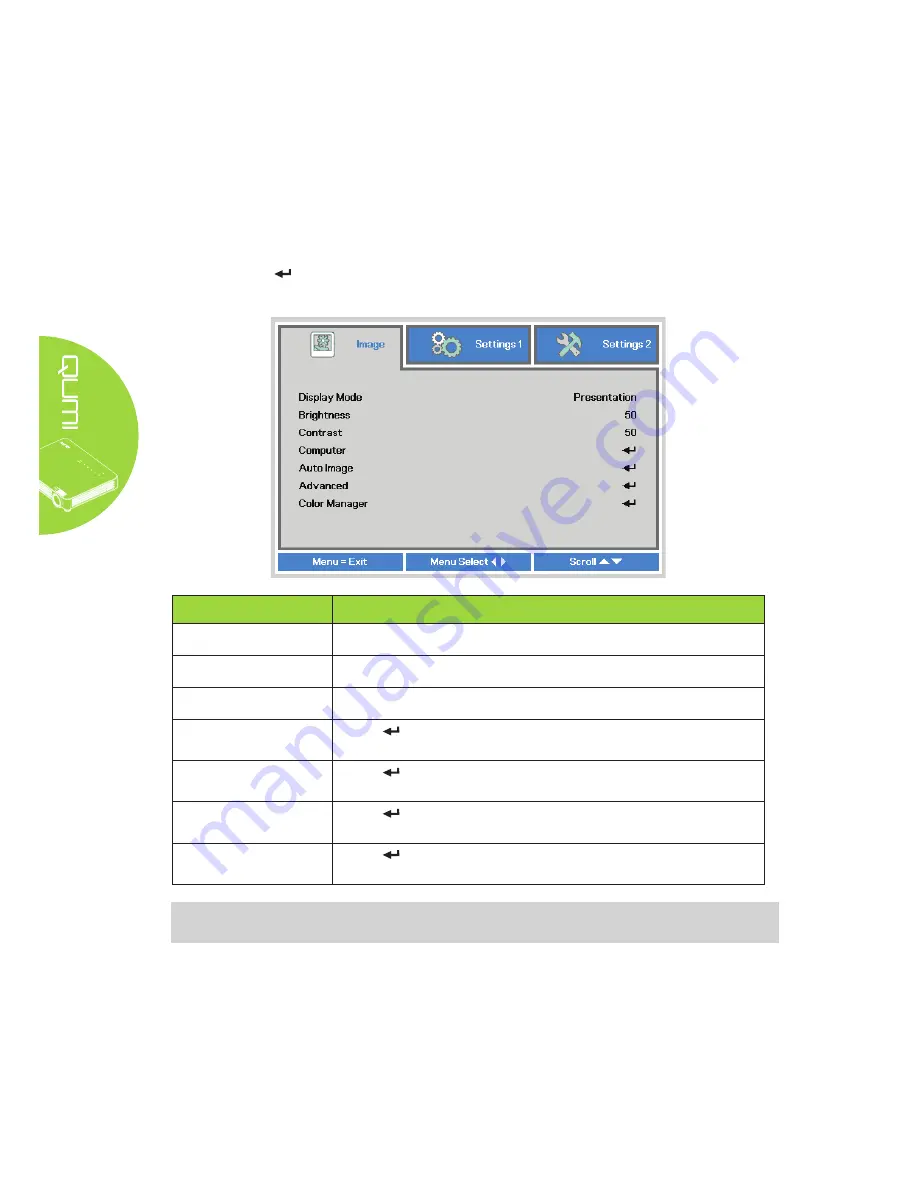
30
Image Menu
To access the
Image
menu and adjust the settings, perform the following steps:
1. Enter the
OSD
menu.
2.
Press the ◄ or ► button to select the
Image
menu.
3.
Press the ▲ or ▼ button to move the cursor up or down in the
Image
menu and
press .
4.
Press the ◄ or ► button to change values for each applicable setting.
ITEM
DESCRIPTION
Display Mode
Press the ◄ or ► button to set the display mode.
Brightness
Press the ◄ or ► button to adjust the display brightness.
Contrast
Press the ◄ or ► button to adjust the display contrast.
Computer
Press to enter the Computer menu. See
Computer
on page
31.
Auto Image
Press
to enter automatically adjustment for phase, tracking,
size and position.
Advanced
Press to enter the Advanced menu. See
Advanced
on page
32.
Color Manager
Press to enter the Color Manager menu. See
Color Manager
on page 33.
Note:
Color Manager is adjustable only when the Display Mode is set to User1.
Summary of Contents for QUMI
Page 1: ......






























