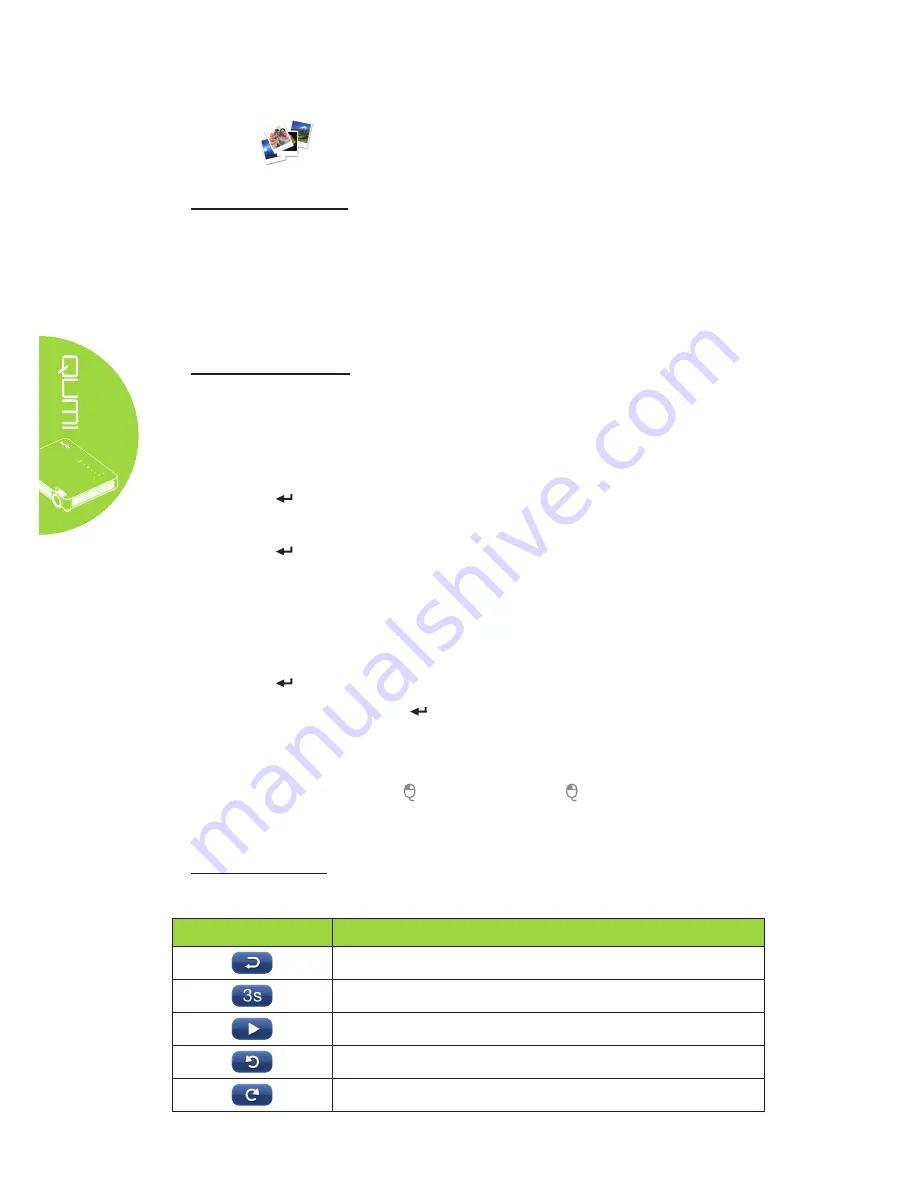
18
Photos
Supported Formats
The photo viewer can open the following types of image files:
• BMP (up to 4000 x 3000 pixels)
• PNG (up to 4000 x 3000 pixels)
• JPG (up to 4000 x 3000 pixels)
Viewing Your Photo
When a USB Flash Disc is inserted, the Flash Disc folder icon will display in the file
directory.
To open a photo in photo viewer, perform the following:
1.
Press the ◄ or ► button to select the Photo icon in the media suite menu.
2. Press
to open the file directory.
3. Select the folder containing the desired photo.
4. Press
to display the desired photo.
To view the details of the photos, navigate to a photo. The details of the photo will appear
on the bottom of the screen.
To view photos in full screen mode, perform the following:
1. Navigate to a photo.
2. Press to view the photo in full screen mode.
To utilize the Zoom-In tool, press . (2X, 4X, 8X, 16X).
In order to zoom out to the default size of the image, press the Exit key.
While a photo is displayed, the control interface can be hidden. To hide the control
interface, press the ▲ button or . Press the ▲ button or
again to show the control
interface.
Control Interface
The photo viewer contains the following controls:
ACTION
DESCRIPTION
Return to the previous menu.
Sets the Slide Show interval.
View photos in Slide Show mode.
Rotate the photo in a counter-clockwise position.
Rotate the photo in a clockwise position.
Summary of Contents for QUMI
Page 1: ......






























