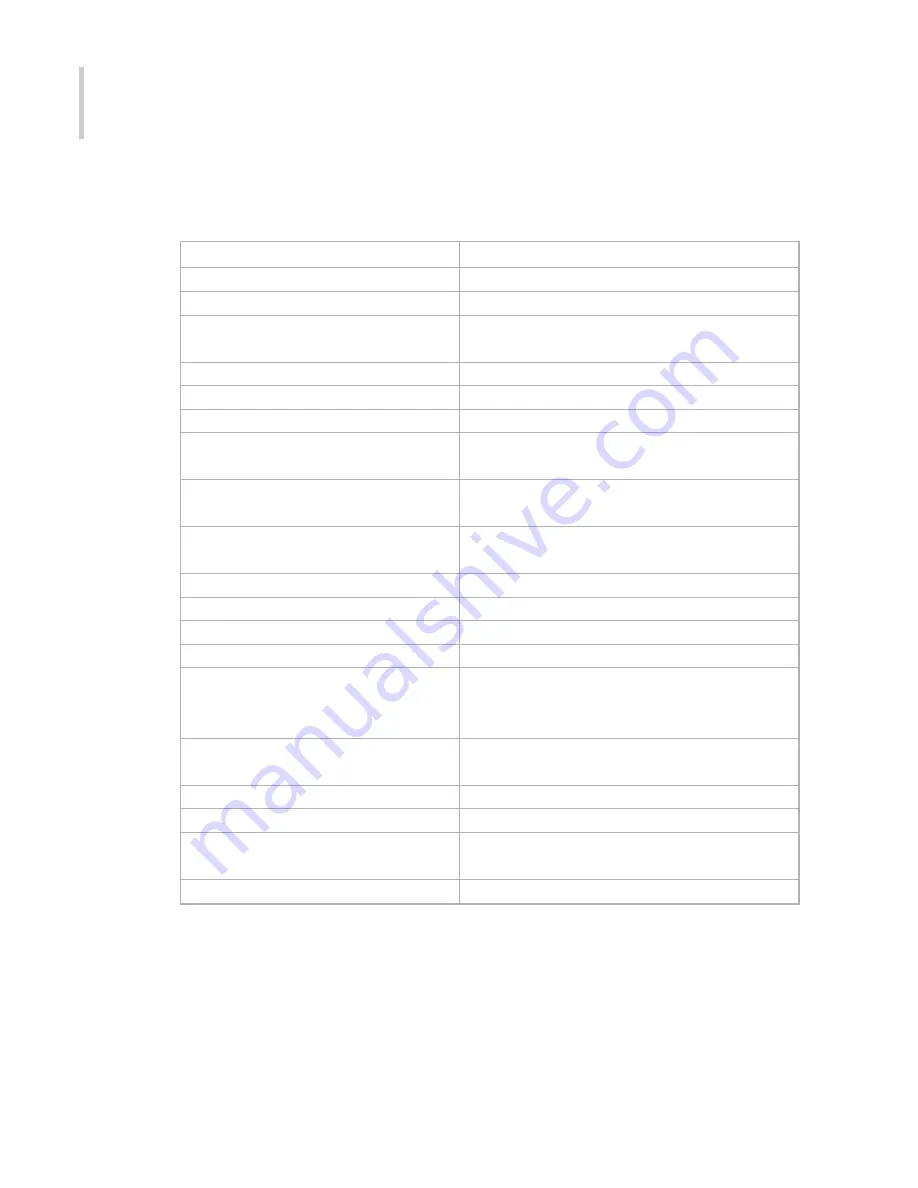
40
DLP
Product Specifications
Projection System
0.7" 12
°
DLP
TM
Native Resolution
1024 x 768 Pixels (Native)
Aspect Ratio
4:3, supports 16:9
Lamp
250W VIP Lamp, 2000 hours (normal mode)
3000 hours (ECO mode)
Displayable Color
16.7 million (True colors)
Screen Size
45"~300"inches
Projection Distance
1.5m~10m
Projection Lens
F=2.2~2.64, f=23.6~28.2 mm
Manual Focus and Manual Zoom
Projection Type
Normal Front, Rear Ceiling, Ceiling Front,
Normal Rear
Scanning Frequency
Horizontal Freq. 35.156 - 77.487
Vertical Freq.
56.250-85.061
Keystone Correction
Vertical:
+/-15 degrees
Analogue RGB Input (input signal)
D-Sub & DVI-D Connector
HDTV Display (YPbPr)
480i, 480p, 720p,1080i
Integrated Speaker
2 Watts x 1 Mono Speaker
OSD Language
English, German, French, Italian, Spanish,
Portuguese, Japanese, Traditional Chinese
and Simplified Chinese
Operation Ambient
Temperature: 5~35
o
C
Humidity: 30~85%
Power Supply
AC100 ~ 240 V +/-10%, 50/60 Hz
Power Consumption
320 Watts (typical)
Dimension (H*W*D)
86 mm(H) x 285 mm(W) x 210 mm(D)
(Excluding Lens and Stand)
Weight
5.8lbs/2.6 kg
Designs and specifications are subject to change without notice.



































